Loading ...
Loading ...
Loading ...
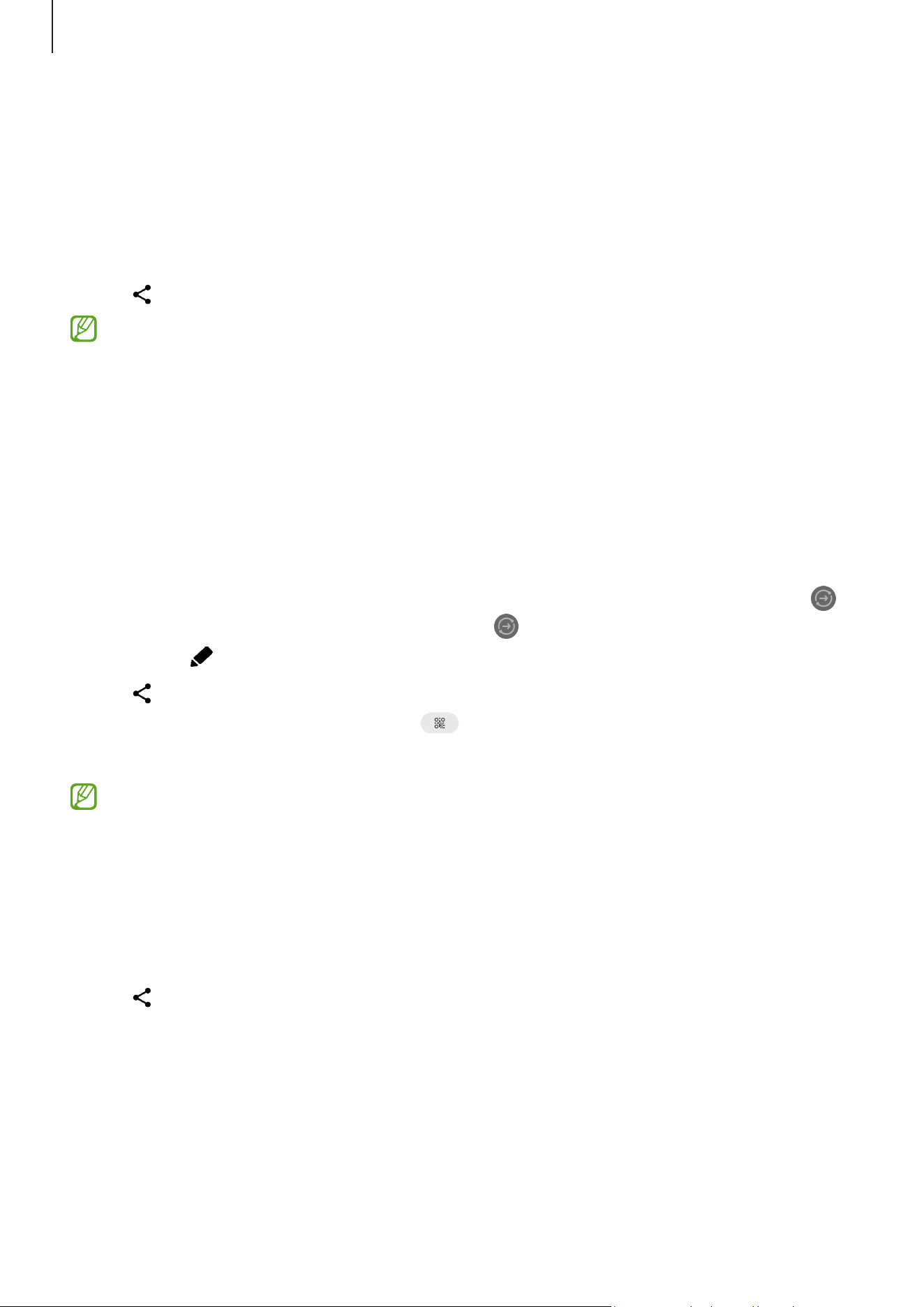
Apps and features
124
Sharing content
Share content by using various sharing options. The following actions are an example of
sharing images.
1 Open the
Gallery
app and select an image.
2 Tap and select a sharing method you want.
You may incur additional charges when sharing files through the mobile network.
Quick Share
Sharing content with nearby devices
Share content with nearby devices through Wi-Fi Direct or Bluetooth. You can also share
content using a QR code.
1 Open the
Gallery
app and select an image.
2 On the other device, open the notification panel, swipe downwards, and then tap
(
Quick Share
) to turn it on. If you cannot find
(
Quick Share
) on the quick settings
panel, tap
→
Edit
and drag the button over to add it.
3 Tap
→
Quick Share
and select a device to transfer the image to.
To share the link with a QR code, tap
and scan the QR code.
4 Accept the file transfer request on the other device.
This feature does not support sharing videos with TVs or SmartThings supported
devices. To watch videos on TV, use the Smart View feature.
Sharing with contacts (Mobile network enabled models)
You can share content with people in your contacts.
1 Open the
Gallery
app and select an image.
2 Tap
→
Quick Share
→
View contact >
and select a contact.
Loading ...
Loading ...
Loading ...
