Loading ...
Loading ...
Loading ...
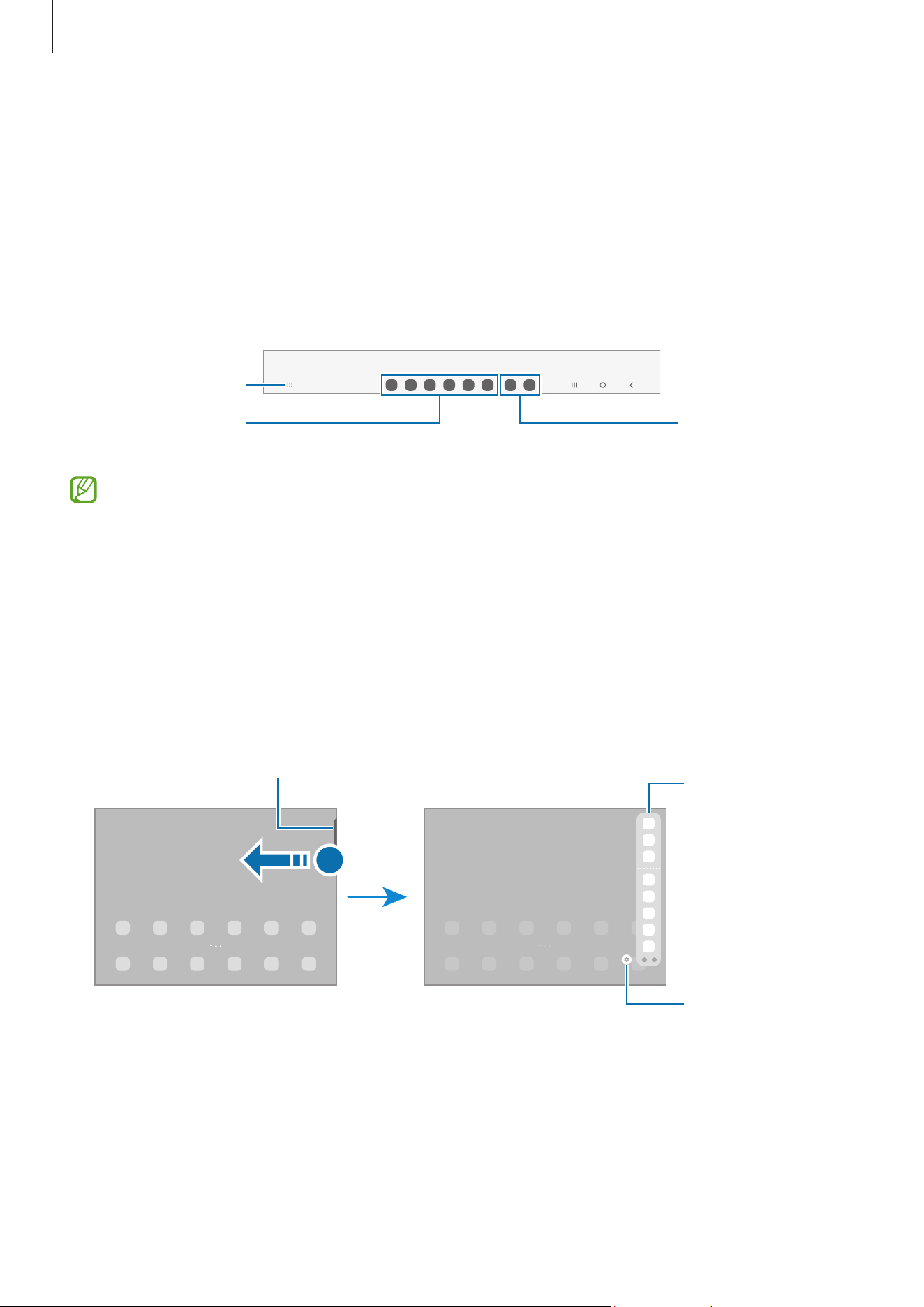
Apps and features
30
Taskbar
The taskbar appears at the bottom of screen while using an app. The favourite apps
from the bottom of the Home screen, recently used apps, and the all apps button will be
displayed on the taskbar. You can switch apps by selecting the app you want from the
taskbar.
You can also run multiple apps at the same time. While using an app, drag the app you
want from the taskbar upwards, and then drop it wherever you want.
All apps button
Favourite apps
Recently used
apps
If you do not want to use the taskbar, open
Settings
, tap
Display
, and then tap the
Taskbar
switch to turn it off.
Edge panel
You can access your favourite apps and features from the Edge panels.
Drag the Edge panel handle towards the centre of the screen.
If the Edge panel handle is not visible, open
Settings
, tap
Display
, and then tap the
Edge
panels
switch to turn it on.
Edge panel
Edge panel
settings
Edge panel handle
Loading ...
Loading ...
Loading ...
