Loading ...
Loading ...
Loading ...
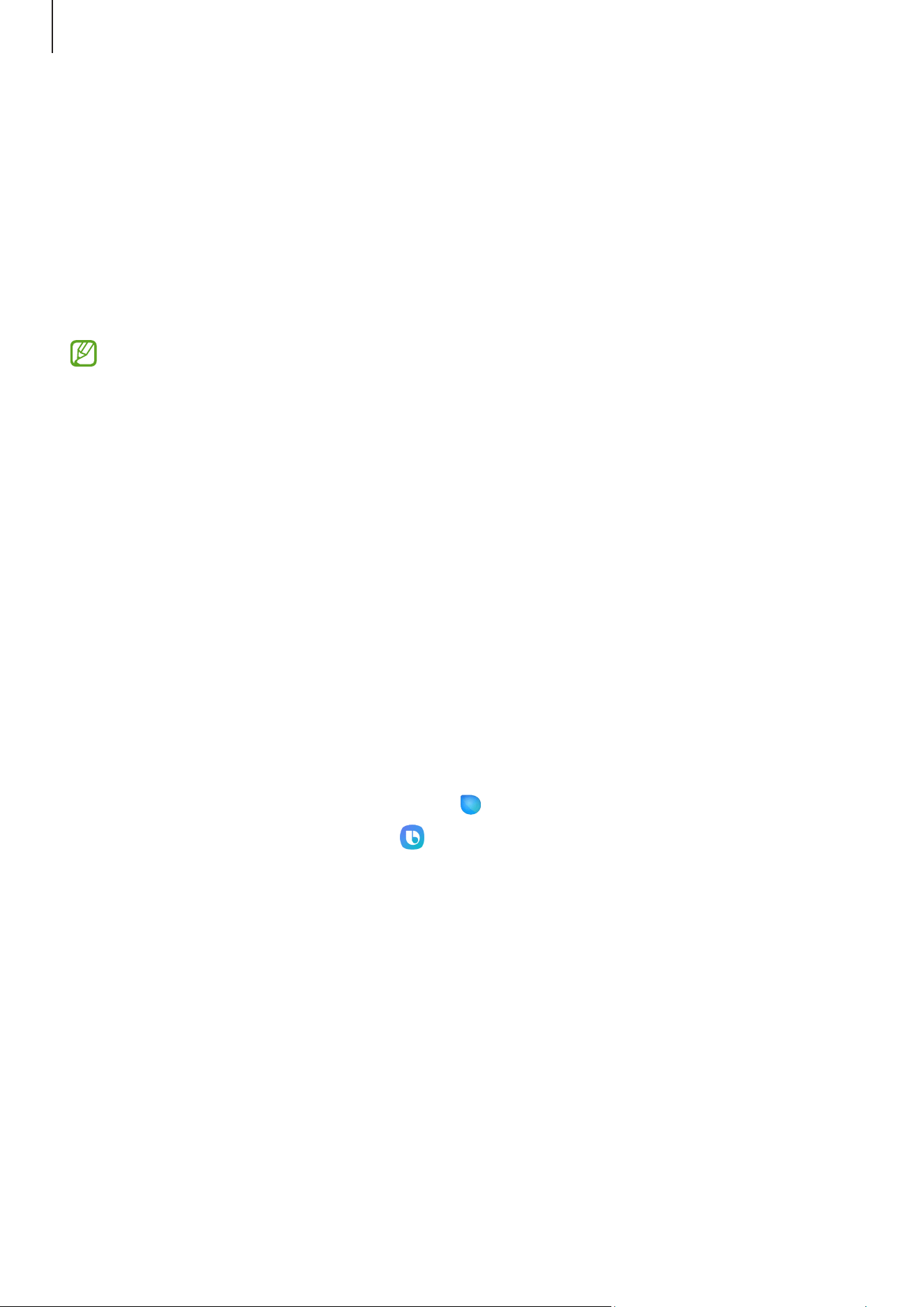
Apps and features
50
Bixby
Introduction
Bixby is a user interface that helps you use your device more conveniently.
You can talk to Bixby or type text. Bixby will launch a feature you request or show the
information you want. Visit www.samsung.com/bixby for more information.
Bixby is only available in some languages, and it may not be available depending
on the region.
Starting Bixby
Press and hold the Side button to launch Bixby. The Bixby intro page will appear.
After you select the language to use with Bixby, sign in to your Samsung account, and
complete the setup by following the on-screen instructions, the Bixby screen will appear.
Using Bixby
While pressing and holding the Side button, say what you want to Bixby. Alternatively,
say the wake-up phrase and say what you want.
For example, while pressing and holding the Side button, say “How’s the weather today?”
The weather information will appear on the screen.
If Bixby asks you a question during a conversation, you can continue to talk to Bixby
without pressing the Side button or tapping
.
If you cannot find the Bixby app icon (
) on the Apps screen, open
Settings
, tap
Advanced features
→
Bixby
, and then tap the
Show Bixby on Apps screen
switch to turn
it on.
Loading ...
Loading ...
Loading ...
