Loading ...
Loading ...
Loading ...
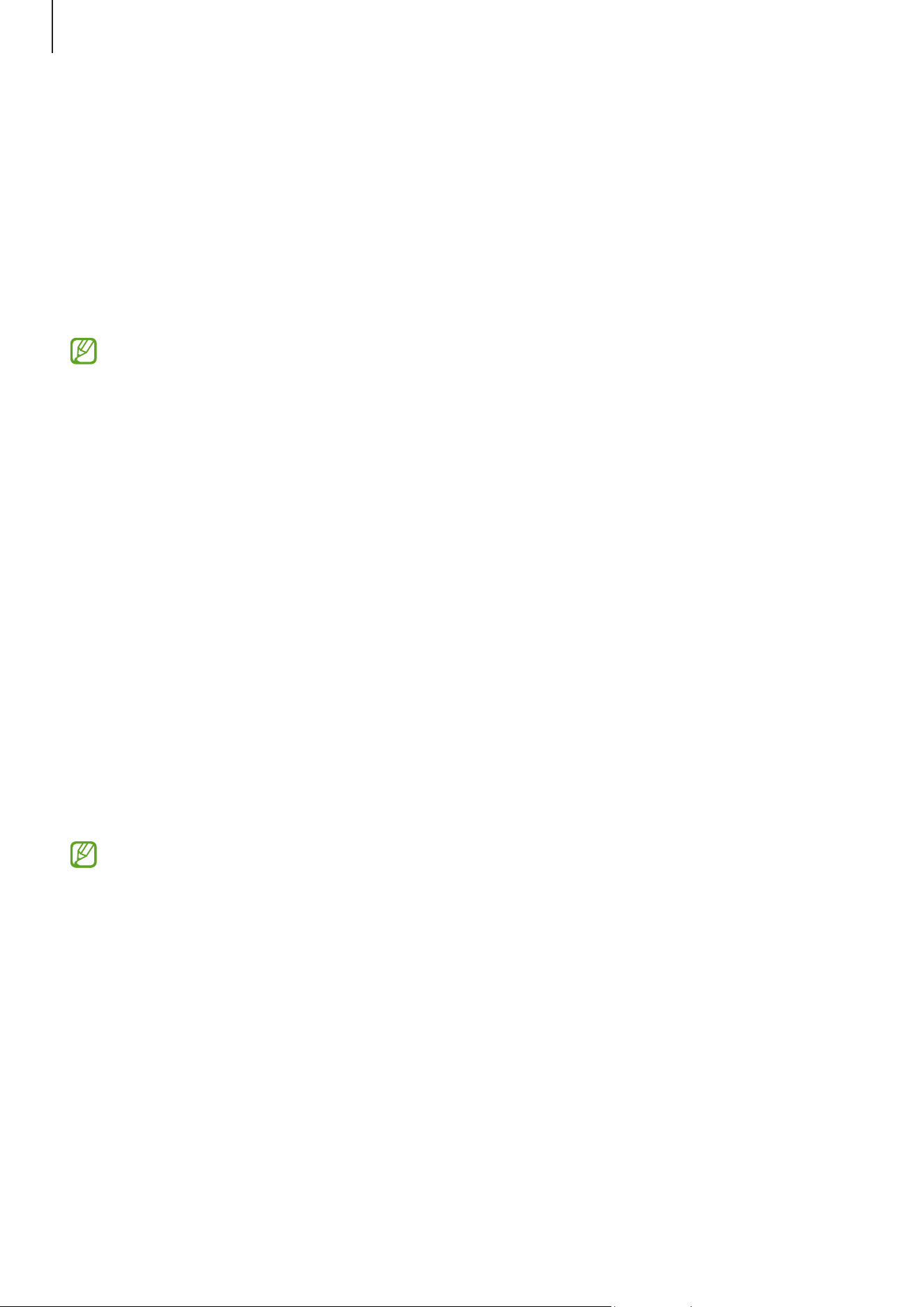
Settings
145
•
Edge panels
: Change the settings for the Edge panel.
•
Taskbar
: Change the settings for the taskbar. Refer to Taskbar for more information.
•
Navigation bar
: Change the navigation bar settings. Refer to Navigation bar (soft
buttons) for more information.
•
Touch sensitivity
: Increase the touch sensitivity of the screen for use with screen
protectors.
•
Screen saver
: Set the device to launch a screensaver when the device is charging.
Some features may not be available depending on the model.
Motion smoothness (SM-X700, SM-X706B, SM-X800,
SM-X806B, SM-X806E, SM-X900, SM-X906B)
The refresh rate is the number of times the screen is refreshed every second. Use a high
refresh rate to prevent the screen from flickering when switching between screens. The
screen will scroll more smoothly. When you select a standard refresh rate, you can use
the battery longer.
1 On the Settings screen, tap
Display
→
Motion smoothness
.
2 Select a refresh rate.
•
High
: Get smoother animations and scrolling with a high screen refresh rate.
•
Adaptive
: Get smoother animations and scrolling by automatically adjusting your
screen refresh rate into a higher one.
•
Standard
: Use a standard refresh rate in normal situations to conserve battery
power.
Some features may not be available depending on the model.
Loading ...
Loading ...
Loading ...
