Loading ...
Loading ...
Loading ...
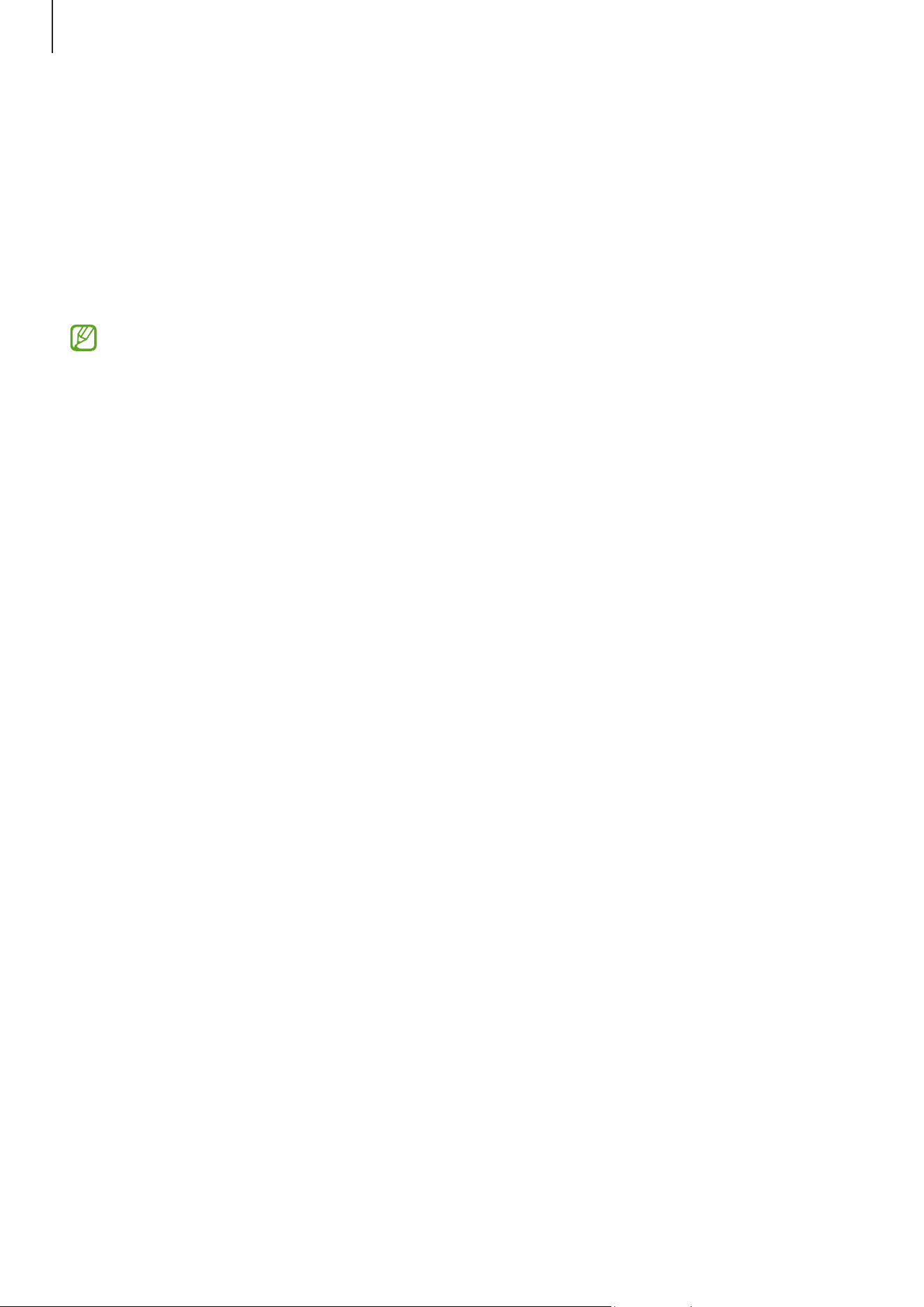
Settings
140
•
Smart View
: View your tablet’s displayed content on a large screen by connecting
your tablet to a screen mirroring-enabled TV or monitor. Refer to Smart View for
more information.
•
SmartThings
: Control and manage smart appliances and Internet of Things (IoT)
products. Refer to SmartThings for more information.
•
Android Auto
: Connect your device to a vehicle and control some of your device’s
features on the vehicle’s display.
Some features may not be available depending on the model.
Modes and Routines
Introduction
Select a mode based on your current activity or location, or add your repeated usage
patterns as routines and use your device more conveniently.
On the Settings screen, tap
Modes and Routines
.
Using modes
Adding modes
1 On the Settings screen, tap
Modes and Routines
→
Modes
.
2 Select a mode you want or tap
Add mode
to add your own modes.
Running modes
Modes will run automatically when their conditions are detected. You can also run them
manually by tapping the button whenever you want.
To run modes manually, select the mode you want and tap
Turn on
.
To turn off a running mode, tap the mode and tap
Turn off
.
Loading ...
Loading ...
Loading ...
