Loading ...
Loading ...
Loading ...
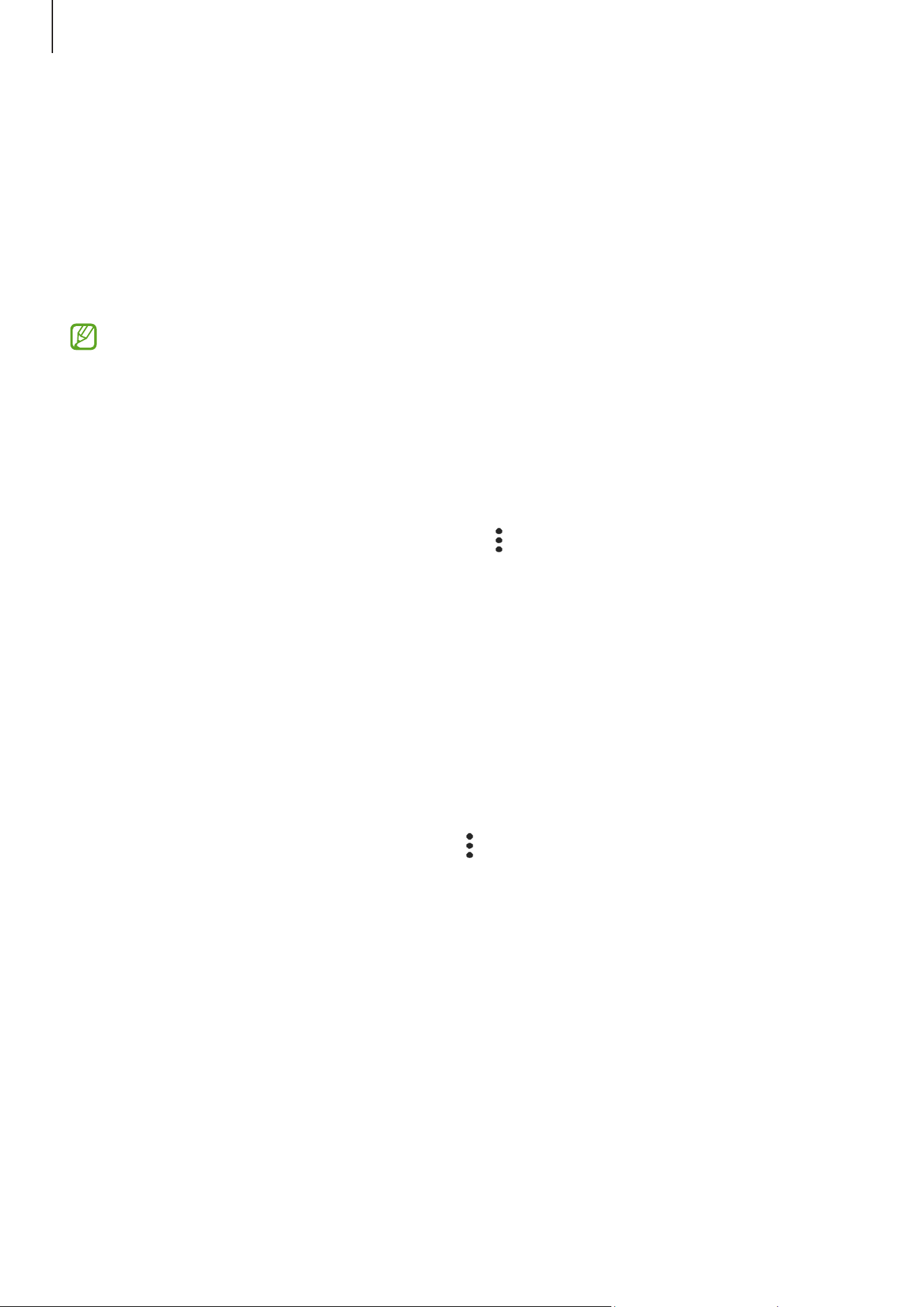
Apps and features
65
Samsung Flow
Connect your tablet to a phone or a computer and use them together doing things like
checking notifications and sharing content.
Samsung Flow must be installed on both devices that you want to connect. If Samsung
Flow is not installed, download it from
Galaxy Store
or
Play Store
. For computers, you
can download it from the Microsoft Store.
This feature is only available on some Samsung Android devices and computers
running Windows 10 or higher.
Connecting to a phone
1 On your phone, open the Samsung Flow app.
2 On your tablet, open the
Samsung Flow
app and tap
Connect to phone
.
If your tablet is connected to a computer, tap
→
Connect to phone
.
3 Select your phone from the detected devices list.
If the connection method selection pop-up window appears, select the method you
want.
4 Confirm the passkey on both devices.
The devices will be connected.
Connecting to a computer
1 On your tablet, open the
Samsung Flow
app and tap
Connect to computer
.
If your tablet is connected to a phone, tap
→
Connect to computer
.
2 On your computer, open the Samsung Flow app and tap
Start
.
3 Select your tablet from the detected devices list.
If the connection method selection pop-up window appears, select the method you
want.
4 Confirm the passkey on both devices.
The devices will be connected.
Loading ...
Loading ...
Loading ...
