Loading ...
Loading ...
Loading ...
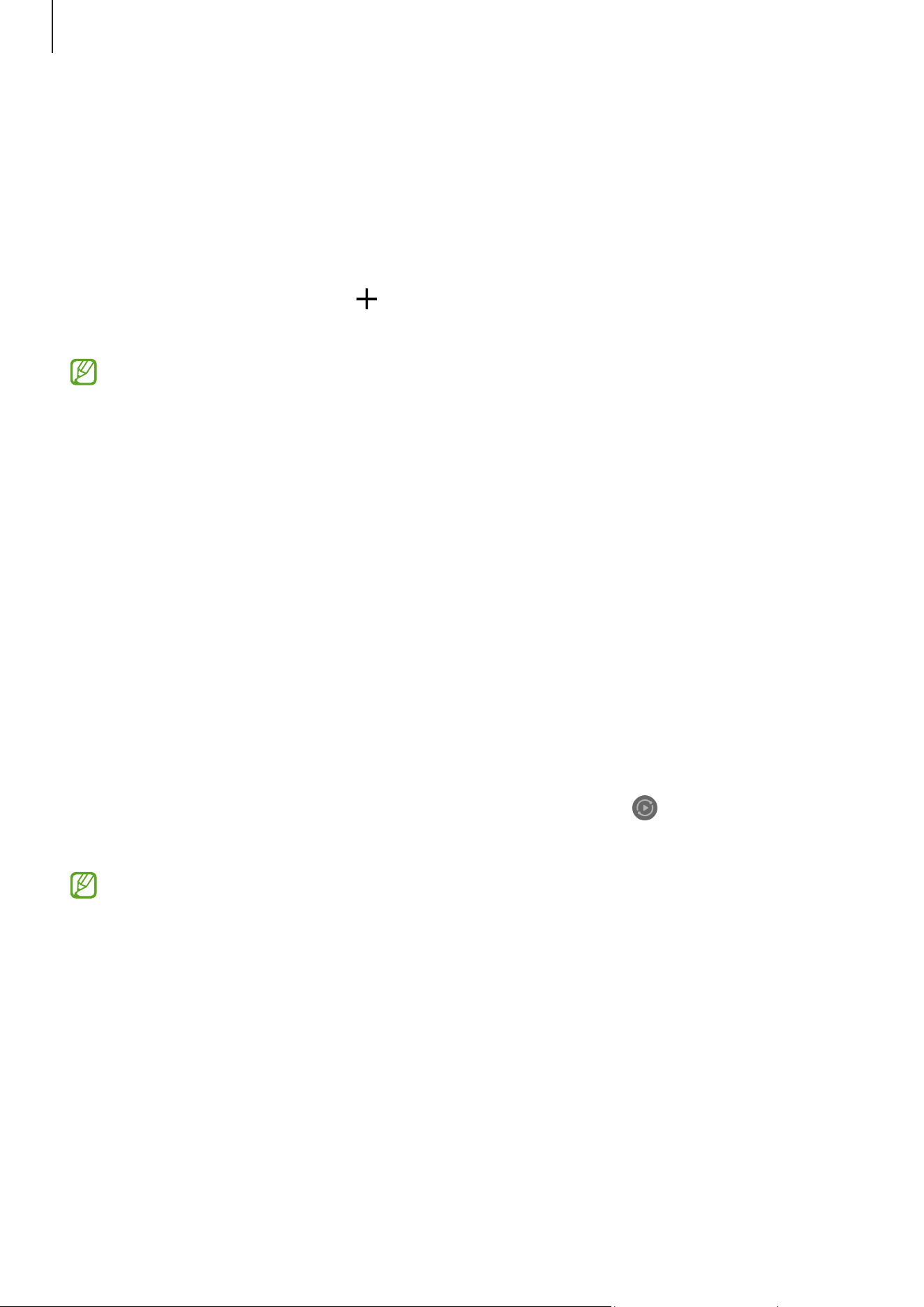
Apps and features
62
SmartThings
Control and manage smart appliances and Internet of Things (IoT) products.
To access more information, open the
SmartThings
app and tap
Menu
→
How to use
.
1 Open the
SmartThings
app.
2 Tap
Devices
→
Add device
or .
3 Select a device and connect to it by following the on-screen instructions.
•
Connection methods may vary depending on the type of connected devices or
the shared content.
•
The devices you can connect may vary depending on the region. Available
features may differ depending on the connected device.
•
Connected devices’ own problems or defects are not covered by the Samsung
warranty. When problems or defects occur on the connected devices, contact the
device’s manufacturer.
Smart View
(Mirroring on a TV screen)
View your tablet’s displayed content on a large screen by connecting your tablet to a
screen mirroring-enabled TV or monitor.
1 Open the notification panel, swipe downwards, and then tap (
Smart View
).
2 Select a device to mirror your tablet’s screen.
When you play a video with Smart View, the resolution may vary depending on the
TV model.
Loading ...
Loading ...
Loading ...
