Loading ...
Loading ...
Loading ...
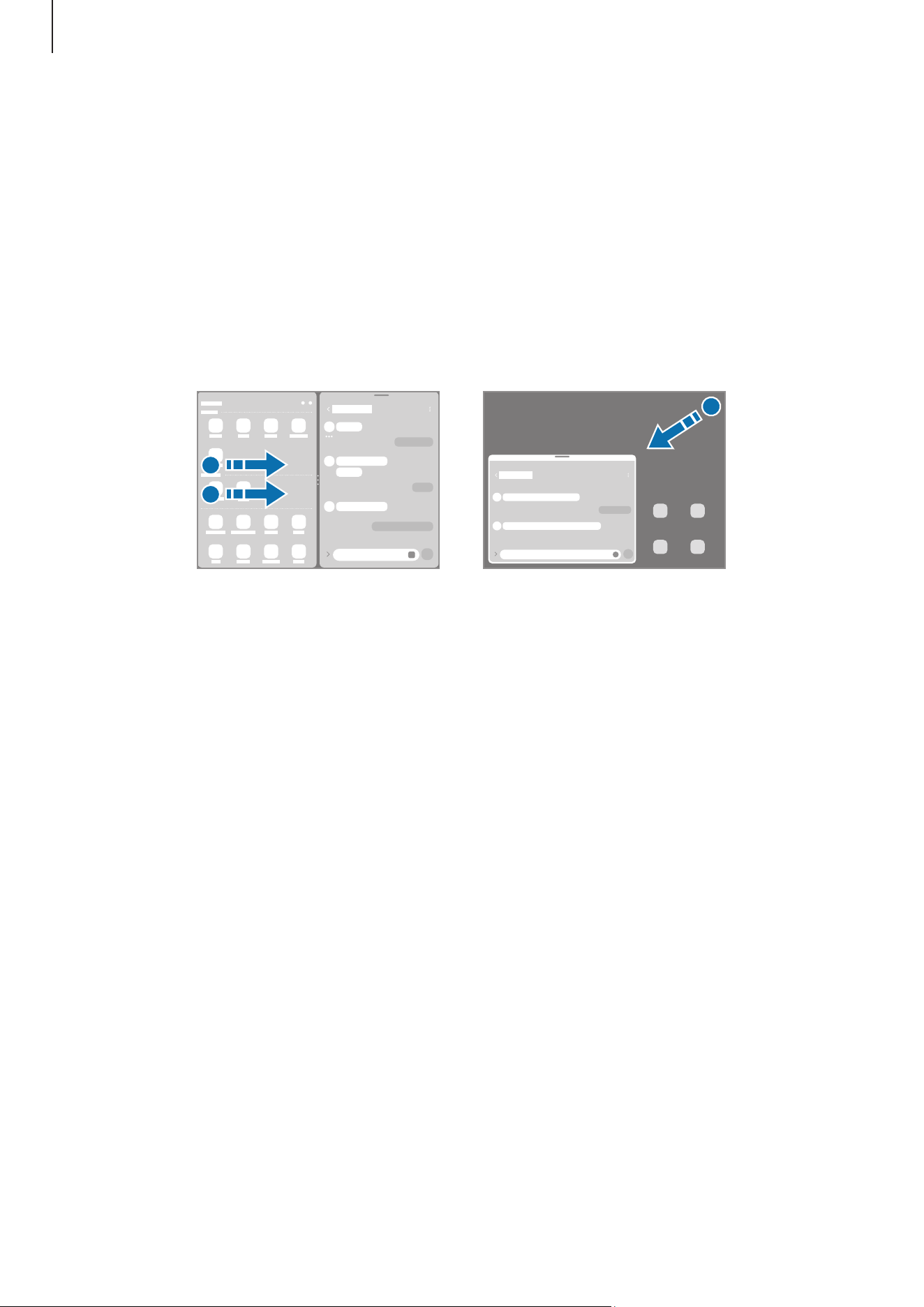
Apps and features
48
Launching Multi window by swiping the screen
You can launch Multi window by swiping the screen.
Swipe with two fingers from the side or bottom of the screen towards the middle of the
screen. The screen will change to the split screen view.
To change to the pop-up view, swipe from the top corner towards the middle of the
screen.
To use this feature, open
Settings
, tap
Advanced features
→
Multi window
, and then tap
the
Swipe for split screen
or
Swipe for pop-up view
switch to turn it on.
Split screen view
Pop-up view
Opening apps using the Recents button
1 Tap the Recents button to open the list of recently used apps.
2 Swipe to the left or right, tap an app’s icon, and then tap
Open in split screen view
or
Open in pop-up view
.
Loading ...
Loading ...
Loading ...
