Loading ...
Loading ...
Loading ...
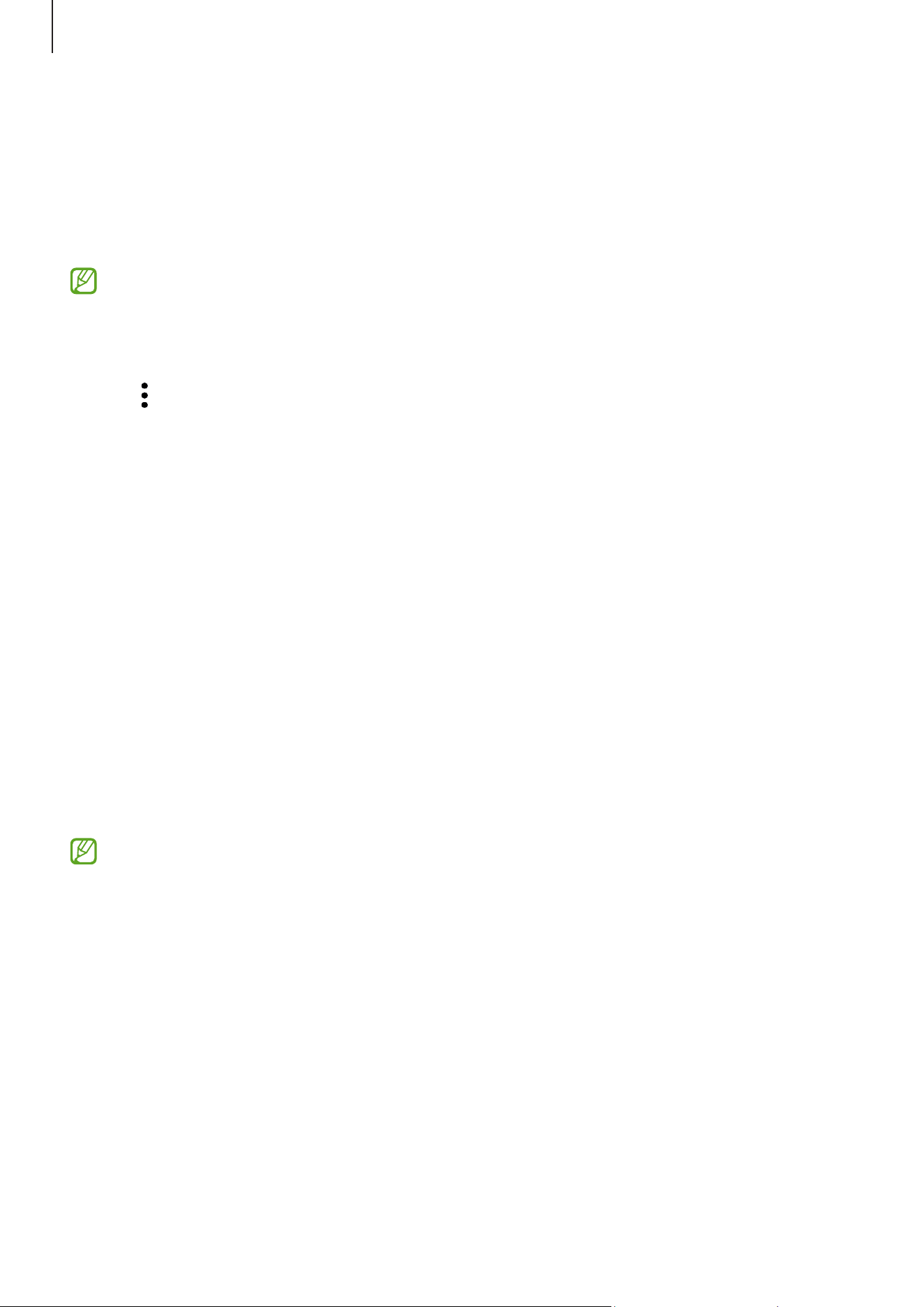
Apps and features
60
Gaming Hub
Gaming Hub gathers your games downloaded from
Play Store
and
Galaxy Store
into one
place.
Open the
Gaming Hub
app and select the game you want.
•
If
Gaming Hub
does not appear, open
Settings
, tap
Advanced features
, and then
tap the
Gaming Hub
switch to turn it on.
•
Games downloaded from
Play Store
and
Galaxy Store
will be automatically
shown on the Gaming Hub screen. If your games are not there, tap
My games
→
→
Add games
.
Removing a game from Gaming Hub
Tap
My games
, touch and hold a game, and then tap
Remove
.
Changing the performance mode
You can change the game performance mode.
Open the
Gaming Hub
app, tap
More
→
Game Booster
→
Game optimisation
, and then
select the mode you want.
•
Performance
: This focuses on giving you high performance while playing games.
If you use this mode, your device may heat up because of increased battery
consumption.
•
Standard
: This balances the performance and the battery usage time.
•
Battery saver
: This saves battery power while playing games.
Battery power efficiency may vary by game.
Loading ...
Loading ...
Loading ...
