Loading ...
Loading ...
Loading ...
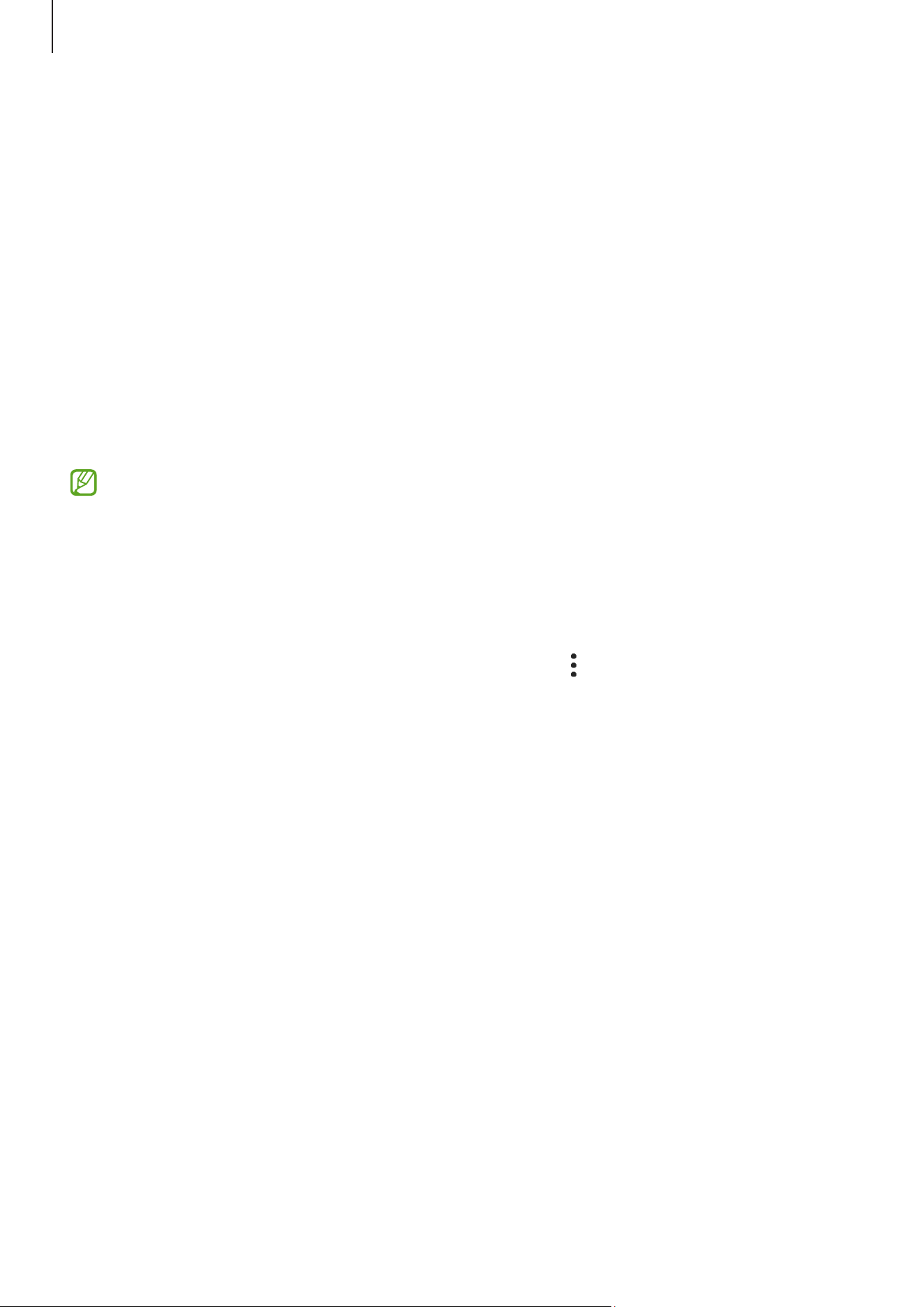
Settings
173
•
Samsung Keyboard settings
: Change the settings for the Samsung Keyboard.
•
Keyboard list and default
: Select a keyboard to use by default and change the
keyboard settings.
•
Physical keyboard
: Change the settings for an external keyboard.
•
Mouse and trackpad
: Change the settings for an external mouse or trackpad.
•
Passwords, passkeys, and autofill
: Change your preferred service or manage all
services for passwords, passkeys, and autofill.
•
Reset
: Reset your device’s settings or perform a factory data reset.
•
Customisation Service
: Set to get personalised service based on your interests and
how you use your device.
•
Contact us
: Ask questions or check the frequently asked questions.
Some features may not be available depending on the model.
Adding device languages
You can add languages to use on your device.
1 On the Settings screen, tap
General management
→
Language
→
Add language
.
To check out all the languages that can be added, tap
→
All languages
.
2 Select a language to add.
3 To set the selected language as the default language, tap
Set as default
. To keep the
current language setting, tap
Keep current
.
The selected language will be added to your languages list. If you changed the default
language, the selected language will be added to the top of the list.
To change the default language from your languages list, select the language you want
and tap
Apply
. If an app does not support the default language, the next supported
language in the list will be used.
Loading ...
Loading ...
Loading ...
