Loading ...
Loading ...
Loading ...
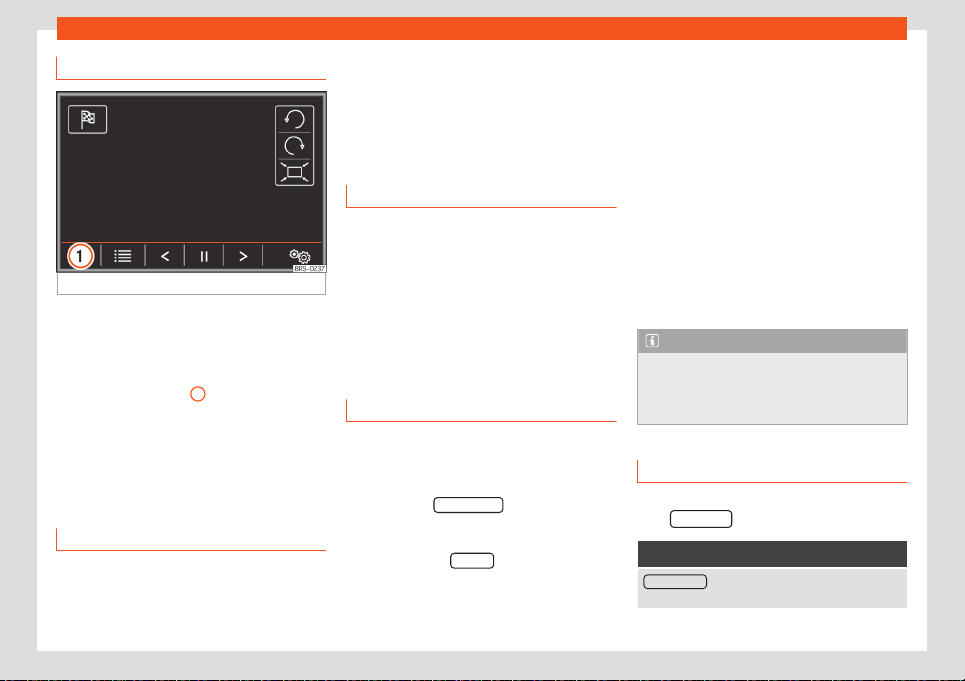
Infotainment system
Navigation with images
Fig. 216 Images main menu.
Selecting an image and starting route
guidance
●
Press the Infotainment
button and then
select the Images context.
●
Press the
›››
Fig. 216
1
function button and
sel
ect the data storage device where the im-
ages are stored.
●
If the image displayed was taken using GPS
localisation, the function button will appear.
Press to start guidance to a destination.
Road signs indication
The road sign indication must be active in the
Navigation settings menu
›
››
page 222.
If there are road signs stored in the navigation
data for the route you are driving on, the sys-
tem can display them on the map (e.g. a
speed limit).
Take into account the age of the navigation
data and the limitations of the navigation sys-
tem
›››
page 213!
Recognition of road signs
Some vehicles have a road sign recognition
camer
a. If the vehicle has road sign recogni-
tion and it is active, road signs detected by
the system will be displayed on the map,
along with additional information.
Read and take into account the information
and indications of the road signs recognition
system
›››
page 78.
Route guidance in Demo mode
If demo mode is activated in the Navigation
settings menu, an additional pop-up win-
do
w opens when you start route guidance.
●
Pressing the Demo mode
function button
st
arts a “virtual route guidance” to the desti-
nation you have entered.
●
If you press the Normal
function button, a
“r
eal route guidance” starts.
The development and operation of virtual
route guidance is compatible with the devel-
opment and operation of real route guidance.
Virtual route guidance is repeated after
reaching the fictitious destination and re-
starts from the starting point, if it is not inter-
rupted beforehand.
When the starting point of the Demo mode is
manually set in the Navigation settings
menu, the virtual route guidance starts from
that position.
A manually entered starting point is overwrit-
ten with the current location of the vehicle, if
the vehicle starts moving.
Note
Deactivate the Demo mode after use, oth-
erwise you will al
ways have to select
whether to start a virtual route or normal
route before starting route guidance.
Navigation settings
●
Press the Navigation function butt
on in the
main Settings
menu.
Function buttons
Route options : To make the route calculation adjust-
ments.
222
Loading ...
Loading ...
Loading ...