Loading ...
Loading ...
Loading ...
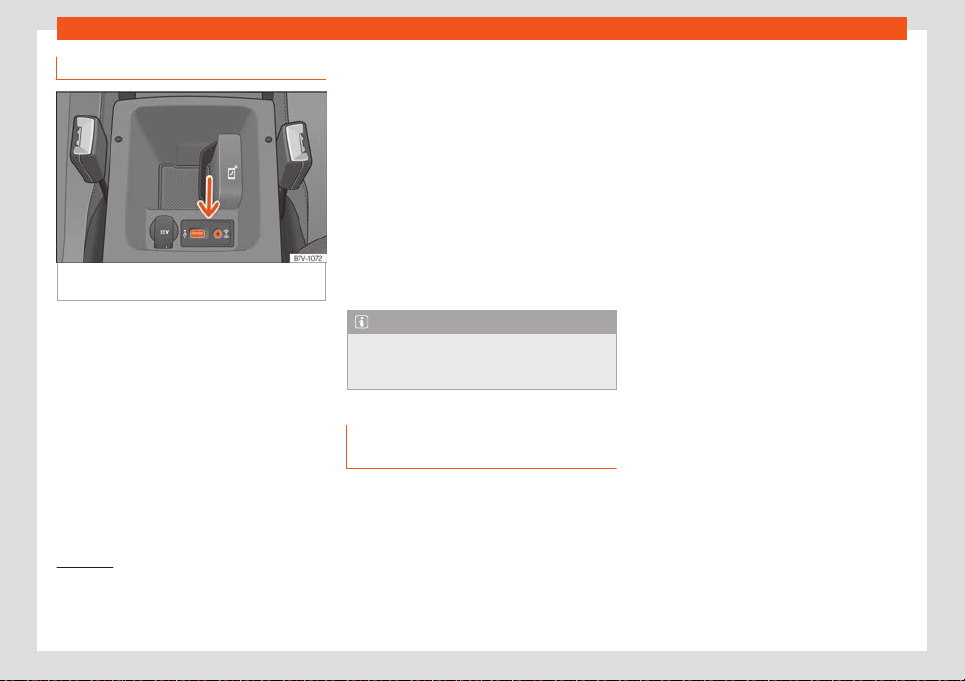
Connectivity
Activation of Full Link
Fig. 184
Centre front armrest: USB/AUX-IN in-
put.
Data connection via Wi-Fi or SIM is not
necessary t
o establish the connection be-
tween the smartphone and Full Link.
Data connection via Wi-Fi or SIM is neces-
sary to enable all of the app features
1)
.
Proceed as follows to use Full Link:
●
Switch on the Infotainment system
●
Connect the smartphone to the vehicle's
USB port using a USB cable
›››
Fig. 184.
●
On the main menu of the Full Link settings,
select
›››
page 191:
Enable data transfer for SEAT apps.
Preferred connection type: Choose be-
tween MirrorLink™ or Android Auto™ only
for Android™ phones compatible with
both technologies. For iOS (Apple™) sys-
tems, the connection is automatic if the
device is compatible.
Select the device.
Finally, a message will appear stating that
data transfer will commence when the device
is connected. Press OK. Once selected, the
technology compatible with your device can
be used.
Note
Depending on your smartphone, it may
hav
e to be unlocked for the connection to
occur.
What should I do if it does not con-
nect?
Restart the mobile device.
Check the USB cabl
e. Check whether the
USB cable is damaged. Check that neither
1
2
3
connection (USB/micro USB) is damaged or
worn.
Check that the USB ports are correctly
connected. Check that the USB port of the
vehicle and the device are not damaged
and/or deteriorated.
●
Clean the USB ports (device and vehicle).
●
Try with another compatible mobile device.
●
Have the USB port replaced at a SEAT au-
thorised service.
●
Have the mobile device repaired or replace
it.
1)
Using the data connection to transfer the
smartphone apps t
o Full Link may involve addi-
tional charges. Please check the charges with
your operator.
187
Loading ...
Loading ...
Loading ...