Loading ...
Loading ...
Loading ...
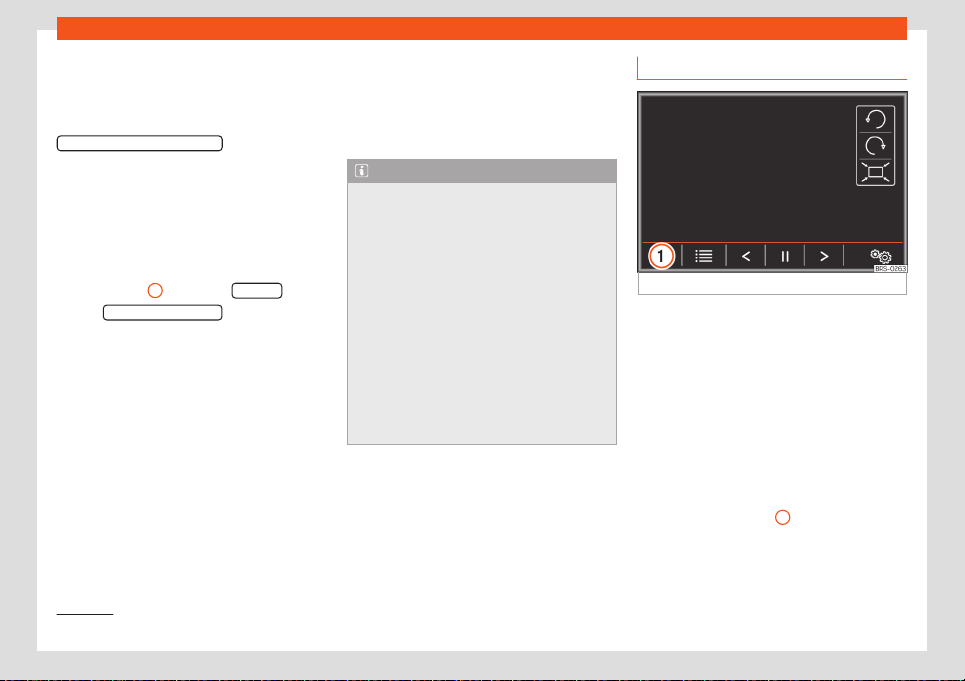
Operating modes
Conditions
●
The Bluetooth® audio source must support
the A2DP Bluet
ooth® profile.
●
In the Bluetooth® Settings menu the
Bluetooth Audio (A2DP/AVRCP)
function must be
on. Sel
ect Telephone > Settings >
Bluetooth
Starting a Bluetooth® audio transfer
●
Turn on Bluetooth® visibility in the external
Bluetooth® audio source.
●
In the MEDIA main menu, press function but-
ton
›››
Fig. 208
1
and select B
T audio
.
●
Press Sear
ch for new device
to connect an
e
xternal Bluetooth® audio source for the first
time
›››
page 225.
●
OR: Select a Bluetooth® audio source from
the list.
●
Please refer to the instructions on the
screen of the infotainment system and on the
Bluetooth® audio source regarding the rest of
the procedure.
You may need to manually start playback on
the Bluetooth® audio source.
When the Bluetooth® device is disconnected,
the infotainment system remains in Blue-
tooth® audio mode.
Controlling playback
The extent to which the Bluetooth® audio
system can be operated through the infotain-
ment system depends on the connected
Bluetooth® device.
Note
●
Due t
o the large number of possible Blue-
tooth® audio sources, it is not possible to
guarantee fault-free operation of all de-
scribed functions.
●
Always switch off the warning and serv-
ice tones on a connected Bluetooth® audio
source, e.g. key tones on a mobile tele-
phone, to prevent possible interference
noise and malfunctions.
●
The system response time may vary, de-
pending on the connected external play-
back device.
●
If the external player is an Apple device™,
it cannot be simultaneously connected by
USB and by Bluetooth®.
Images
Fig. 209 Images main menu.
Using the Images menu, image fil
es can be
viewed (e.g. photos) individually or as a slide-
show.
The image files must be stored on a compati-
ble data storage device.
Image files linked to complete address data
can be used for image-based navigation
›››
page 222
1)
.
●
Press the Infotainment button and then
select the Images context.
●
Press the
›››
Fig. 209
1
function button to
sel
ect the source where the picture files in
question are located.
»
1)
Valid for: Navi System
211
Loading ...
Loading ...
Loading ...