Loading ...
Loading ...
Loading ...
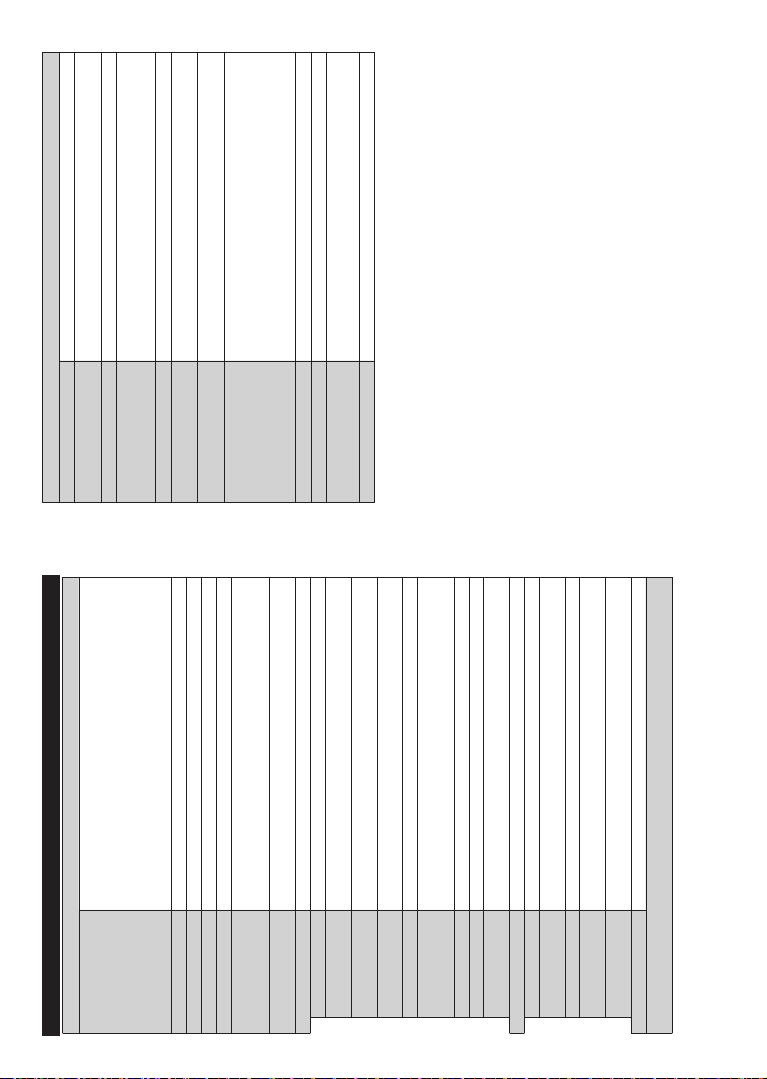
English - 14 -
TV Menu Contents
System - Picture Menu Contents
Mode
You can change the picture mode to suit your preference or requirements. Picture
mode can be set to one of these options: Cinema, Game(optional), Sports, Dynamic
and Natural.
Pixellence Demo Mode(**): While Mode option is highlighted Pi[ellence demo
mode will be displa\ed bottom of the menu screen. Pi[ellence function optimizes
the 79¶s video settings and helps to acquire a better image qualit\. Press OK
to start Pi[ellence demo mode to e[perience Pi[ellence qualit\. Press OK button
to cancel (e[cept Game 0ode).
Contrast Adjusts the light and dark values on the screen.
Brightness Adjusts the brightness values on the screen.
Sharpness Sets the sharpness value for the objects displayed on the screen.
Colour Sets the colour value, adjusting the colours.
Energy Saving
For setting the Energy Saving to Custom, Minimum, Medium, Maximum, Auto,
Screen Off or Off.
Note: Available options ma\ differ depending on the selected Mode.
Backlight
This setting controls the backlight level. The backlight function will be inactive if
the Energy Saving is set to an option other then Custom.
Advanced Settings
Dynamic Contrast You can change the dynamic contrast ratio to desired value.
Noise Reduction
If the signal is weak and the picture is noisy, use the Noise Reduction setting to
reduce the amount of noise.
Colour Temp
Sets the desired colour temperature value. Cool, Normal, Warm and Custom
options are available.
White Point
If the Colour Temp option is set as Custom, this setting will be available. Increase
the ‘warmth’ or ‘coolness’ of the picture by pressing Left or Right buttons.
Picture Zoom Sets the desired image size format.
Film Mode
Films are recorded at a different number of frames per second to normal television
programmes. Turn this feature on when you are watching ¿lms to see the fast motion
scenes clearly.
Skin Tone Skin tone can be changed between -5 and 5.
Colour Shift Adjust the desired colour tone.
HDMI Full Range
While watching from a HDMI source, this feature will be visible. You can use this
feature to enhance blackness in the picture.
PC Position Appears only when the input source is set to VGA/PC.
Autoposition Automatically optimizes the display. Press OK to optimize.
H Position
This item shifts the image horizontally to the right hand side or left hand side of the
screen.
V Position This item shifts the image vertically towards the top or bottom of the screen.
Dot Clock
Dot Clock adjustments correct the interference that appear as vertical banding in
dot intensive presentations like spreadsheets or paragraphs or text in smaller fonts.
Phase
Depending on the input source(computer etc.) you may see a hazy or noisy picture
on the screen. You can use phase to get a clearer picture by trial and error.
Reset Resets the picture settings to factory default settings (except Game mode).
While in 9*A (P&) mode some items in
Picture menu will be unavailable. Instead 9*A mode settings will be
added to the
Picture Settings while in P& mode.
(**)Depending on the model.
English - 15 -
System - Sound Menu Contents
Volume Adjusts the volume level.
Equalizer
Selects the equalizer mode. Custom settings can be made only when in
User mode.
Balance Adjusts whether the sound comes from the left or right speaker.
Headphone
Sets headphone volume.
Please ensure before using headphones that the headphone volume is set
to a low level, to prevent damage to your hearing.
Sound Mode You can select a sound mode (If the viewed channel supports).
Audio Link(**)
Press OK to open the Audio Link menu screen. Using this screen you can
discover and connect the sound devices to your TV wirelessly.
AVL (Automatic Volume
Limiting)
Sets the sound to obtain ¿xed output level between programmes.
Headphone/Lineout
When you connect an external ampli¿er to your TV using the headphone jack,
you can select this option as Lineout. If you have connected headphones
to the TV, set this option as Headphone.
Please ensure before using headphones that this menu item is set to
Headphone. If it is set to Lineout, the output from the headphone socket
will be set to maximum which could damage your hearing.
Dynamic Bass Enables or disables the Dynamic Bass.
DTS TruSurround HD
(**) Enables or disables the DTS TruSurround HD.
DTS DRC(**)
Dynamic Range Control provides gain adjustment of the source to maintain suitable
audible range at both low and high playback levels. Enable or disable the DTS DRC by
setting as On or Off.
Digital Out Sets digital out audio type.
(**)Depending on the model.
Loading ...
Loading ...
Loading ...