Loading ...
Loading ...
Loading ...
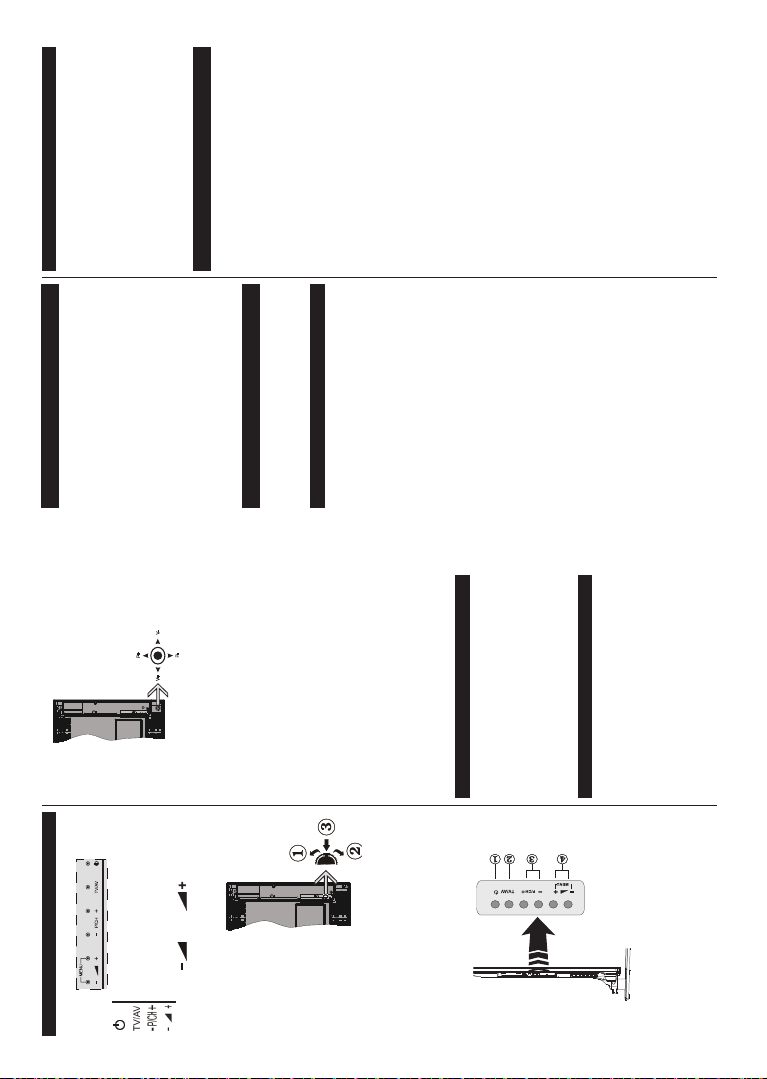
English - 8 -
TV and Operating Buttons (depending on the model)
Standby/On
Source
Programme +/-
Volume +/-
Note: Press “
” and “ ” buttons at the
same time to view main menu.
-or-
1. Up direction
2. Down direction
3. Programme/
Volume / AV
/ Standby-On
selection switch
Note: You can move
the switch upward or
downward to change
the volume. ,f \ou want
to change channels
press the middle of the switch once (Position 3)
and then move upward or downward. ,f \ou press
the middle of the switch once more source 26'
will be displa\ed. ,f \ou press the middle of the
switch and hold about a few seconds the 79 will
switch to standb\ mode. 0ain menu 26' cannot
be displa\ed via control buttons.
-or-
1. Standby On/Off button
2. TV/AV button
3. Programme Up/Down buttons
4. Volume Up/Down buttons
-or-
The joystick allows you to control the Volume /
Programme / Source and Standby-On functions of
the TV.
Note:
7he position of the Mo\sticN ma\ differ depending on
the model.
To change volume: Increase the volume by pushing
the joystick right. Decrease the volume by pushing
the joystick left.
To change channel: Scroll through the stored
channels by pushing the joystick up or down.
To change source: Press the centre of the joystick
in, the sources list will appear on the screen. Scroll
through the available sources by pushing the joystick
up or down.
To turn the TV off: Press the centre of the joystick in
and hold it down for a few seconds, the TV will turn
into standby mode.
To turn on the TV: Press the centre of the joystick
in, the TV will turn on.
Note: 0ain menu 26' cannot be displa\ed via
control button.
Power Connection
After unpacking, allow the TV set to reach the ambient
room temperature before you connect the set to the
mains.
Power Cable Connection:
IMPORTANT: The TV set is designed to operate on
220-240V AC, 50 Hz socket.
Plug the power cable to the mains socket outlet. Leave
at least 10mm space around the TV set.
Antenna Connection (depending on the model)
Connect the aerial or cable TV plug to the AERIAL
INPUT (ANT) socket or satellite plug to the SATELLITE
INPUT (LNB) socket located on the back of the TV.
6atellite and &able connection are dependent on
the model.
English - 9 -
USB Connection
You can connect USB devices to your TV by using
the USB inputs of the TV. This feature allows you to
display/play -PG, MP3 and video ¿les stored in a USB
stick. It is possible that certain types of USB devices
(e.g. MP3 Players) may not be compatible with this
TV. You should back up your ¿les before making
any connections to the TV set in order to avoid any
possible data loss. Note that manufacturer will not be
responsible for any ¿le damage or data loss. Do not
pull out USB module while playing a ¿le.
CAUTION: Quickly plugging and unplugging USB
devices, is a very hazardous operation. Especially,
do not repeatedly quickly plug and unplug the drive.
This may cause physical damage to the USB player
and especially the USB device itself.
Installing the Batteries to the Remote
Lift the cover on the back of the remote gently. Insert
two AAA batteries. Make sure the (+) and (-) signs
match (observe correct polarity). Place the cover back
on. Remote range is approximately 7m/23ft.
Environmental Information
This television is designed to be environment friendly.
To reduce energy consumption, you can follow these
steps:
If you set the Energy Saving to Minimum, Medium,
Maximum or Auto the TV will reduce the energy
consumption accordingly. If you like to set the
Backlight to a ¿xed value set as Custom and adjust
the Backlight (located under the Energy Saving
setting) manually using Left or Right buttons on the
remote. Set as Off to turn this setting off.
Note: Available Energy Saving options ma\
differ depending on the selected Mode in the
System>Picture menu.
The Energy Saving settings can be found in the
System>Picture menu. Note that some picture
settings will be unavailable to be changed.
If pressed Right button while Auto option is selected or
Left button while Custom option is selected, “Screen
will be off in 15 seconds.” message will be displayed
on the screen. Select Proceed and press OK to turn
the screen off immediately. If you don’t press any
button, the screen will be off in 15 seconds. Press
any button on the remote or on the TV to turn the
screen on again.
Note: Screen Off option is not available if the 0ode
is set to Game.
When the TV is not in use, please switch off or
disconnect the TV from the mains plug. This will also
reduce energy consumption.
Standby Noti¿cations
If the TV does not receive any input signal (e.g. from
an aerial or HDMI source) for 3 minutes, it will go
into standby. When you next switch-on, the following
message will be displayed: “TV switched to stand-by
mode automatically because there was no signal
for a long time.” Press OK to continue.
If the TV is on and it isn’t being operated for a while
it will go into standby. When you next switch-on, the
following message will be displayed. “TV switched to
stand-by mode automatically because no operation
was made for a long time.” Press OK to continue.
Switching On/Off (depending on the model)
To Switch the TV On
Connect the power cord to the 220-240V AC, 50 Hz.
Then the standby LED lights up.
To switch on the TV from standby mode either:
Press the Standby button, Programme +/- or a
numeric button on the remote control.
Control buttons on the TV (depending on model)
Press the Standby button or Programme +/- button
on the TV. The TV will then switch on.
-or-
Press and hold the middle of the control switch on
the left side of the TV until the TV comes on from
standby. The TV will then switch on.
-or-
Press the centre of the joystick on the TV in or push
it up/down until the TV comes on from standby.
To Switch the TV Off (depending on model)
Press the Standby button on the remote control or
press the Standby button on the TV or press and
hold the control switch on the TV until shut down,
so the TV switches into standby mode (depends on
the model).
Press the Standby button on the remote control or
press the centre of the joystick on the TV in and
hold it down for a few seconds, the TV will switch
into standby mode.
To power down the TV completely, unplug the
power cord from the mains socket.
Note: :hen the 79 is switched into standb\ mode
standb\ /(' can blinN to indicate that features such as
6tandb\ 6earch 2ver Air 'ownload or 7imer is active.
7he /(' can also blinN when \ou switch on the 79 from
standb\ mode.
Loading ...
Loading ...
Loading ...