Loading ...
Loading ...
Loading ...
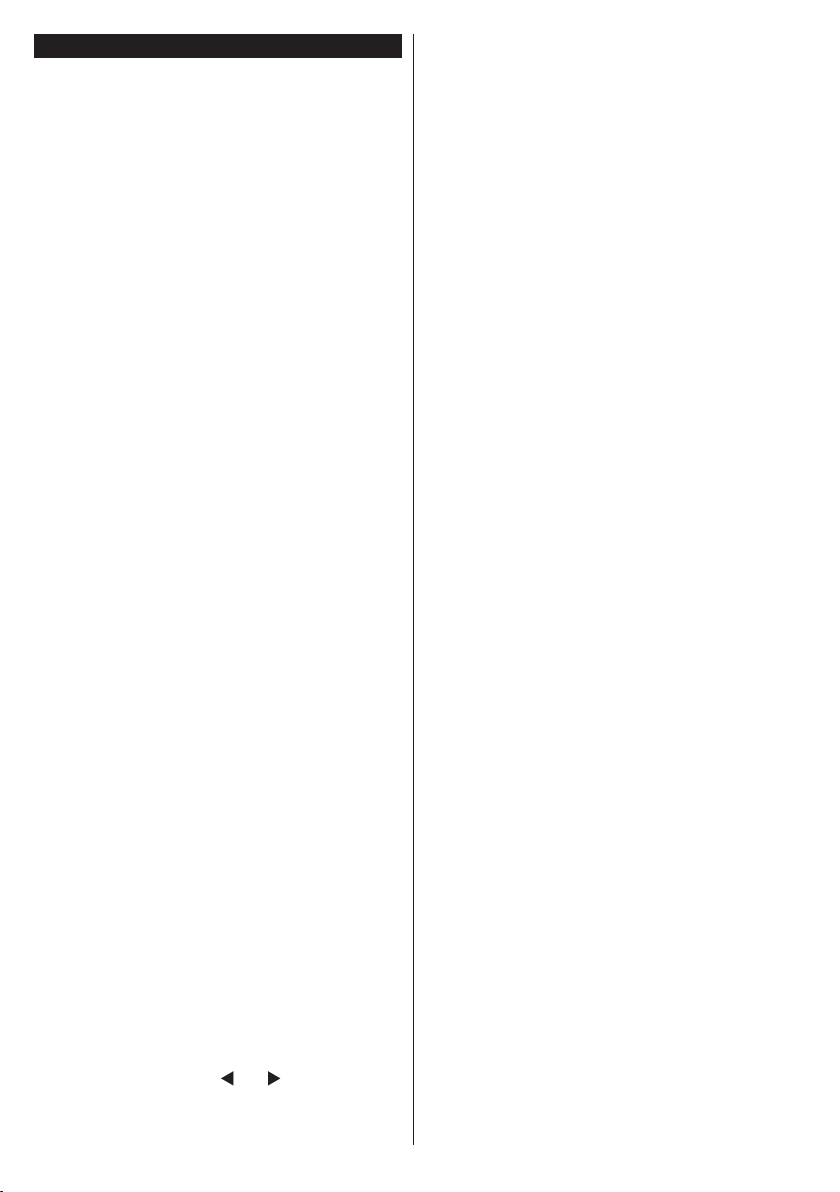
English - 10 -
First Time Installation (depending on the model)
Note: If you are going to perform FRANSAT installation, insert
the FRANSAT card (optional) into the Conditional Access
terminal of your TV before switching on your TV.
When turned on for the first time, the language
selection screen is displayed. Select the desired
language and press OK.
On the next screen, set your preferences using the
directional buttons.
Note: Depending on the Country selection you may be asked
to set and conrm a PIN at this point. The selected PIN cannot
be 0000. You have to enter it if you are asked to enter a PIN
for any menu operation later.
About Selecting Broadcast Type
Digital Aerial: If Digital Aerial broadcast search
option is turned on, the TV will search for digital
terrestrial broadcasts after other initial settings are
completed.
Digital Cable: If Digital Cable broadcast search
option is turned on, the TV will search for digital cable
broadcasts after other initial settings are completed.
According to your other preferences a conrmation
message may be displayed before starting to search.
Select YES and press OK to proceed. To cancel
operation, select NO and press OK. You can select
Network or set values such as Frequency, Network
ID and Search Step. When nished, press OK button.
Note: Searching duration will change depending on the
selected Search Step.
Satellite (depending on model): If Satellite
broadcast search option is turned on, the TV will
search for digital satellite broadcasts after other initial
settings are completed. Before satellite search is
performed some settings should be made. Before the
satellite search starts, a menu will be displayed where
you can select to start a Fransat installation. Set the
Install Type as Operator and than set the Satellite
Operator as the related Fransat operator. Then press
the OK button to start Fransat installation. You can
select to start an automatic or manual installation.
Press OK to proceed. Fransat Installation will be
performed and broadcasts will be stored (if available).
If you set the Install Type as Standard, you can
continue with regular satellite installation and watch
satellite channels.
You can start a Fransat installation at any time later
from the Installation>Automatic channel scan>
Satellite menu.
There are three types of antenna selection. Antenna
Type menu will be displayed rst. You can select
Antenna Type as Direct, Single Satellite Cable or
DiSEqC switch by using “ ” or “ ” buttons.
• Direct: If you have a single receiver and a direct
satellite dish, select this antenna type. Press OK to
continue. Select an available satellite on the next
screen and press OK to scan for services.
• Single Satellite Cable: If you have multiple
receivers and a single satellite cable system, select
this antenna type. Press OK to continue. Congure
settings by following instructions on the next screen.
Press OK to scan for services.
• DiSEqC switch: If you have multiple satellite
dishes and a DiSEqC switch, select this antenna
type. Then set the DiSEqC version and press OK
to continue. You can set up to four satellites (if
available) for version v1.0 and sixteen satellites for
version v1.1 on the next screen. Press OK button
to scan the rst satellite in the list.
Analogue: If Analogue broadcast search option is
turned on, the TV will search for analogue broadcasts
after other initial settings are completed.
Additionally you can set a broadcast type as your
favourite one. Priority will be given to the selected
broadcast type during the search process and the
channels of it will be listed on the top of the Channel
List. When nished, press OK to continue.
A dialogue screen asking to activate parental control
will be displayed. If you select Yes, parental restriction
options will be displayed. Congure as desired and
press OK when nished. Select No and press OK
to advance, if you don’t want to activate parental
restrictions.
You can activate Store Mode option at this point.
This option will congure your TV’s settings for store
environment and depending on the TV model being
used, the supported features of it may be displayed
on the top of the screen as an info banner. This option
is intended only for store use. It is recommended to
select Home Mode for home use. This option will be
available in System>Settings>More menu and can
be turned off/on later.
Depending on the model of your TV and the country
selection Privacy Settings menu may appear at
this point. Using this menu you can set your privacy
privileges. Highlight a feature and use Left and Right
directional buttons to enable or disable. Read the
related explanations displayed on the screen for
each highlighted feature before making any changes.
You can use Programme +/- buttons to scroll up
and down to read the entire text. You will be able to
change your preferences at any time later from the
Settings>Privacy Settings menu. If the Internet
Connection option is disabled Network/Internet
Settings screen will be skipped and not displayed.
Press OK button on the remote control to continue
and the Network/Internet Settings menu will be
displayed, if you conrm the previously displayed
message asking whether you want to do the network
settings. Please refer to Connectivity section to
congure a wired or a wireless connection. After the
Loading ...
Loading ...
Loading ...