Loading ...
Loading ...
Loading ...
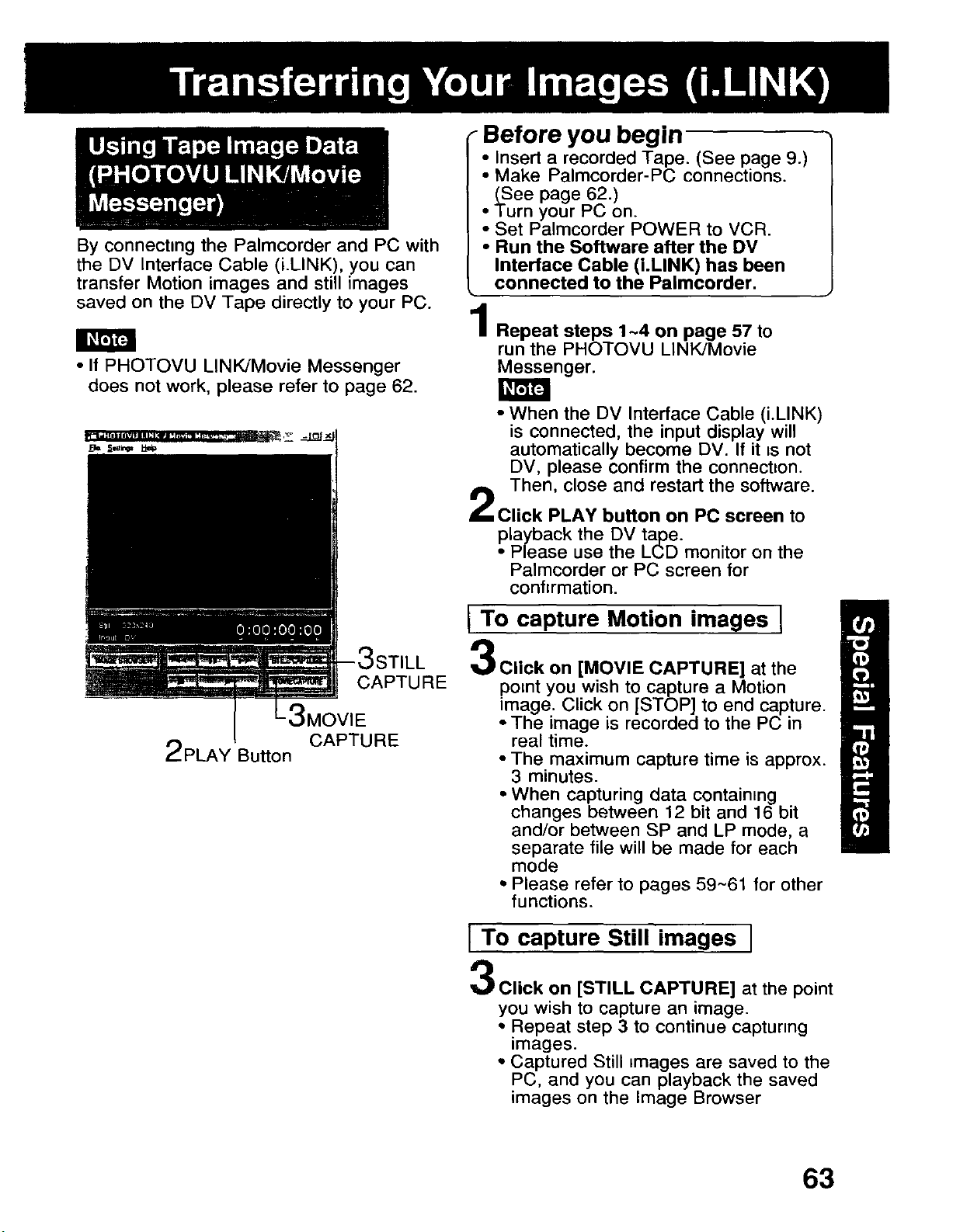
By connecting the Palmcorder and PC with
the DV Interface Cable (i.LINK), you can
transfer Motion images and still images
saved on the DV Tape directly to your PC.
• If PHOTOVU LINK/Movie Messenger
does not work, please refer to page 62.
_STILL
CAPTURE
3MOVIE
CAPTURE
2PLAY Button
Before you begin
•1
Insert a recorded Tape. (See page 9.)
• Make Palmcorder-PC connections.
(See page 62.)
• Turn your PC on.
• Set Palmcorder POWER to VCR.
• Run the Software after the DV
Interface Cable (i.LINK) has been
connected to the Palmcorder.
Repeat steps 1~4 on page 57 to
run the PHOTOVU LINK/Movie
Messenger.
• When the DV Interface Cable (i.LINK)
is connected, the input display will
automatically become DV. If it =snot
DV, please confirm the connect=on.
Then, close and restart the software.
Click PLAY button on PC screen to
playback the DV tape.
• Please use the LCD monitor on the
Palmcorder or PC screen for
confirmation.
I To capture Motion images [
Click on [MOVIE CAPTURE] at the
point you wish to capture a Motion
image. Click on [STOP] to end capture.
• The image is recorded to the PC in
real time.
• The maximum capture time is approx.
3 minutes.
• When capturing data contain=ng
changes between 12 bit and 16 bit
and/or between SP and LP mode, a
separate file will be made for each
mode
• Please refer to pages 59~61 for other
functions.
I To capture Still images I
Click on [STILL CAPTURE] at the point
you wish to capture an image.
• Repeat step 3 to continue capturing
images.
• Captured Still =mages are saved to the
PC, and you can playback the saved
images on the Image Browser
63
Loading ...
Loading ...
Loading ...