Loading ...
Loading ...
Loading ...
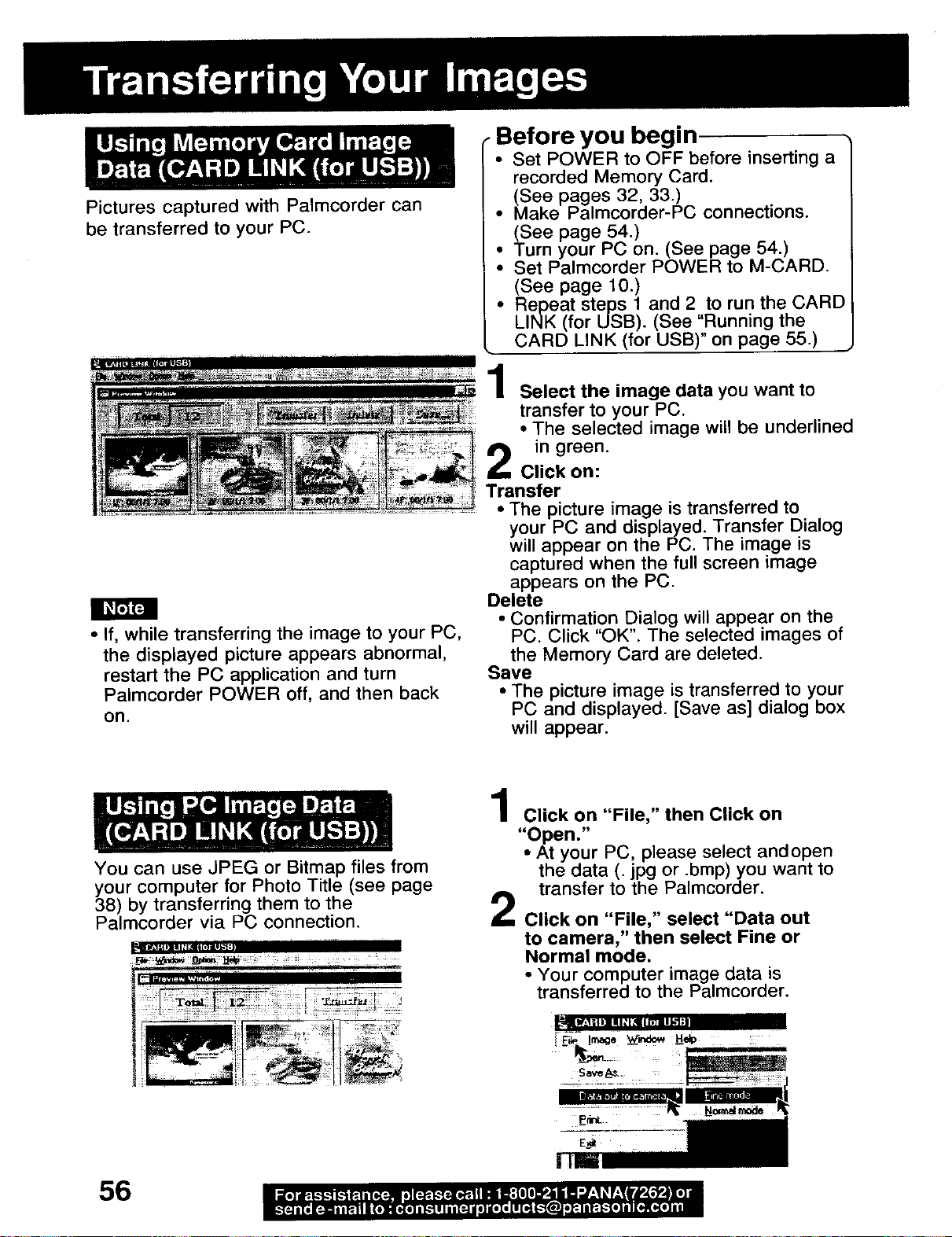
Pictures captured with Palmcorder can
be transferred to your PC.
12r_
• If, while transferring the image to your PC,
the displayed picture appears abnormal,
restart the PC application and turn
Palmcorder POWER off, and then back
on.
•Before you begin
• Set POWER to OFF before inserting a
recorded Memory Card.
(See pages 32, 33.)
• Make Palmcorder-PC connections.
(See page 54.)
• Turn your PC on. (See page 54.)
• Set Palmcorder POWER to M-CARD.
(See page 10.)
• Repeat steps 1 and 2 to run the CARD
LINK (for USB). (See "Running the
CARD LINK (for USB)" on page 55.)
Select the image data you want to
transfer to your PC.
• The selected image will be underlined
in green.
Click on:
Transfer
• The picture image is transferred to
your PC and displayed. Transfer Dialog
will appear on the PC. The image is
captured when the full screen Image
appears on the PC
Delete
• Confirmation Dialog will appear on the
PC. Click "OK". The selected images of
the Memory Card are deleted.
Save
• The picture image is transferred to your
PC and displayed [Save as] dialog box
will appear.
You can use JPEG or Bitmap files from
your computer for Photo Title (see page
38) by transferring them to the
Palmcorder via PC connection.
1
2
Click on "File," then Click on
"Open."
• At your PC, please select andopen
the data (. jpg or bmp) you want to
transfer to the Palmcorder.
Click on "File," select "Data out
to camera," then select Fine or
Normal mode.
• Your computer image data is
transferred to the Palmcorder.
56
Loading ...
Loading ...
Loading ...