Loading ...
Loading ...
Loading ...
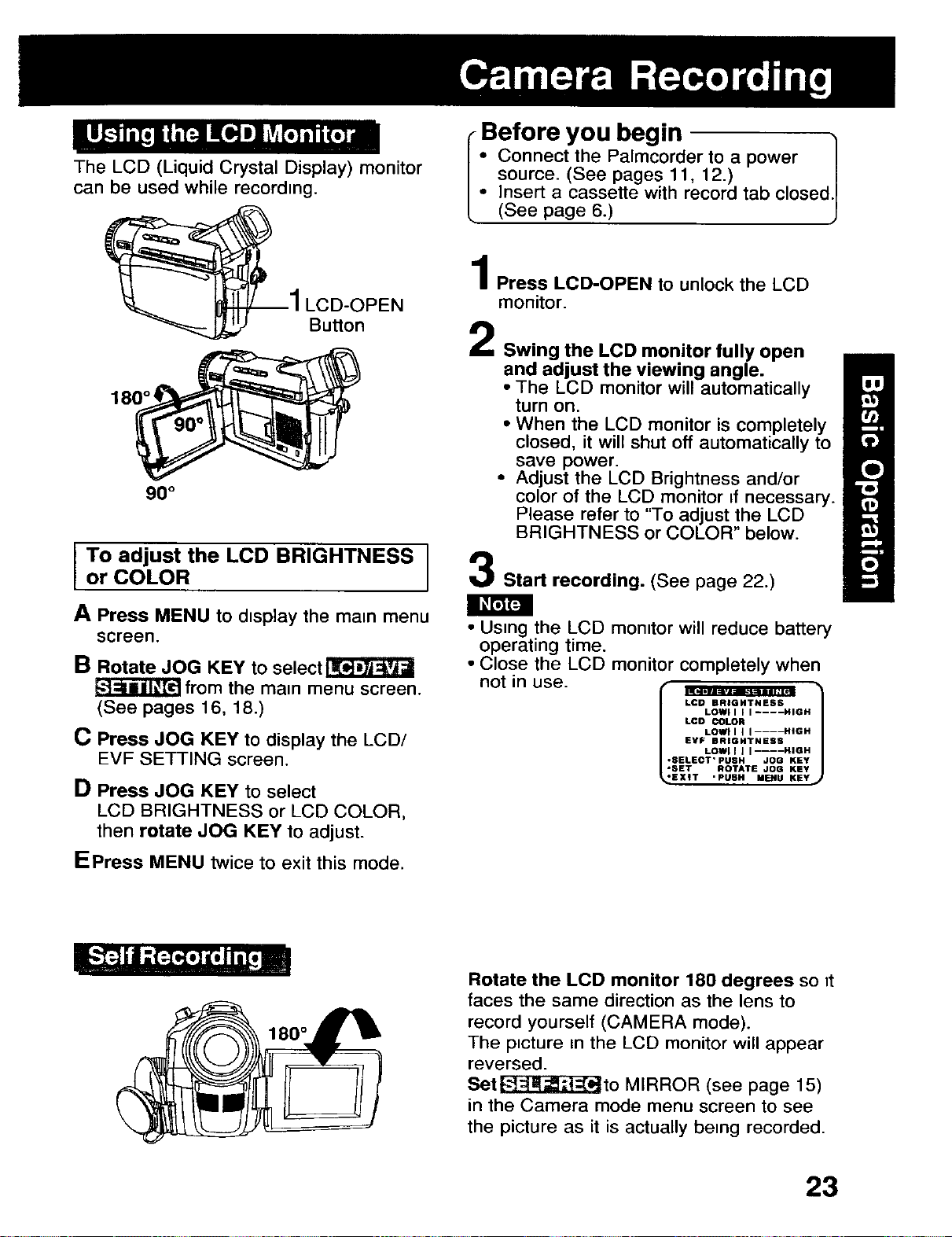
The LCD (Liquid Crystal Display) monitor
can be used while recording.
-Before you begin
Connect the Palmcorder to a power 1
i source. (See pages 11, 12.) |
(SeelnSertpageacassette6.)with record tab closed I
1LCD-OPEN
Button 2
Press LCD-OPEN to unlock the LCD
monitor.
Swing the LCD monitor fully open
and adjust the viewing angle.
• The LCD monitor will automatically
turn on.
• When the LCD monitor is completely
closed, it will shut off automatically to
save power.
• Adjust the LCD Brightness and/or
90 ° color of the LCD monitor if necessary.
Please refer to "To adjust the LCD
BRIGHTNESS or COLOR" below.
To adjust the LCD BRIGHTNESS
or COLOR
Start recording. (See page 22.)
A Press MENU to d_splay the ma=n menu
screen.
B Rotate JOG KEY to select r_
_J=JiTJT_t_ from the main menu screen.
(See pages 16, 18.)
C Press JOG KEY to display the LCD/
EVF SETTING screen.
D Press JOG KEY to select
LCD BRIGHTNESS or LCD COLOR,
then rotate JOG KEY to adjust.
• Using the LCD monitor will reduce battery
operating time.
• Close the LCD monitor completely when
not in use.
[--]
LCD BRIGHTNESS
LOWI I [ I .... HIGH
LCD COLOR
LOWl I I I .... HIGH
EVF BRIGHTNESS
LOWI I J I .... HIGH
•SELECT' PUSH JOG KEY
"SET ROTATE JOG KEY
EXIT 'PUSH MENU KEY
EPress MENU twice to exit this mode.
Rotate the LCD monitor 180 degrees so _t
faces the same direction as the lens to
record yourself (CAMERA mode).
The p_cture in the LCD monitor will appear
reversed.
Set_to MIRROR (see page 15)
in the Camera mode menu screen to see
the picture as it is actually being recorded.
23
Loading ...
Loading ...
Loading ...