Loading ...
Loading ...
Loading ...
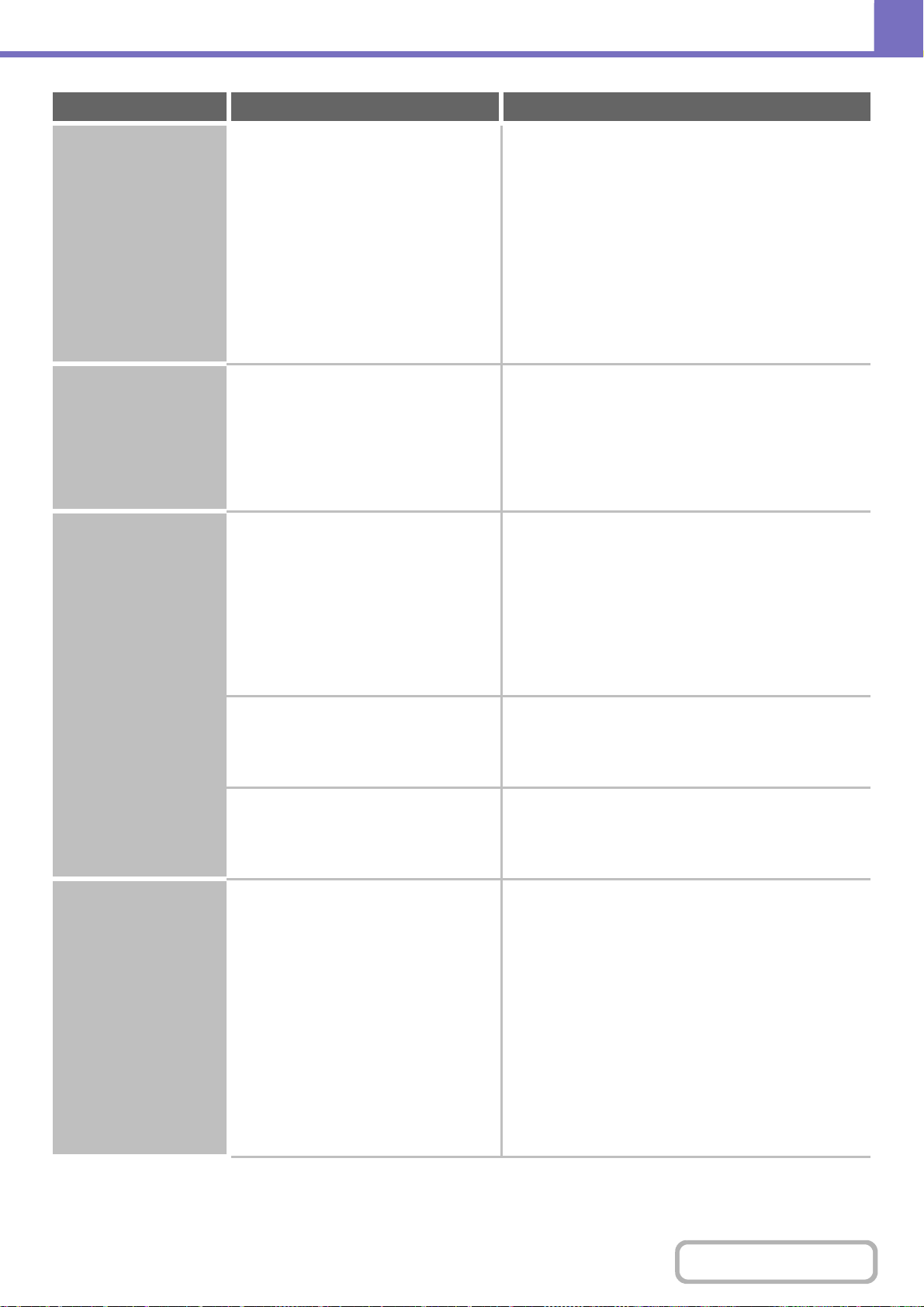
8-26
TROUBLESHOOTING
Contents
Colors are off. Did you perform "Registration
Adjustment"?
Ask your administrator to perform "Registration
Adjustment".
If the colors are out of position in the printed output of a
color print job, "Registration Adjustment" can be used to
adjust the print position of each color.
➞ System Settings (Administrator) > "Device Control" >
"Other Settings" > "Registration Adjustment"
If the color tones are off, perform "Auto Color
Calibration". (If the colors are still off after calibration,
repeating calibration may improve the results.)
➞ System Settings (Administrator) > "Printer Settings" >
"Auto Color Calibration"
Text and lines are faint
and difficult to see.
Was color data printed in black and
white?
(Windows)
Check the settings of the printer driver.
When color text and lines are printed in black and white,
they may become faint and difficult to see. To have
color text or lines (areas) that are faint converted to
black, select [Text To Black] or [Vector To Black] on the
[Color] tab of the printer driver. (Raster data such as
bitmap images cannot be adjusted.)
Part of the image is
cut off.
Does the paper size specified by the job
match the size of paper loaded in the
tray?
Make sure that the paper size setting matches the
size of paper loaded in the tray.
The paper size setting is selected as follows:
Windows:
On the [Paper] tab of the printer driver.
If [Fit to Paper Size] is selected, check the loaded
paper and the paper size setting.
Macintosh:
In the [Page Setup] menu.
Is the print orientation setting (portrait or
landscape) correct?
Set the print orientation to match the image.
The print orientation is selected as follows:
Windows: On the [Main] tab of the printer driver.
Macintosh: In the [Page Setup] menu.
Are the margins set correctly in the
layout settings of the application?
Select an appropriate paper size and margins in the
layout settings of the application.
If the edge of the image extends outside the printable
area of the machine, the edge will be cut off.
The image is upside
down.
Are you using a type of paper (punch
paper, etc.) that can only be loaded in a
fixed orientation?
Rotate the image 180 degrees before printing.
When the image size and paper size are the same but the
orientations are different, the orientation of the image is
automatically rotated to match the paper. However, when
the paper can only be loaded in a fixed orientation, this
may result in the image being printed upside down.
The 180 degree rotation setting is selected as follows:
Windows:
On the [Main] tab of the printer driver.
Macintosh:
On the [Page Setup] menu. (Landscape orientation
only.)
(In Mac OS 9.0 to 9.2.2, in the [PostScript Options]
menu of the [Page Setup] menu.)
Problem Point to check Solution
Loading ...
Loading ...
Loading ...