Loading ...
Loading ...
Loading ...
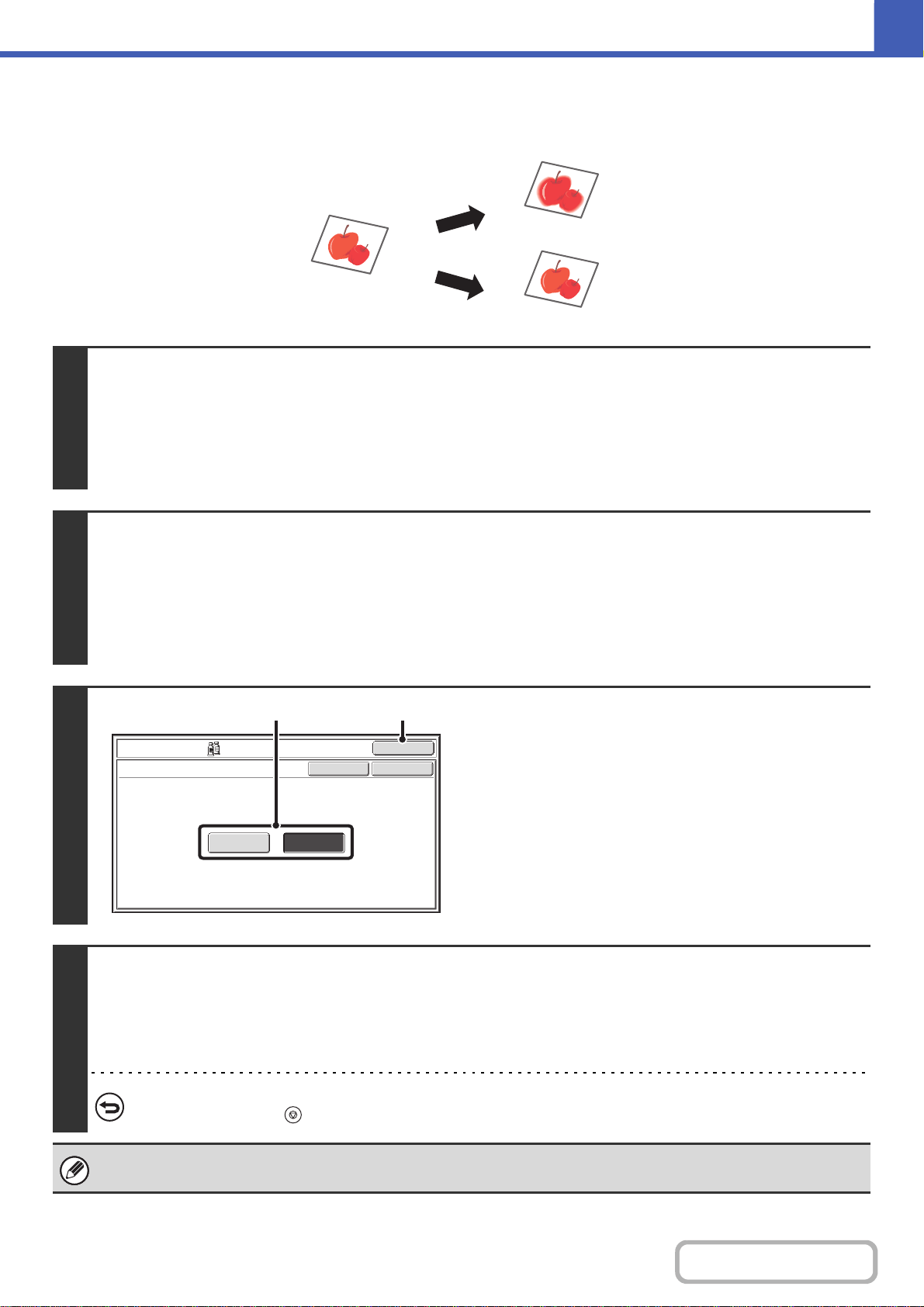
2-87
COPIER
Contents
ADJUSTING THE SHARPNESS OF AN IMAGE (Sharpness)
This is used to sharpen an image or make it softer.
1
Place the original.
Place the original face up in the document feeder tray, or face down on the document glass.
Place the original in the automatic document feeder.
☞ PLACING ORIGINALS IN THE AUTOMATIC DOCUMENT FEEDER (page 1-36)
After placing the original, specify the original size.
☞ ORIGINAL SIZES (page 2-30)
2
Select the special modes.
(1) Touch the [Special Modes] key.
(2) Touch the [Color Adjustments] key.
(3) Touch the [Sharpness] key.
☞ [Color Adjustments] KEY (page 2-84)
3
Adjust the image.
(1) Touch the [Soft] key or the [Sharp] key.
(2) Touch the [OK] key.
You will return to the special modes screen. Touch the
[OK] key to return to the base screen of copy mode.
4
Press the [COLOR START] key.
Copying will begin.
If you are using the document glass to copy multiple original pages, copying will take place as you scan each original. If you
have selected sort mode, change originals and press the [COLOR START] key. Repeat until all pages have been scanned
and then touch the [Read-End] key.
To cancel scanning and copying...
Press the [STOP] key ( ).
The sharpness setting is also applied when black & white copies are made.
Soft
Sharp
OK
OK
Cancel
Color Adjustments
Sharpness
SharpSoft
(1) (2)
Loading ...
Loading ...
Loading ...