Loading ...
Loading ...
Loading ...
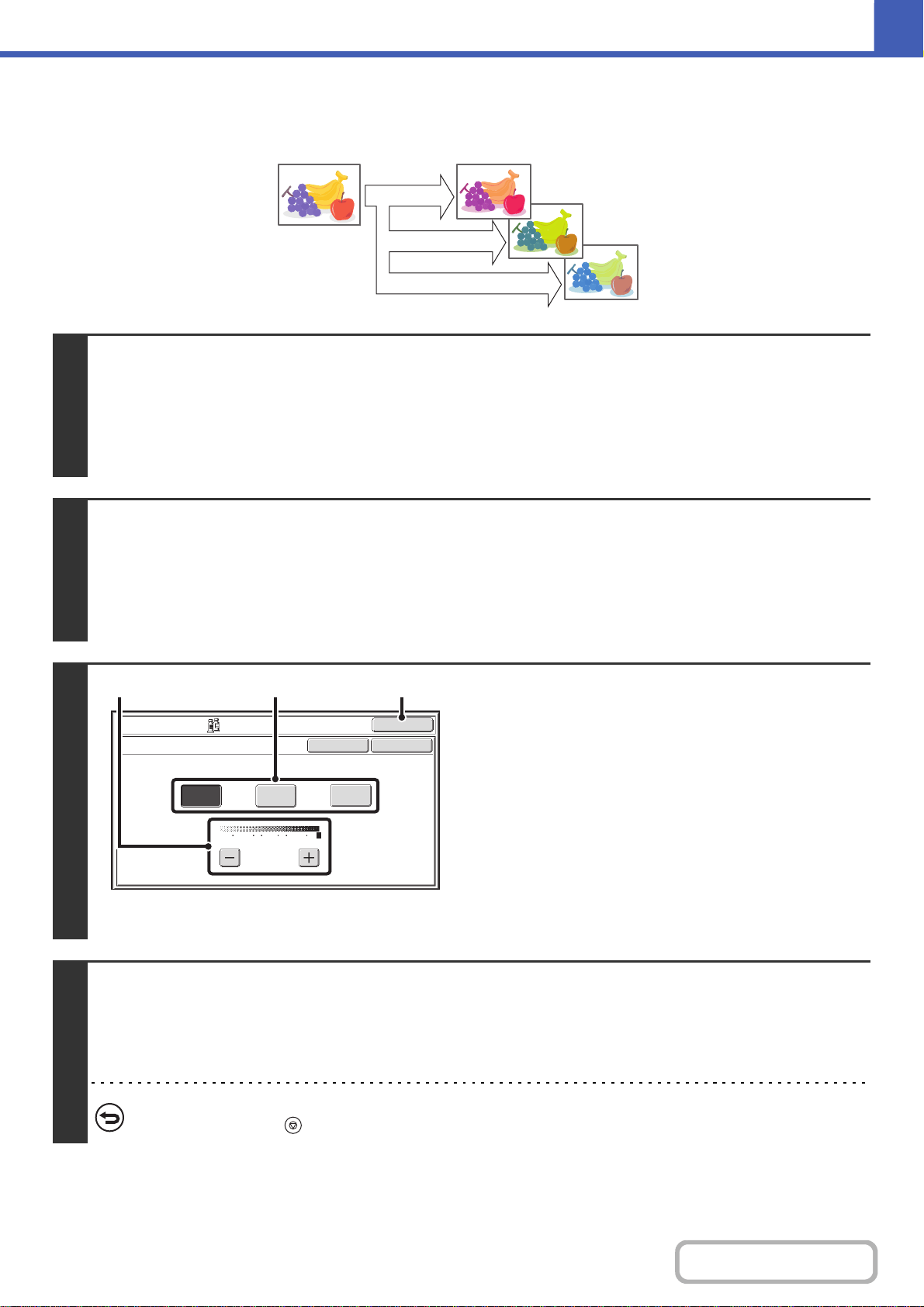
2-85
COPIER
Contents
ADJUSTING RED/GREEN/BLUE IN COPIES (RGB Adjust)
This feature is used to strengthen or weaken any one of the three color components R (red), G (green), or B (blue).
1
Place the original.
Place the original face up in the document feeder tray, or face down on the document glass.
Place the original in the automatic document feeder.
☞ PLACING ORIGINALS IN THE AUTOMATIC DOCUMENT FEEDER (page 1-36)
After placing the original, specify the original size.
☞ ORIGINAL SIZES (page 2-30)
2
Select the special modes.
(1) Touch the [Special Modes] key.
(2) Touch the [Color Adjustments] key.
(3) Touch the [RGB Adjust] key.
☞ [Color Adjustments] KEY (page 2-84)
3
Adjust red, green, or blue.
(1) Touch the key of the color that you wish to
adjust: [R (Red)], [G (Green)], or [B (Blue)].
Only one color can be adjusted. (If you adjust one color
and then adjust another color, the adjustment of the first
color is canceled.)
(2) Adjust the selected color.
Touch the [+] key to strengthen the selected color, or
touch the [-] key to weaken the color.
(3) Touch the [OK] key.
You will return to the special modes screen. Touch the
[OK] key to return to the base screen of copy mode.
4
Press the [COLOR START] key.
Copying will begin.
If you are using the document glass to copy multiple original pages, copying will take place as you scan each original. If you
have selected sort mode, change originals and press the [COLOR START] key. Repeat until all pages have been scanned
and then touch the [Read-End] key.
To cancel scanning and copying...
Press the [STOP] key ( ).
R(Red)+
G(Green)+
B(Blue)+
OK
OK
Cancel
Color Adjustments
RGB Adjust
Only one color can be adjusted.
R(Red) G(Green)
B(Blue)
21
0-1-2
(1) (3)(2)
Loading ...
Loading ...
Loading ...