Loading ...
Loading ...
Loading ...
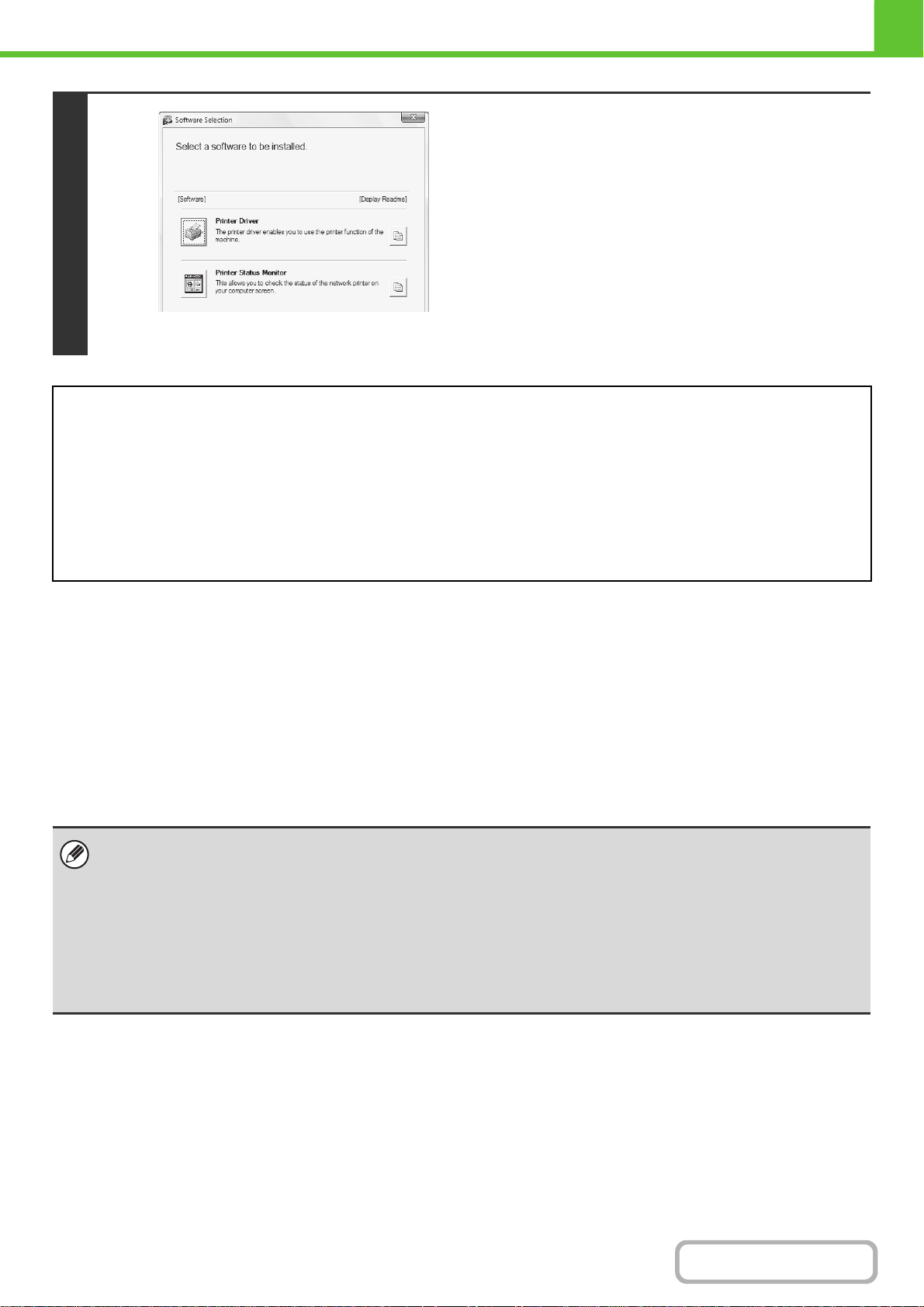
1-81
BEFORE USING THE MACHINE
Contents
For the steps that follow, see the appropriate page below for the software that you are installing.
INSTALLING THE PRINTER DRIVER / PC-FAX DRIVER
To install the printer driver or the PC-Fax driver, follow the appropriate procedure in this section depending on whether
the machine is connected to a network or connected by USB cable.
☞ WHEN THE MACHINE WILL BE CONNECTED WITH A USB CABLE (page 1-90)
WHEN THE MACHINE IS CONNECTED TO A NETWORK
This section explains how to install the printer driver and the PC-Fax driver when the machine is connected to a
Windows network (TCP/IP network).
6
* The above screen appears when using the "Disc 1"
CD-ROM.
The software selection screen appears.
The software selection screen appears.
Before installing the software, be sure to click the [Display
Readme] button and view the detailed information on the
software.
INSTALLING THE PRINTER DRIVER / PC-FAX DRIVER
• WHEN THE MACHINE IS CONNECTED TO A NETWORK
*
- Standard installation: page 1-82
- Installation by specifying the machine's address: page 1-85
- Printing using the IPP function and the SSL function: page 1-88
• WHEN THE MACHINE WILL BE CONNECTED WITH A USB CABLE: page 1-90
• USING THE MACHINE AS A SHARED PRINTER: page 1-94
INSTALLING THE PRINTER STATUS MONITOR: page 1-99
INSTALLING THE SCANNER DRIVER: page 1-100
*
If the machine is being used on an IPv6 network, see "Installation by specifying the machine's address" (page 1-85).
• To print to the machine over the Internet using the IPP function when the machine is installed in a remote location, or to
print using the SSL (encrypted communication) function, see "Printing using the IPP function and the SSL function" (page
1-88) and install the printer driver or the PC-Fax driver.
• If the machine is connected to an IPv6-only network
The software cannot be installed by detecting the machine's address from the installer. After installing the software as
explained in "Installation by specifying the machine's address" (page 1-85), change the port as explained in "Changing to a
Standard TCP/IP Port" (page 1-104).
• The installation procedure in this section is for both the printer driver and the PC-Fax driver, although the explanations are
centered on the printer driver.
Loading ...
Loading ...
Loading ...