Loading ...
Loading ...
Loading ...
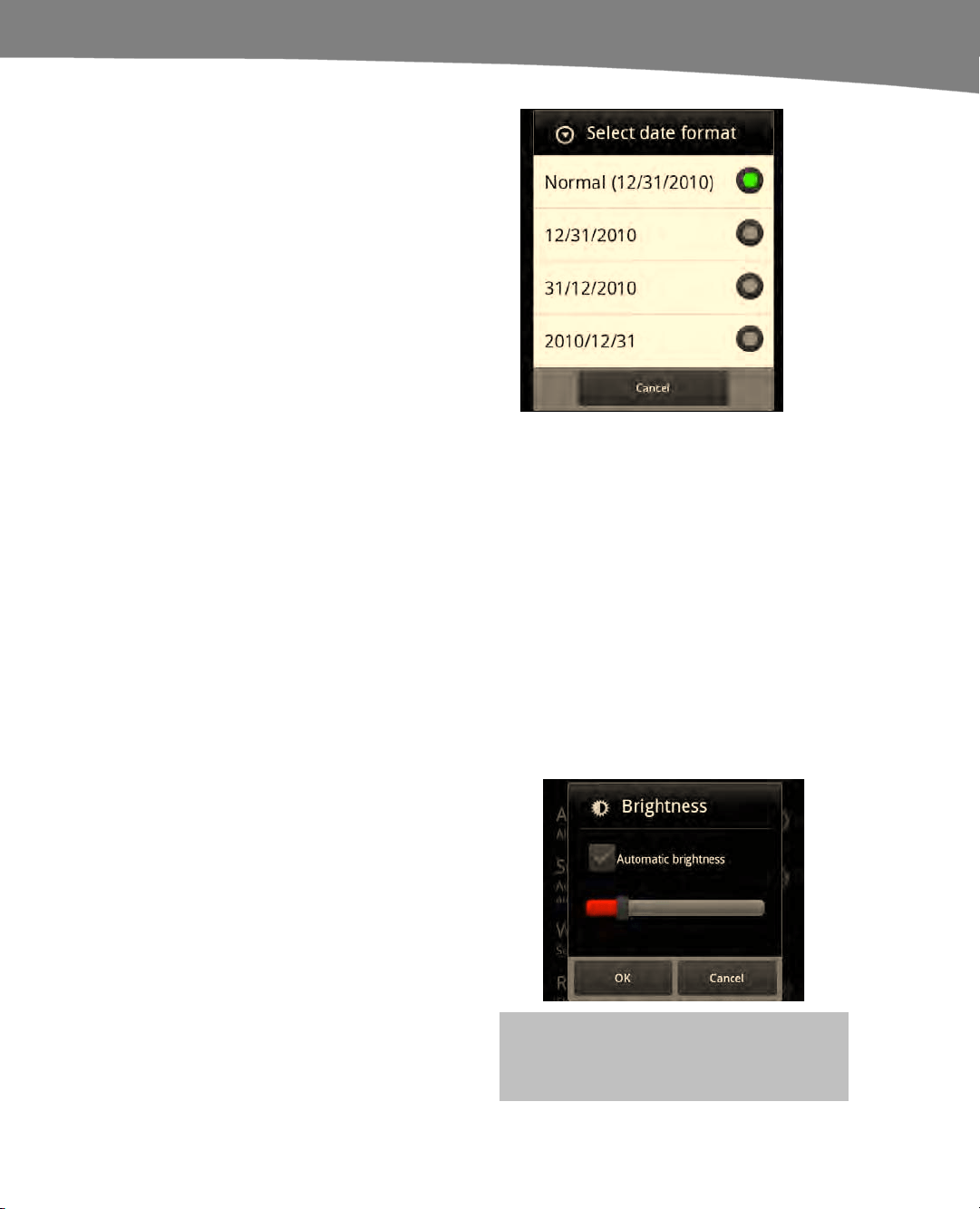
CHAPTER 1: Getting Started
47
10. You will now see a pop-up window
showing various date options. Tap
your selection to choose it.
11. This brings you back to the main
Date & time settings screen. Press
the Home button to return to your
Home screen.
Adjusting the DROID’s Brightness
The wonderful screen on your DROID is also one of the largest consumers of your
battery life. The default is automatic brightness, which uses the built-in light sensor to
adjust the brightness of the screen. When it is darker in your immediate environment, the
auto-brightness control will dim the screen. When it is bright or sunny, the screen will be
automatically brightened, so it is easier to read.
You may want to play with this setting and see how it affects your battery life. First, try
the Automatic brightness setting (the default) and see how it works.
If you find that the automatic brightness screen seems a little too bright, then you may
want to play with this setting and dim the screen. A dimmer screen will help you
conserve battery power.
If you want to adjust the brightness manually, follow these steps:
1.
Touch the Launcher icon to see all
your apps.
2. Tap the Settings icon.
3. Tap Display.
4. Tap Brightness.
5. Tap Automatic brightness to set
this option to Off (i.e., to make the
Checkmark icon go gray).
6. Move the slider control to adjust the
brightness.
7. Tap OK to save your settings.
TIP: You can also use the Android Power
Control widget to adjust brightness.
Loading ...
Loading ...
Loading ...
