Loading ...
Loading ...
Loading ...
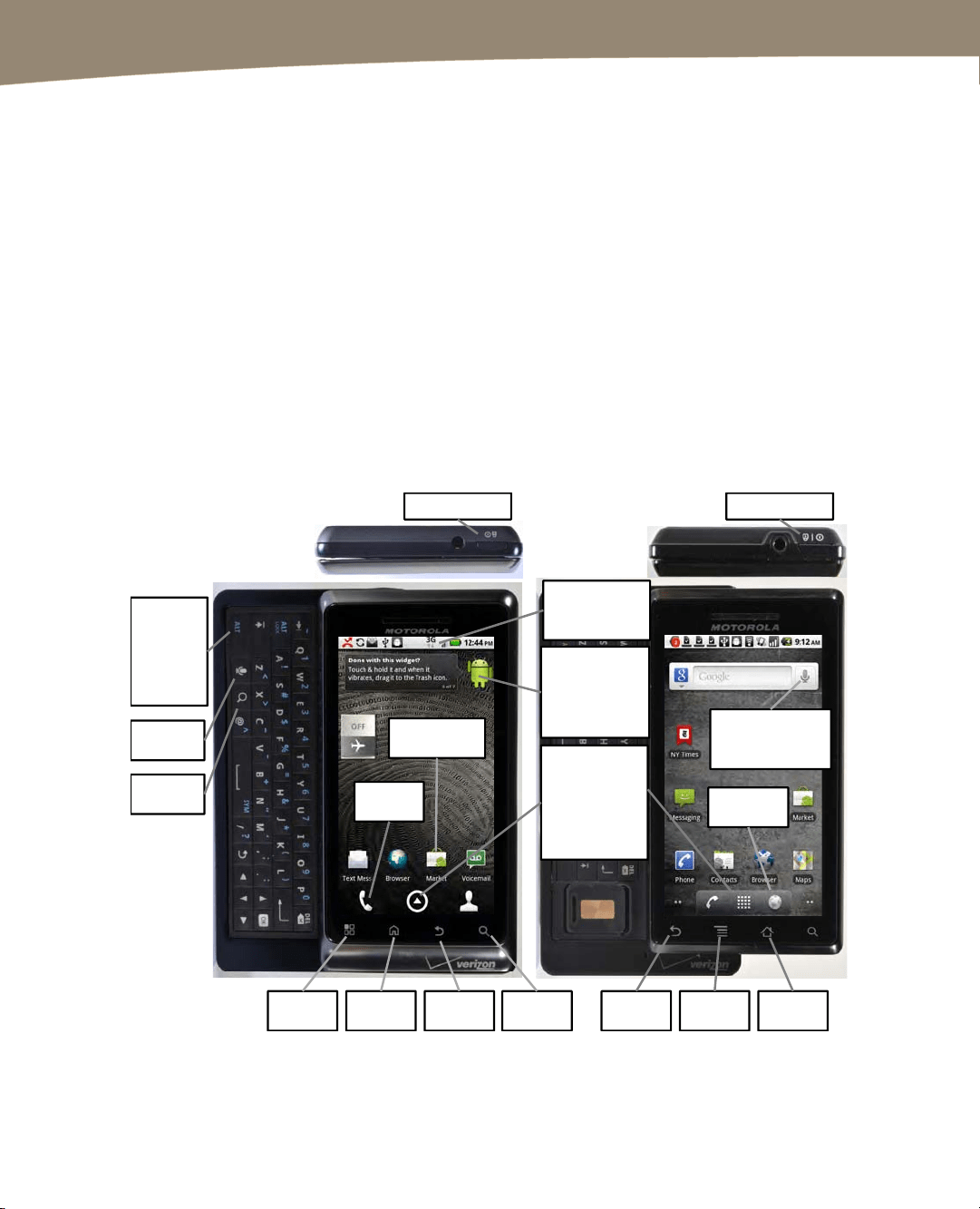
QUICK START GUIDE
4
Learning Your Way Around
To help you get comfortable with your DROID, we start with the basics – what the
buttons, keys, and switches do – and then move into how you start apps and navigate
the menus. Probably the most important status indicator on your DROID, besides the
battery, is the one that shows network status in the upper-right corner. Understanding
what these status icons mean is crucial to getting the most out of your DROID.
Keys, Buttons, and Switches
Figures 1 and 2 show all the things you can do with the buttons, keys, switches, and
ports on your DROID, DROID 2, DROID 2 Global, and DROID X. Go ahead and try out a
few things to see what happens. Tap the Search button (the Magnifying Glass icon) on
the bottom of your phone, then tap the Microphone icon to try out Voice Actions. Next,
swipe left or right to check out more Home screens, and then double-click your Home
button (the House icon) to bring up Voice Commands. Long press (press and hold) the
Home button to multitask. Have some fun getting acquainted with your device.
Launcher
icon.
Tap to open
the App Tray
to view and
start any app.
DROID 2 and
DROID 2 Global
Menu
button
Home
button
Back
button
Search
button
Phone
Back
button
Menu
button
Home
button
Widgets
Use to
customize
your Home
screen.
Status Bar
Drag down for
notifications.
Voice
Dictation
Tap icons to
start apps.
Press
ALT to
type no.
and
symbols
on keys.
Search
DROID
Start
Browser
Voice Actions
Tap to speak
commands.
Power/Lock Power/Lock
Top Edge
Top Edge
Figure 1. The buttons, ports, and keys on the DROID, DROID 2, and DROID 2 Global.
Loading ...
Loading ...
Loading ...
