Loading ...
Loading ...
Loading ...
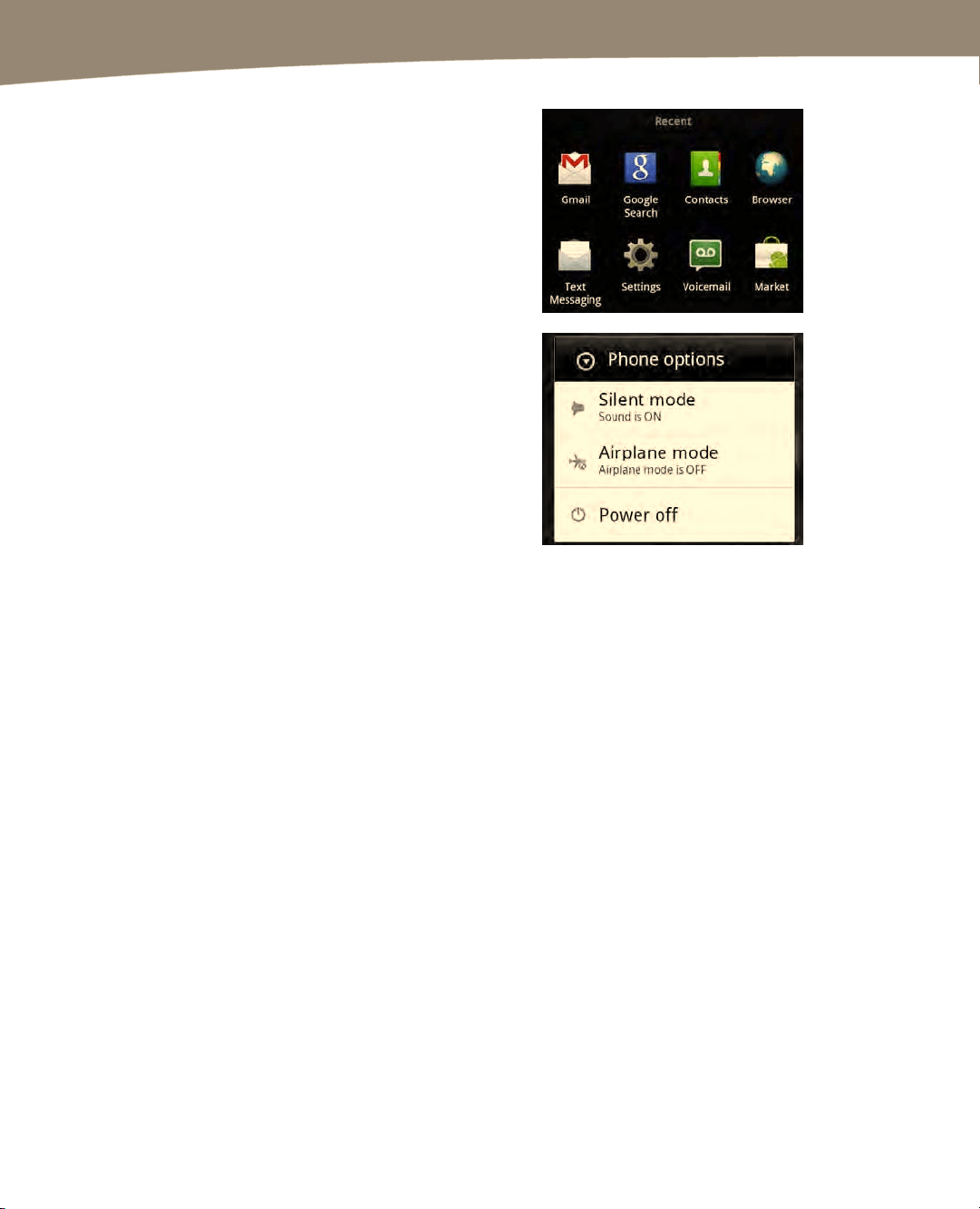
CHAPTER 24: Troubleshooting
494
2.
Long-press the Home button to see
whether you can bring up the list of
Recent apps. Next, try touching one
of the other apps to switch to that app
and see whether you can get back to
the Home screen by pressing the
Home button again from the new app.
3.
If your DROID continues to be
unresponsive, try pressing and
holding the Power/Lock button on
the top of the phone until you bring up
the Phone options. Next, tap Power
off, and then turn your phone back on
by pressing and holding the
Power/Lock button.
4. Make sure your DROID isn’t running out of power. Tap the Settings icon, then
Battery Manager on the DROID 2 and DROID X. If you have 15% power or less,
you should recharge your DROID right away.
5. Try performing a battery-pull. Begin by removing the battery and replacing it.
Power off the phone as described previously, if possible, and then open the
battery cover door and remove the battery. Wait a few seconds and replace the
battery and door. Next, power on the phone and see whether everything is
working again.
If these steps don’t work, or if your DROID seems to be getting stuck with particular
apps, then read the “Managing Your Apps” section. If your DROID still won’t work after
trying all these steps, then you will need to perform a factory reset of your DROID or
look at more advanced troubleshooting techniques or additional resources that we’ll
touch on later in this chapter.
Managing Your Apps
You can do a few things to manage and troubleshoot your applications on your DROID
in your Settings app. We’ll cover some of these in the upcoming sections.
Loading ...
Loading ...
Loading ...
