Loading ...
Loading ...
Loading ...
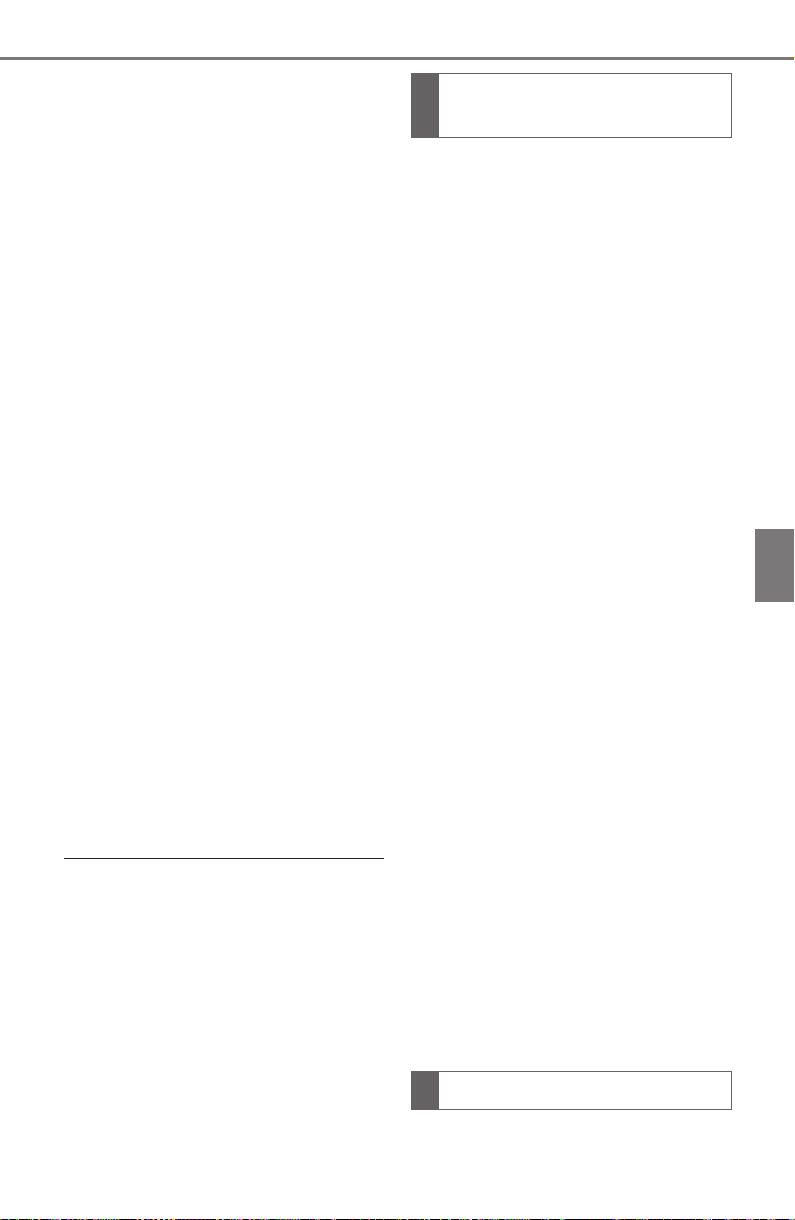
337
5-14. Phone settings
COROLLA HV_U
5
Entune audio
1 Connect a USB device.
(P.276)
2 Select “Transfer Contacts
from Device”.
3 Select “From USB”.
4 Select “USB 1” or “USB 2”
when the multiple USB
devices are connected. If a
USB device is connected,
skip this procedure.
5 Select “Replace Contacts” or
“Add Contact”. If the contact
is already registered, skip
this procedure.
“Replace Contacts”: Select to trans-
fer the contact from the connected
USB device or Bluetooth
®
phone
and replace the current one.
“Add Contact”: Select to transfer
the desired contact data from the
connected USB device or
Bluetooth
®
phone to add to the cur-
rent one.
6 Select a desired file from
vCard file list.
7 Check that a confirmation
screen is displayed when the
operation is complete.
●
Depending on the type of
Bluetooth
®
phone used and num-
ber of files, it may take time to dis-
play vCard file lists and download
contacts.
●
Downloading may not complete
correctly in the following cases:
• If the power switch is turned off
during downloading.
• If the USB device or Bluetooth
®
phone is removed before down-
loading is complete.
New contact data can be regis-
tered.
Up to 4 numbers per person can
be registered. For PBAP com-
patible Bluetooth
®
phones, this
function is available when “Auto-
matic Transfer” is set to off.
(P.334)
1 Select “New Contact”.
2 Enter the name and select
“OK”.
3 Enter the phone number and
select “OK”.
4 Select the phone type for the
phone number.
5 To add another number to
this contact, select “Yes”.
■
Registering a new contact
in a different way (from the
call history screen)
1 Display the phone top
screen. (P.317)
2 Select “History” and select a
contact not yet registered in
the contact list.
3 Select “Add to Contacts”.
4 Follow the steps in “Register-
ing a new contact to the con-
tacts list” from step 2.
(P.337)
For PBAP compatible
Registering a new contact
to the contacts list
Editing the contact data
Loading ...
Loading ...
Loading ...