Loading ...
Loading ...
Loading ...
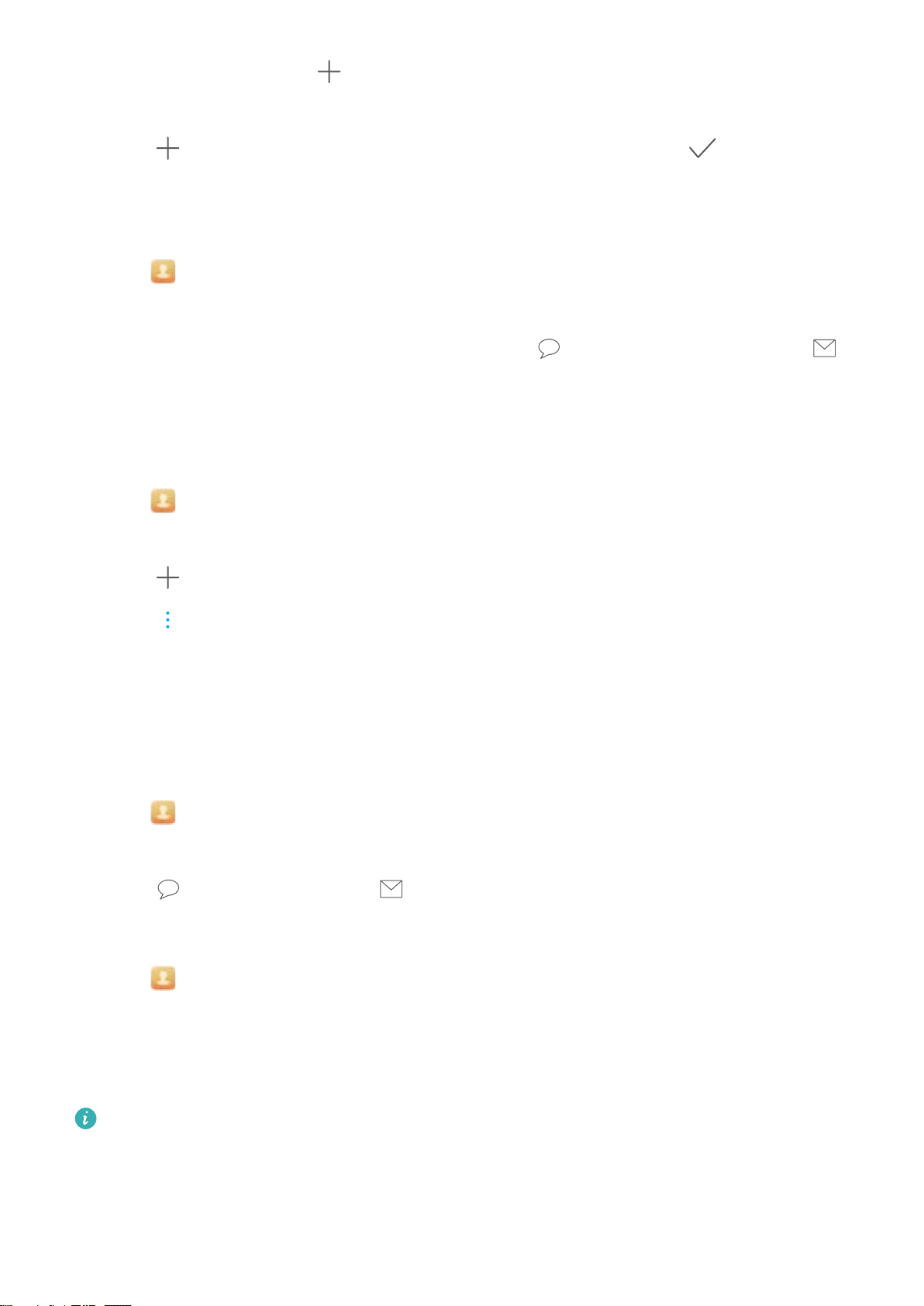
2 Touch Groups and select .
3 Enter the group name (for example, Family or Friends) and touch OK.
4 Touch . Select the contacts you want to add to the group and touch .
Using smart groups
Use smart groups to automatically group contacts by company, location, or contact frequency.
1 Open Contacts.
2 Touch Groups.
3 Under Smart groups, open a group, and then touch
to send a group message or to
send a group email.
Editing a group
Add or remove people from a group, or change the group name.
1 Open Contacts.
2 Touch Groups and select the group you want to edit.
3 Touch and add new members to the group.
4 Touch . There are three options:
l Touch Remove members to remove members from the group.
l Touch Delete group to delete the group.
l Touch Rename to edit the group name.
Sending a group text message or email
1 Open Contacts.
2 Touch Groups and select which group you want to send a message or email to.
3 Touch to send a message or to send an email.
Deleting a group
1 Open
Contacts.
2 Touch Groups.
3 Touch and hold the group you want to delete, and then touch Delete.
4 Touch Delete.
Deleting a group will not remove the contacts in the group from your device.
Calls and ContactsCalls and Contacts(Applicable to selected models)
89
Loading ...
Loading ...
Loading ...