Loading ...
Loading ...
Loading ...
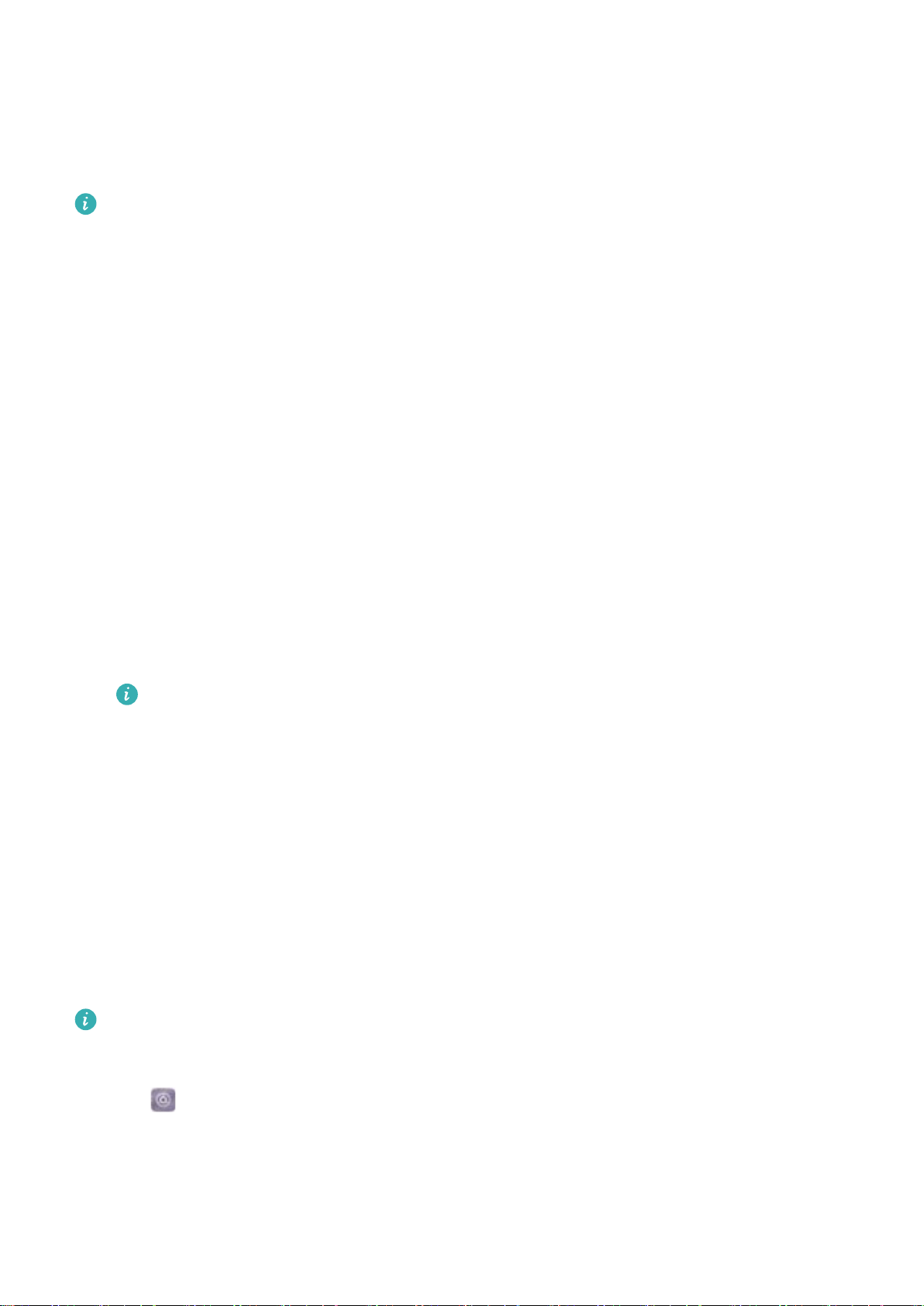
Getting Started
Initial setup
l Ensure that the SIM card is inserted correctly before using your phone for the first time.
Read the Quick Start Guide for more information on how to set up your phone.
l Press and hold the power button to turn on your device. Follow the onscreen instructions
to complete the initial setup.
1 Select your language and region and touch NEXT.
2 Read the content carefully, accept the user terms and conditions, and then touch AGREE >
AGREE.
3 Read the service policy. Select AGREE and touch NEXT.
4 Your device will automatically search for available Wi-Fi networks. Follow the onscreen
instructions to connect to a network.
5 Read the Google terms and conditions and touch NEXT.
6 You can configure your device in two ways:
l Follow the onscreen instructions to restore a backup.
l Follow the onscreen instructions to copy data from another device, or touch SKIP > OK to
skip this step.
If you choose to skip this step, you can still import data from another device later by
touching Settings > Advanced settings > Data transmission.
7 Your device has a fingerprint sensor. Follow the onscreen instructions to add your fingerprint.
Before adding your fingerprint, you will be prompted to create a PIN or password which you
can use to unlock the screen if fingerprint recognition fails.
8 Touch GET STARTED to complete the settings. Your device is now ready to use.
Naming a SIM card
By default, each SIM card is named after the carrier. You can rename your SIM card to make it
easier to identify.
l This feature is only available on dual SIM phones.
l Features may vary depending on your carrier.
1 Open Settings.
2 Touch Dual SIM management.
3 Select a SIM card name. Enter a name and touch OK.
5
Loading ...
Loading ...
Loading ...