Loading ...
Loading ...
Loading ...
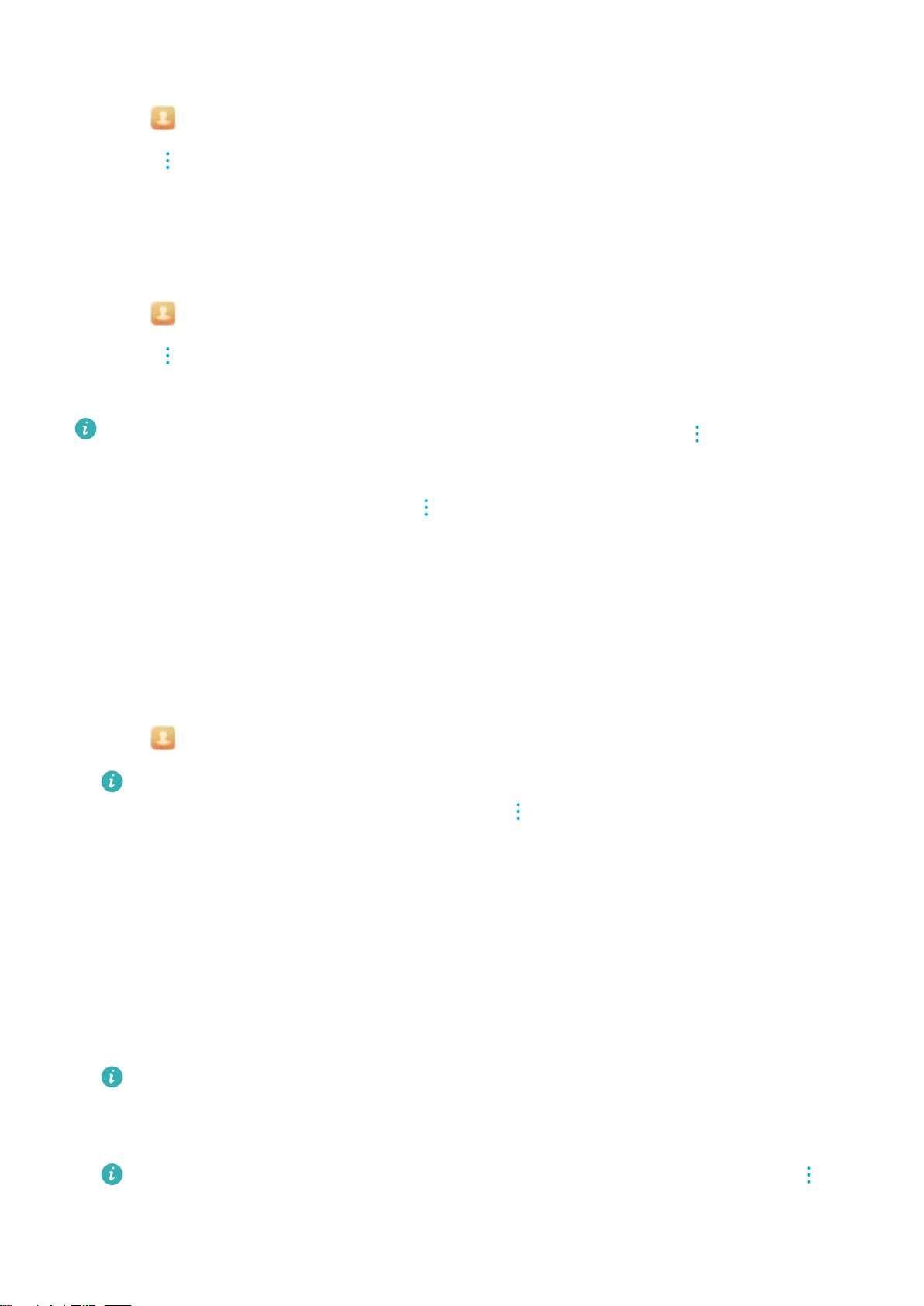
Identifying contacts with incomplete information
1 Open Contacts.
2 Touch > Organize contacts > Contacts with incomplete info.
3 Your device will display a list of contacts with incomplete information. You can then choose to
add missing information or delete unwanted contacts.
Viewing contacts from different accounts
1 Open Contacts.
2 Touch
> Display preferences.
3 Select the account you want to display, or customize the display options.
l Hide contact photos, company information, and job title: Touch > Display
preferences on the contacts screen and switch on Simple layout.
l View storage information: Touch > Display preferences on the contacts screen.
Go to Accounts to view the available and total storage space on your device or SIM card.
Searching for contacts
Search contacts stored on the device, SIM card, or linked to an online account.
Finding contacts
1 Open Contacts.
For more complete search results, ensure that Contacts is configured to display all of
your contacts. On the contacts screen, touch > Display preferences and select All
contacts.
2 On the contact list, you can:
l Swipe the contact list up or down.
l Slide your finger up or down the index on the right-hand side of the screen to scroll through
your contacts.
l Enter the contact name, initials, phone number, email address, or other information in the
search bar at the top of the contact list. Search results will be displayed underneath.
You can enter multiple keywords, such as "Tom New York". The system will find the
contacts that meet the search criteria.
3 Select a contact. You can call them, send a text message, or edit their contact information.
If an error message is displayed or you are unable to search for a contact, touch >
Organize contacts and select Rebuild index data.
Calls and ContactsCalls and Contacts(Applicable to selected models)
86
Loading ...
Loading ...
Loading ...