Loading ...
Loading ...
Loading ...
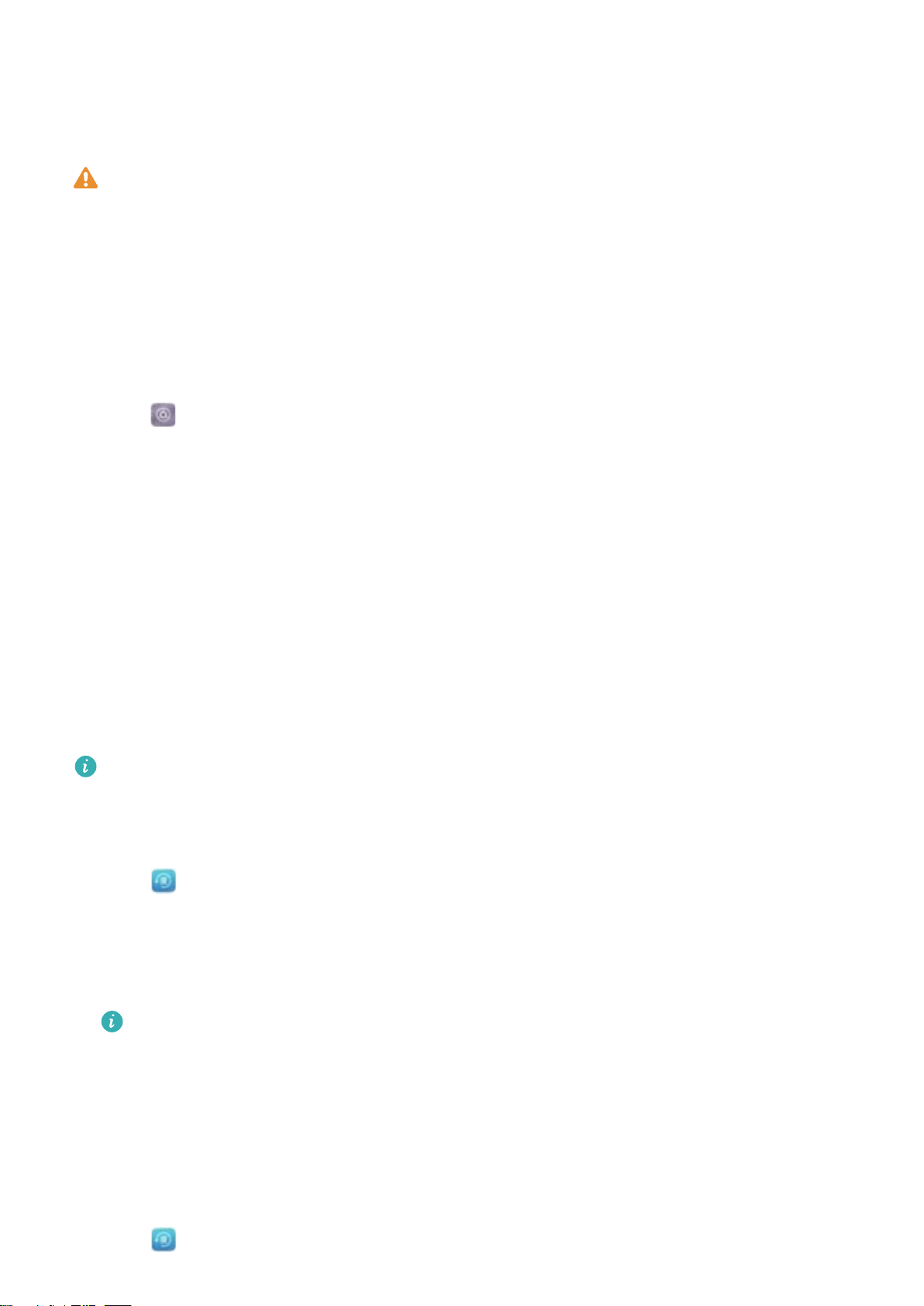
Setting microSD card password
Encrypt your microSD card to prevent unauthorized access to your data. You will be prompted to
enter a password when the microSD card is inserted into another device.
l Not all microSD cards can be encrypted. An error message may be displayed when you
attempt to encrypt or unlock unsupported cards. Remember to back up important data
before encrypting your microSD card.
l Encrypted microSD cards will not be recognized by devices that do not support microSD
card encryption.
l If you forget the microSD card password, you will have to clear all the data on the card.
l Not all devices support microSD cards.
1 Open Settings.
2 Touch Security & privacy > Additional settings > Set SD card password and follow
onscreen instructions to set a password.
Once you have set your password, you can change or remove the password:
l Touch Change SD card password to change the password.
l Touch Clear SD card password to remove the microSD card password and disable
encryption.
Backing up and restoring data
Backing up data to a microSD card
l Not all devices support microSD cards.
l The feature may vary depending on the carrier you use.
Back up data on your old device to a microSD to avoid losing your files.
1 Open Backup on your old device.
2 Select Backup > SD card > Next.
3 Select the data you want to back up and touch Back up. When prompted, enter a backup
password. No backup password is required for photos, audio files, videos, or documents.
l Set a password reminder to help you remember your password and prevent you from
losing access to your files.
l By default, backup files are saved to the HuaweiBackup folder in Files.
Backing up data to your device's internal storage
Back up data to your device's internal storage to avoid losing your files. Only back up smaller
files.
1 Open Backup.
Security and Backup
50
Loading ...
Loading ...
Loading ...