Loading ...
Loading ...
Loading ...
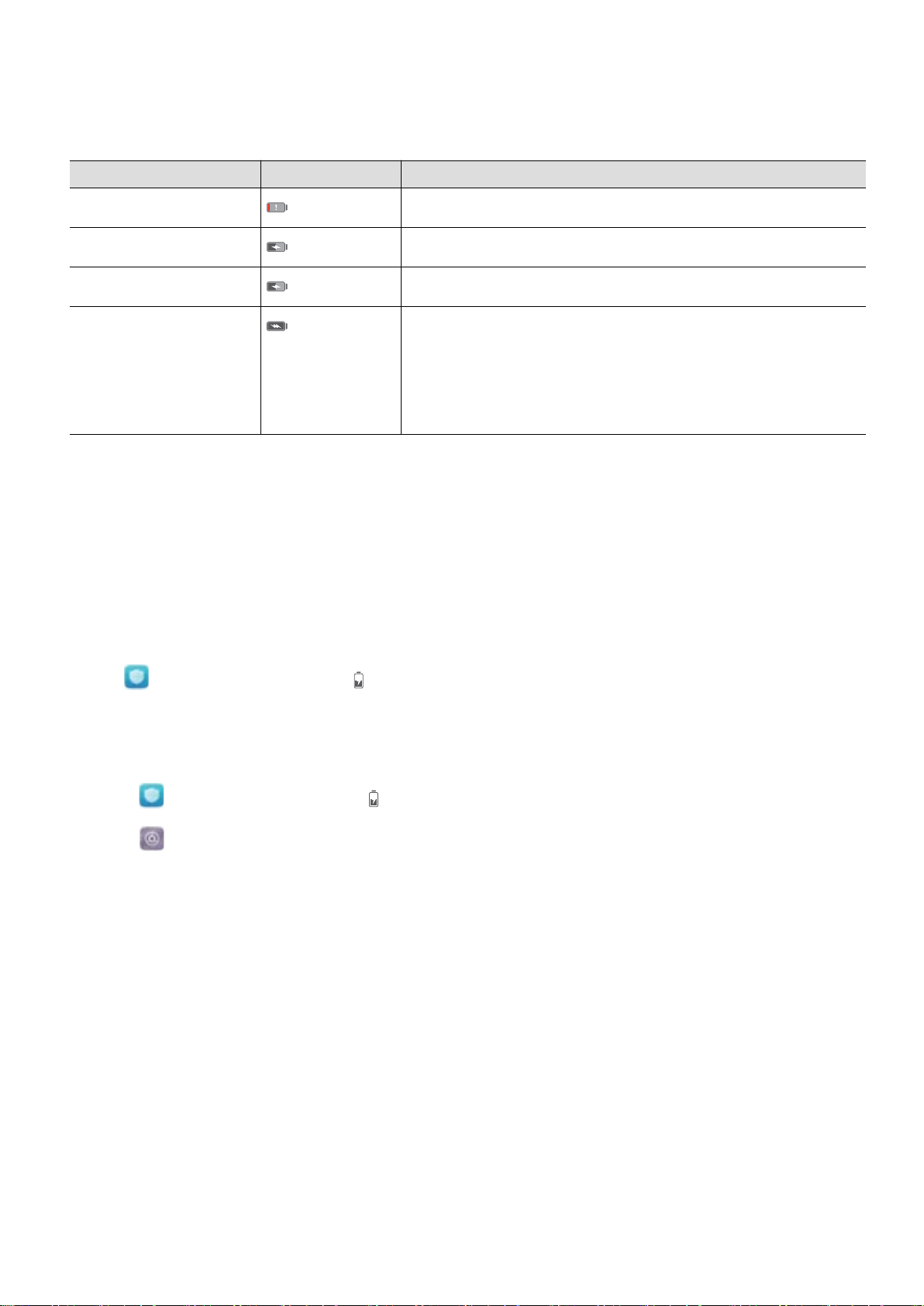
Battery status information
The battery status is indicated by your device's indicator light and the battery icon in the status
bar.
Status indicator Battery icon Battery status
Blinking or steady red Less than 5% remaining
Red Charging, less than 10% remaining
Orange Charging, 10–90% remaining
Green Charging, at least 90% remaining. If 100% is displayed
next to the battery icon in the status bar, or a charging
complete message is displayed on the lock screen, this
indicates that charging is complete.
Viewing the battery status
You can view the battery status and configure the status bar to display the remaining battery
percentage.
Viewing the battery status
The battery status is indicated by the battery icon in the status bar.
Open Phone Manager.Touch to view the remaining battery percentage and usage time.
Displaying the remaining battery percentage in the status bar
You can display the remaining battery percentage in the status bar in two ways:
l Open Phone Manager.Touch and switch on Remaining battery percentage.
l Open Settings. Touch Notification & status bar > Battery percentage. Select Next to
icon or In icon to display the remaining battery percentage in the chosen location. Select Do
not show if you do not want the remaining battery percentage to be displayed.
Unboxing your Phone
4
Loading ...
Loading ...
Loading ...