Loading ...
Loading ...
Loading ...
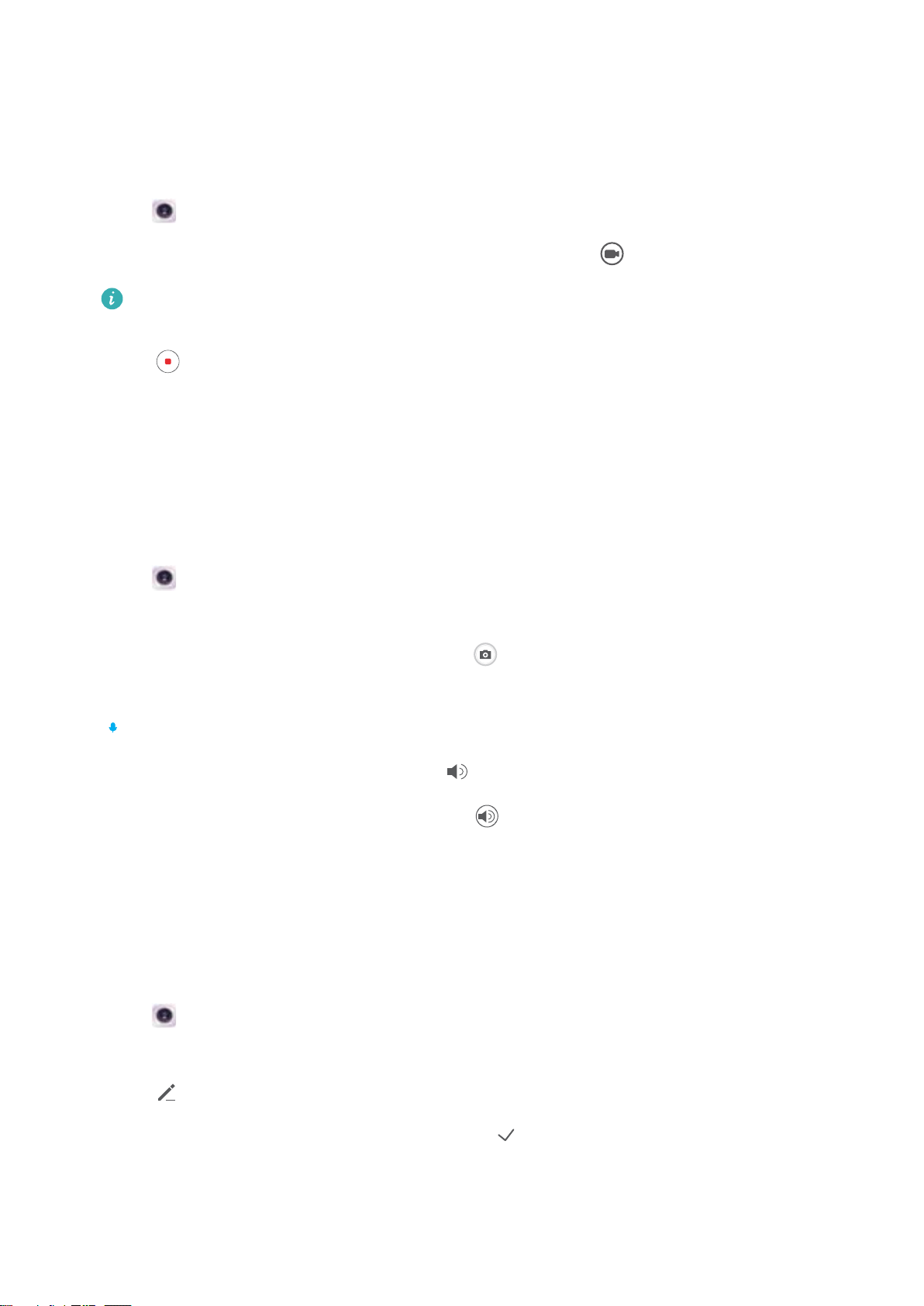
Time-lapse mode
Time-lapse mode allows you to capture and speed up subtle changes in the natural world. For
example, you can record the opening of a flower or the movement of clouds.
1 Open Camera. Swipe right and touch Time-lapse.
2 Place your device on a stable surface or use a tripod. Touch to start a video recording.
The camera will automatically select a suitable frame rate according to the length of the
recording. The zoom cannot be adjusted during recording.
3 Touch to end the recording.
When you play the video in Gallery, it will be played back at a higher frame rate. The frame rate
is determined automatically by the camera and cannot be adjusted.
Audio notes
Add audio notes to bring your photos to life.
1 Open Camera.
2 Swipe right and touch Audio note.
3 Frame the scene you want to capture. Touch
to take a photo with an audio note.
4 The camera will record a short audio clip of up to 10 seconds to add to your photo. Touch
to stop recording.
Photos with audio notes are indicated by the icon in Gallery.
When viewing a photo with an audio note, touch to play the audio note.
Managing shooting modes
Rearranging the shooting mode list
Move your favorite shooting modes to the top of the list to make them easier to find.
1 Open Camera.
2 Swipe right to display the list of shooting modes.
3 Touch
.
4 Drag mode icons to the desired position. Touch to save the settings.
Updating shooting modes
Update your camera's shooting modes to the latest version for enhanced features and better
image quality.
Camera and Gallery
62
Loading ...
Loading ...
Loading ...