Loading ...
Loading ...
Loading ...
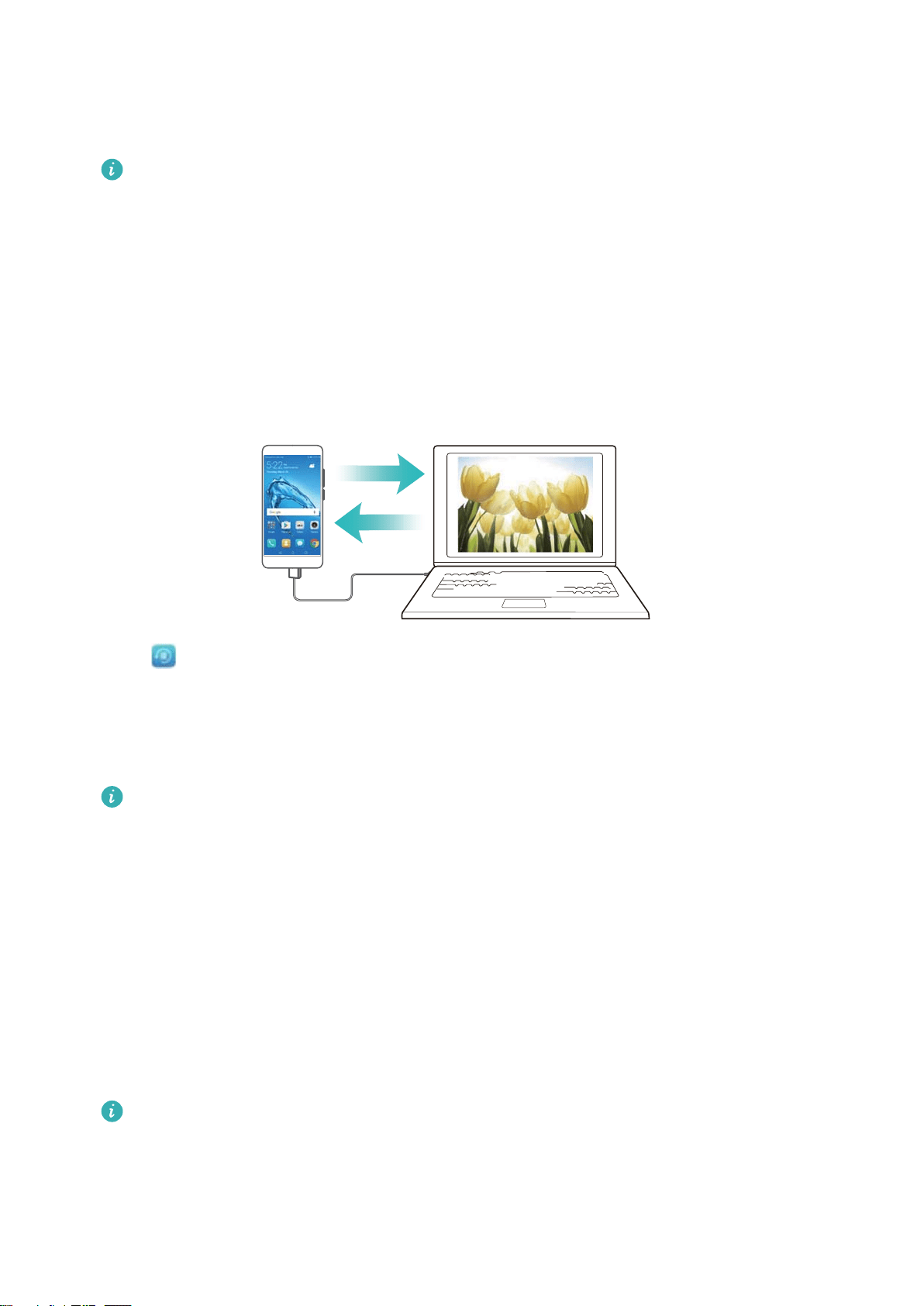
2 Touch Backup > Internal storage > Next.
3 Select the data you want to back up and touch Back up. When prompted, enter a backup
password. No backup password is required for photos, audio files, videos, or documents.
l Set a password reminder to ensure you don't lose access to your files.
l By default, backup files are saved to the HuaweiBackup folder in Files.
Backing up data to a USB storage device
Use a USB On-The-Go (OTG) cable to connect your device to a USB storage device and back
up your files. Compatible USB storage devices include USB flash drives, card readers, and
device with a microSD card.
1 Open Backup.
2 Touch Backup > USB storage > Next.
3 Select the data you want to back up and touch Back up. When prompted, enter a backup
password. No backup password is required for photos, audio files, videos, or documents.
l Set a password reminder to help you remember your password and prevent you from
losing access to your files.
l By default, backup data is saved to the HuaweiBackup folder on the USB storage
device.
Transferring data using a computer
Back up data on your device to a computer to avoid losing your files.
Install HiSuite before using your computer to back up and restore data. For more information,
see Installing HiSuite.
1 Connect your device to a computer using a USB cable. HiSuite will launch automatically.
If your old device is not a Huawei device, use manufacturer-provided software to back up
data to your computer, and then proceed directly to step 4.
2 Go to the backup screen in HiSuite. Select the data that you want to back up and follow the
onscreen instructions to back up the data.
Security and Backup
51
Loading ...
Loading ...
Loading ...