Loading ...
Loading ...
Loading ...
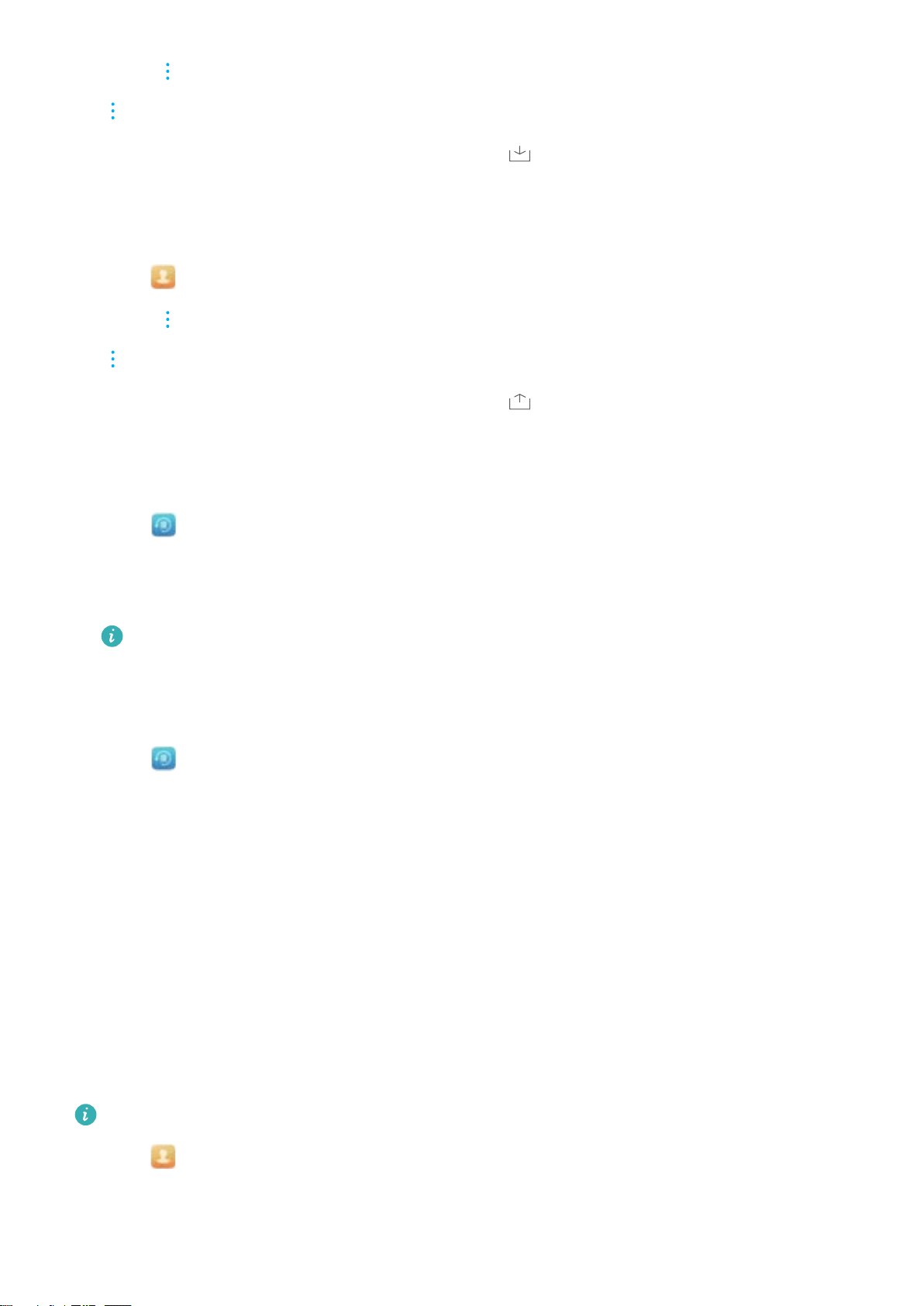
2 Touch > Import/Export > Import from SIM. If your device has dual SIM support, touch
> Import/Export and choose the SIM card you want to import your contacts from.
3 Select the contacts you want to import and touch .
4 Choose the location. The device will automatically import the contacts.
Exporting contacts to a SIM card
1 Open
Contacts.
2 Touch > Import/Export > Export to SIM. If your device has dual SIM support, touch
> Import/Export, and choose the SIM card you want to export your contacts to.
3 Select the contacts you want to export and touch .
4 Touch Continue.
Using the Huawei Backup app to import contacts
1 Open Backup.
2 Touch Restore > Restore from internal storage and select Next.
3 Select the backup you want to restore.
If the backup data is encrypted, enter the encryption password when prompted.
4 Select Contacts and touch Restore.
Using the Huawei Backup app to back up your contacts
1 Open Backup.
2 Go to Backup > Internal storage, and then touch Next.
3 Select Contacts. Touch Back up and follow the onscreen instructions to set a password.
By default, backup data is saved to the HuaweiBackup folder in Files.
Managing contacts
Editing a contact
After creating a contact, you can edit their contact information at any time. This includes adding
or deleting default information such as phone numbers or email addresses. You can also choose
a custom ringtone and add a birthday, nickname, or photo.
Contact photos cannot be added for contacts stored on your SIM card.
1 Open Contacts.
2 Touch and hold the contact you want to edit, and then touch Edit.
Calls and ContactsCalls and Contacts(Applicable to selected models)
84
Loading ...
Loading ...
Loading ...