Loading ...
Loading ...
Loading ...
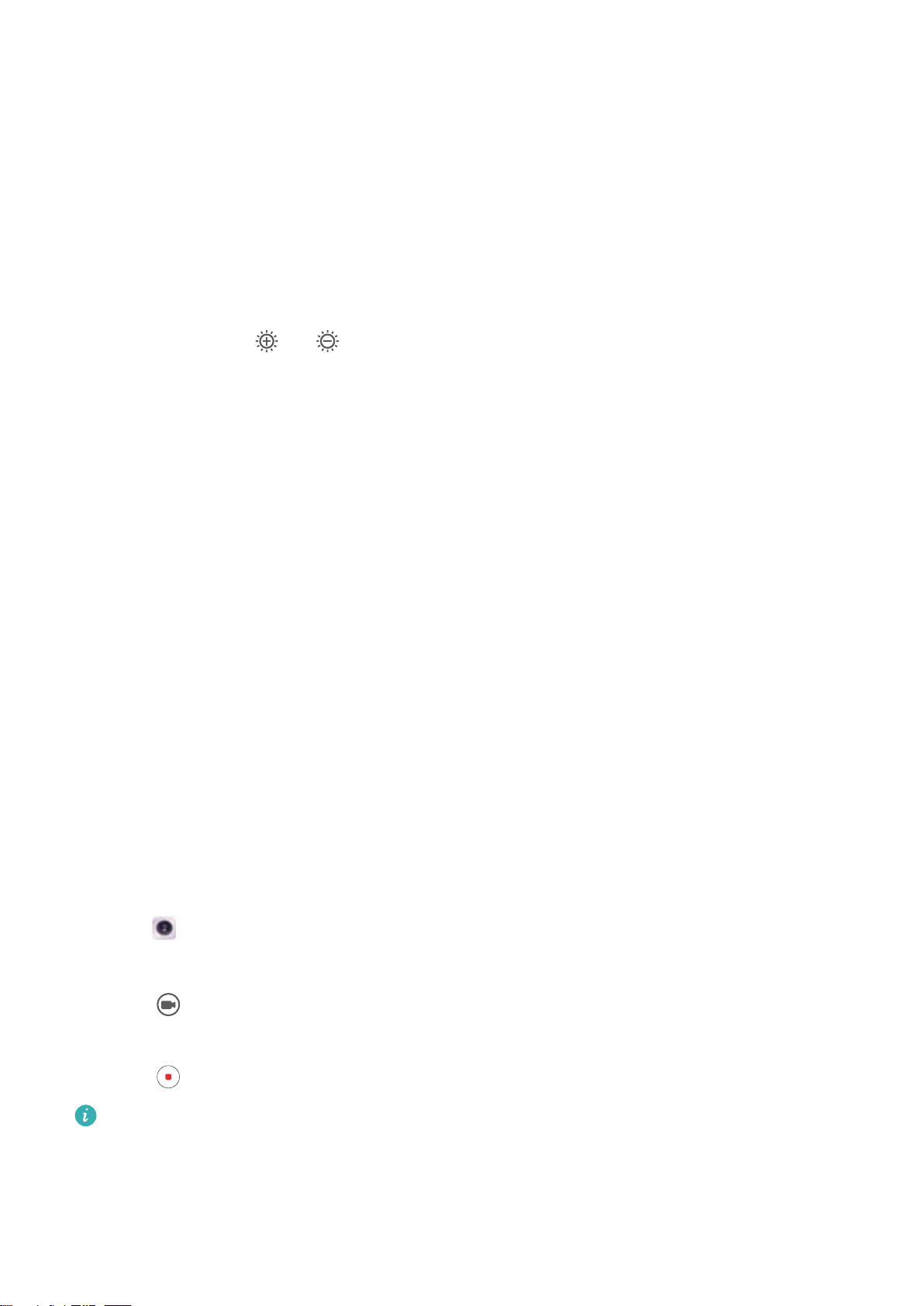
the ISO settings. You can configure the camera to adjust the ISO automatically, or you can
adjust it manually.
Adjusting the shutter speed
Touch S and drag the slider to set the shutter speed. By default, the shutter speed is set to Auto.
Adjusting the exposure compensation
Touch EV to set the exposure compensation. Select an exposure setting to increase or decrease
the brightness. Touch and hold the icon to lock the current exposure setting.
The camera will automatically determine the ambient brightness. If the current exposure setting
is too high or too low, or will be displayed.
Changing the focus mode
Touch AF to set the focus mode. You can select touch to focus (AF-S), continuous autofocus
(AF-C), or manual focus (MF). Continuous autofocus is set by default. When continuous
autofocus is selected, touch and hold AF-C to enable the focus lock.
Setting the white balance
Touch AWB to select a white balance according to the ambient light conditions. You can choose
from daylight, tungsten bulb, fluorescent lamp, and more. You can also adjust the color
temperature. Touch and hold AWB to lock the white balance.
Using the spirit level
Enable the spirit level to ensure that the camera is level.
In the Pro camera viewfinder, swipe left and switch on Horizontal level. When this feature is
enabled, a spirit level will appear on the viewfinder. Ensure that the solid line covers the dotted
line.
Slow motion recording
Record videos in slow motion to watch fast-moving scenes in detail.
1 Open Camera.
2 Swipe right on the screen and touch Slow-mo.
3 Touch to start a video recording. Touch the screen to focus on an object or area during
recording.
4 Touch
to end the recording.
Slow motion recording works best in bright surroundings. To select the video clip portion to
be played in slow motion, refer to Cropping slow-motion videos.
Camera and Gallery
61
Loading ...
Loading ...
Loading ...