Loading ...
Loading ...
Loading ...
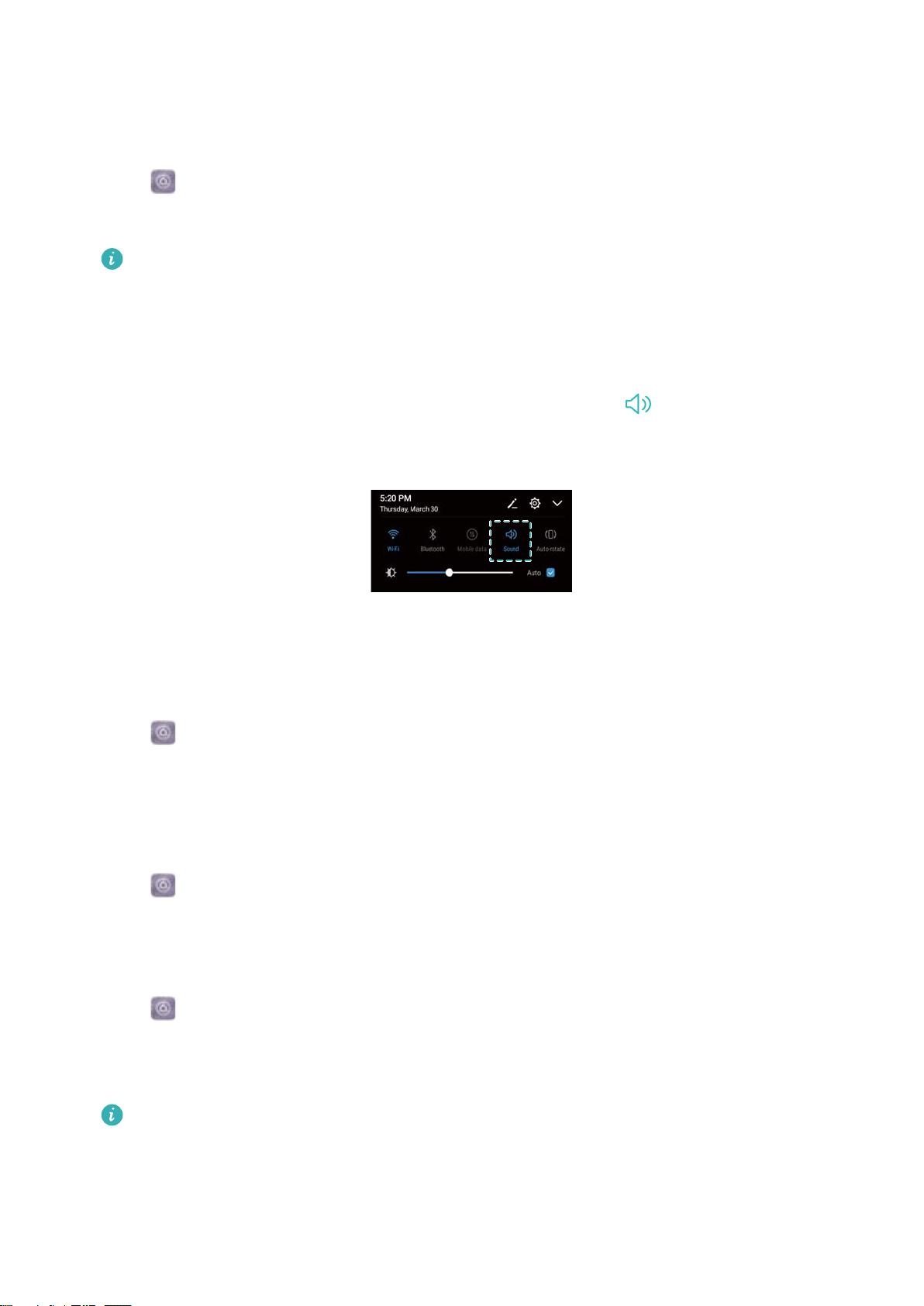
Enabling silent mode
Enable silent mode to avoid disturbing others in quiet surroundings, such as when you are in a
meeting.
1 Open Settings.
2 Touch Sound and switch on Silent mode.
Vibrate in silent mode: When Silent mode is enabled and Vibrate in silent mode is
switched on, your device will vibrate when you receive an incoming call or message.
Quickly switch between Silent mode, Vibration, Sound mode
Quickly switch between Silent mode, Vibration, Sound mode from the status bar.
Swipe down from the status bar and open the shortcuts tab. Touch to switch between
Sound, Silent, and Vibration mode.
Setting the default notification tone
Choose a preset ringtone or a music file as the notification tone for messages, emails, and other
notifications.
1 Open Settings.
2 Touch Sound > Default notification sound and choose a new notification Ringtone or a
Music file.
Configuring dialpad touch tones
1 Open Settings.
2 Touch Sound > Dialer touch tones and select Default, Melody or None.
Enabling or disabling system alert sounds and haptic feedback
1 Open
Settings.
2 Touch Sound. You can enable or disable Touch sounds, Screen lock sound, Screenshot
sound, and Vibrate on touch.
When Vibrate on touch is enabled, your device will vibrate when you touch a key on the
navigation bar or unlock the screen.
System Features and Settings
117
Loading ...
Loading ...
Loading ...