Loading ...
Loading ...
Loading ...
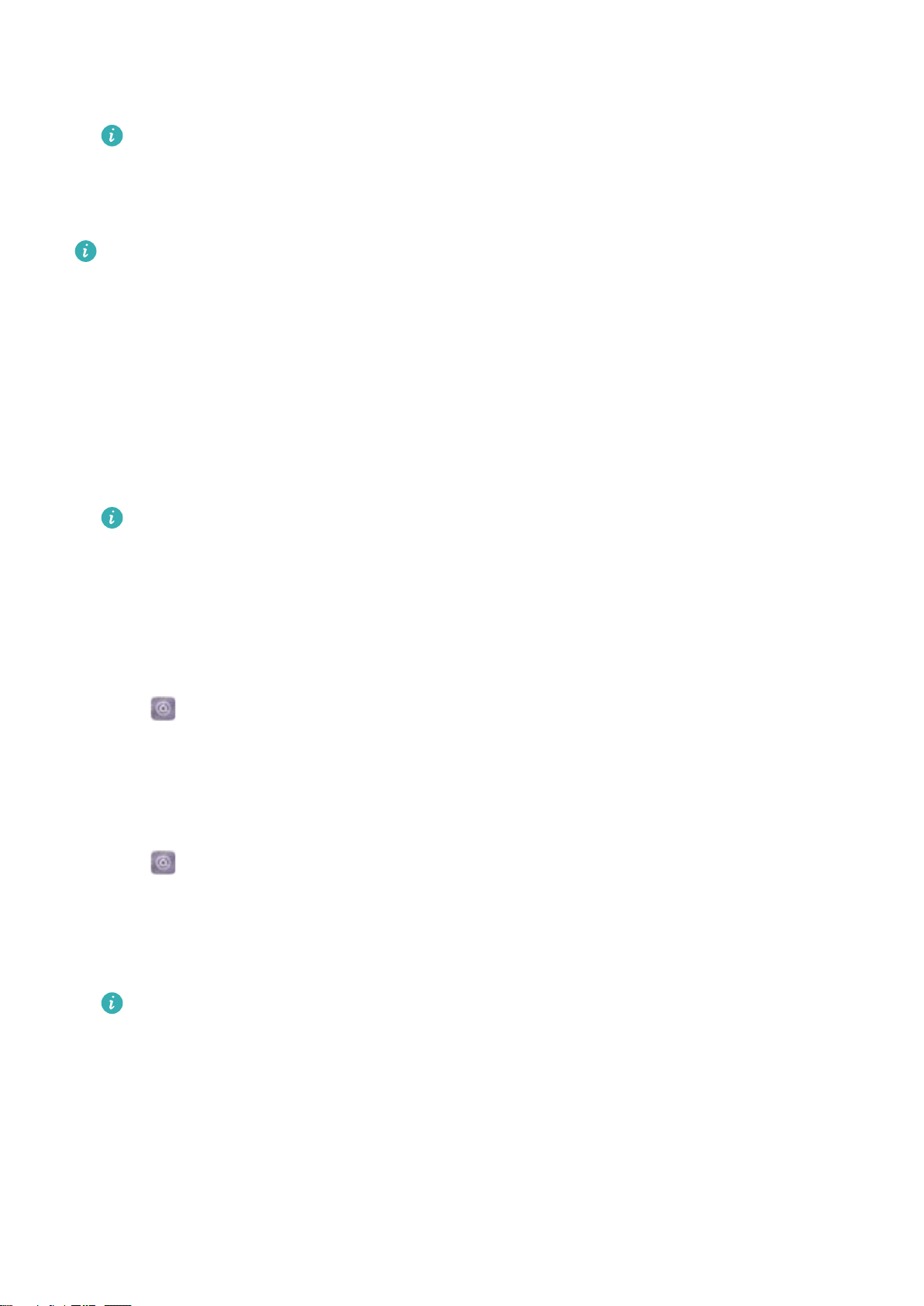
3 On the receiving device, select Accept from the popup dialog to accept the file transfer
request. Open the notification panel to view the file transfer progress.
By default, received files are saved to the Bluetooth folder in Files.
Sharing photos and videos with Bluetooth
When viewing photos or videos in full screen, you can share content rapidly using Bluetooth.
Ensure that Bluetooth is enabled on both devices and that both devices are visible.
1 Go to Gallery.
2 Select the photo or video you want to share and open it in full screen view. Touch Share >
Transfer > Start to share the file. Your device will search for nearby available Bluetooth
devices.
3 Select the receiving device.
4 On the receiving device, select Accept from the popup dialog to accept the file transfer
request. Open the notification panel to view file transfer progress.
By default, received files are saved to the Bluetooth folder in Files.
Bluetooth settings
Renaming your device
When you enable Bluetooth, your device model is used as the default device name. To make
your device easier to identify, you can change the device name.
1 Go to Settings.
2 Touch Bluetooth > Device name.
3 Enter a new name, and then touch Save.
Making your device visible
1 Go to
Settings.
2 Touch Bluetooth and then switch on Visibility to make your device visible to other Bluetooth
devices.
3 Touch More > Visibility timeout and configure the visibility timeout.
After the visibility timeout elapses, Visibility is disabled automatically and your device will
no longer be visible.
Multi-screen
Using multi-screen
Use multi-screen to display your device's screen on a TV, projector, or other display.
Network and Sharing
43
Loading ...
Loading ...
Loading ...