Loading ...
Loading ...
Loading ...
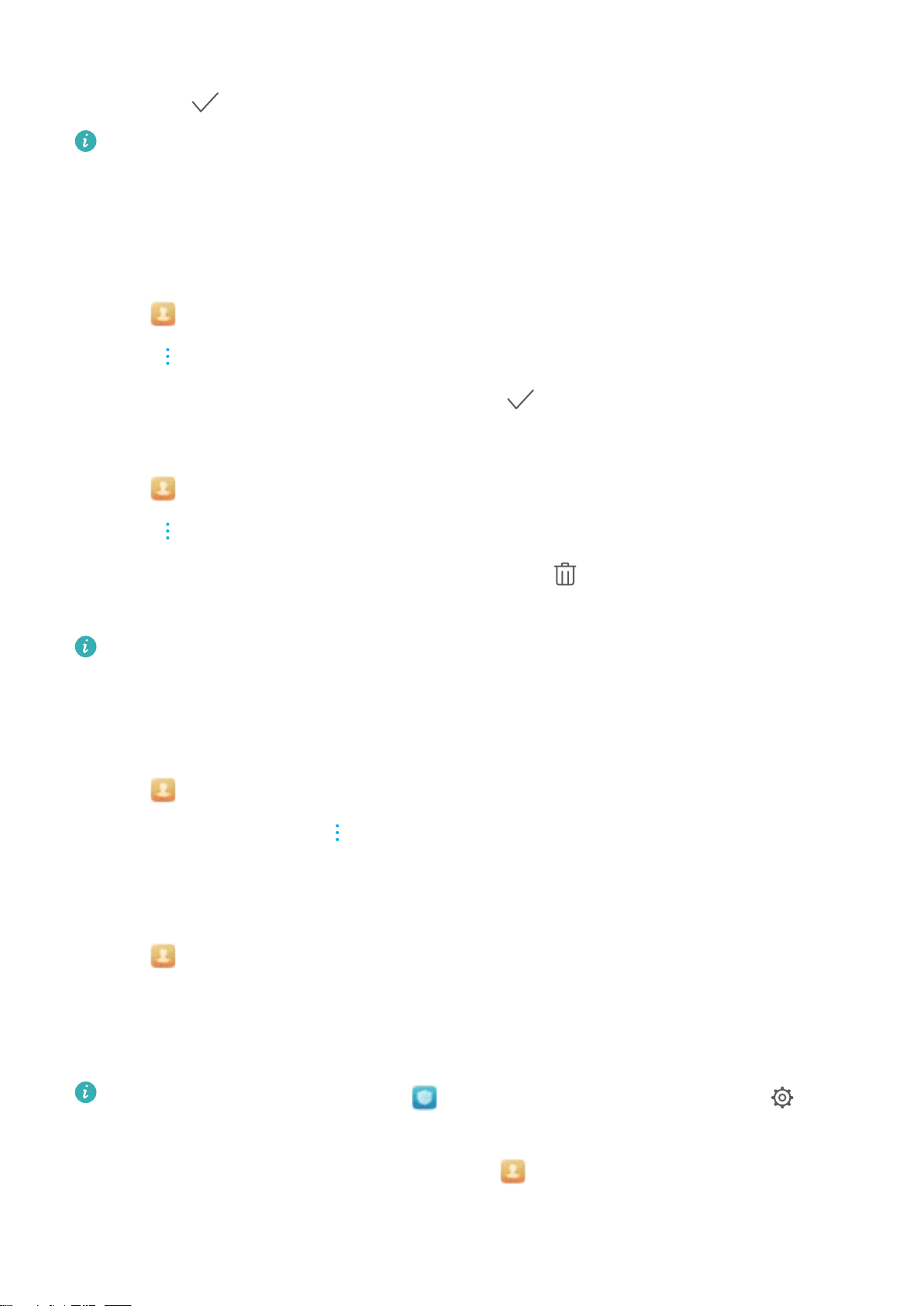
3 Touch the contact's portrait to choose another image. Update the contact's information, and
then touch .
Add multiple numbers for one contact: Select a contact from the contact list and touch
Edit > Add phone number.
Merging duplicate contacts
When you add contacts to your device from different sources, you may end up with duplicate
entries. These duplicate entries can be merged into one to help keep your contacts organized.
1 Open Contacts.
2 Touch > Organize contacts > Merge duplicate contacts.
3 Select the contacts you want to merge and touch
.
Deleting contacts
1 Open Contacts.
2 Touch > Organize contacts > Delete contacts by batch.
3 Select the contacts you want to delete, and then touch .
4 Touch Delete.
Alternatively, touch and hold a contact until a popup menu appears. From here, select
Delete to delete the contact.
Deleting contact history
Delete call records and text messages by contact to protect your privacy.
1 Open Contacts.
2 Select a contact and touch > Erase traces > Erase.
Your device will delete all call records and text messages for the selected contact.
Adding contacts to the blacklist
1 Open
Contacts.
2 Touch and hold the contact that you want to add to the blacklist, and then touch Add to
blacklist.
Your device will automatically block incoming calls and messages from blacklisted contacts.
l View blacklisted contacts: Open Phone Manager and touch Blocked > . Touch
Numbers blacklist to view blacklisted contacts.
l Remove contacts from the blacklist: Open Contacts. Touch and hold the contact
that you want to remove from the blacklist, and then touch Remove from blacklist.
Calls and ContactsCalls and Contacts(Applicable to selected models)
85
Loading ...
Loading ...
Loading ...