Loading ...
Loading ...
Loading ...
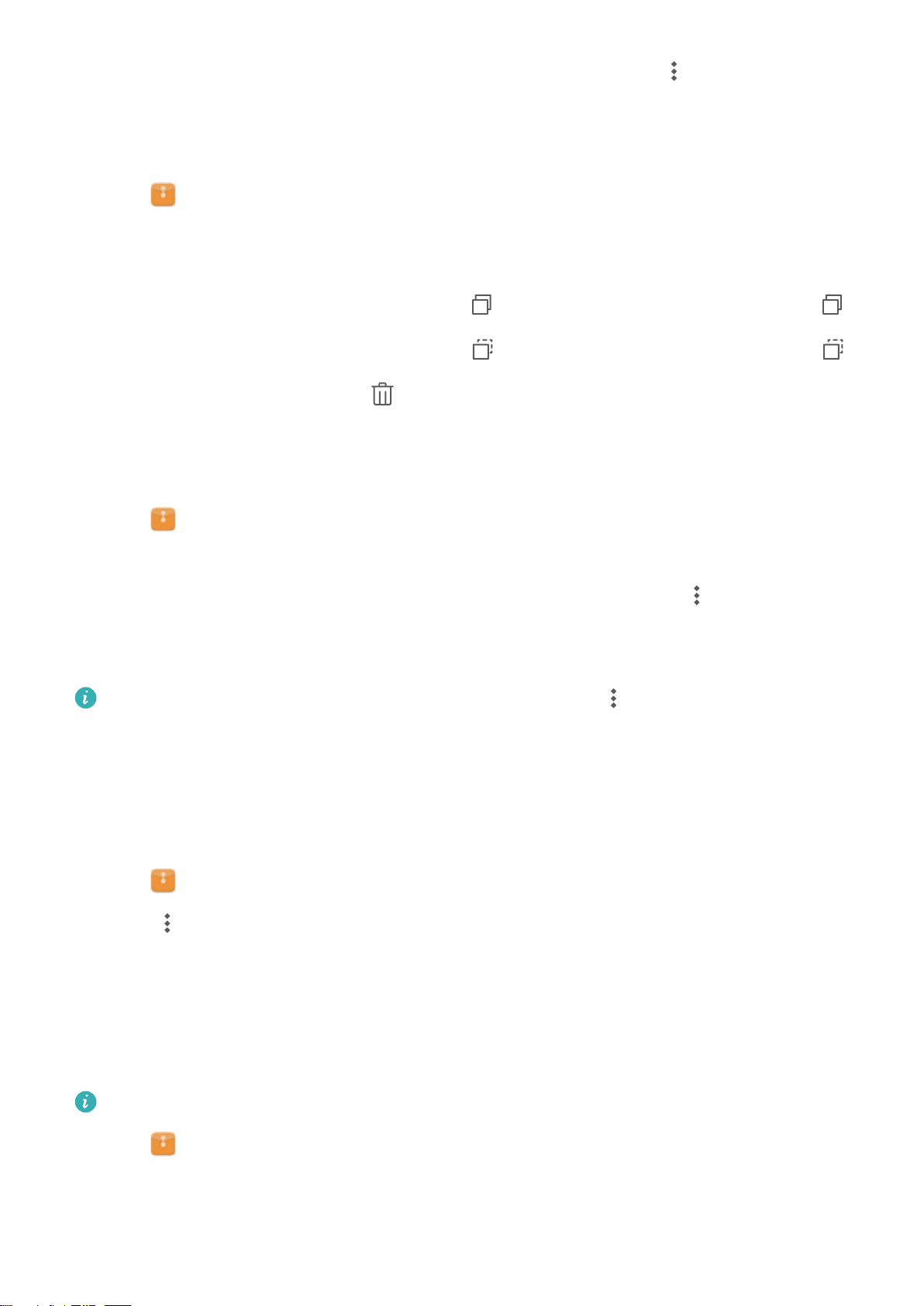
3 Touch and hold the file or folder you want to rename and then touch > Rename.
4 Enter a new name and touch OK.
Copying, moving, or deleting files
1 Open Files.
2 On the Local tab, touch Internal storage.
3 Touch and hold the files and folders you want to copy, move, or delete. You can:
l Copy files to a destination folder: Touch
. Select a destination folder and touch .
l Move files to a destination folder: Touch . Select a destination folder and touch .
l Delete files or folders: Touch > Delete.
Creating or extracting archives
Compress files in a zip archive to free up space and share files more easily.
1 Open Files.
2 On the Local tab, touch Internal storage.
3 Touch and hold the file or folder you want to compress, and then touch > Compress.
4 Choose the archive destination. The selected files will be compressed into a zip file, which
will be named automatically.
To extract an archive, touch and hold the archive file. Touch > Extract to and select
where the contents of the archive should be extracted to.
Hiding small image files
When you browse your images in Files, you might also see some cached images from websites.
You can prevent these images from being displayed as follows:
1 Open
Files.
2 Touch > Settings and switch on Filter small pictures to hide files that are smaller than
30 KB. This should hide most cached images.
Storing files securely
Enable Safe, set a password, and move files into a safe to encrypt them. You can remove files
from a safe at any time.
You can add images, audio files, videos, and documents to a safe.
1 Open Files.
2 In the Local or Categories tab, touch Safe.
3 Touch Enable.
4 Set the safe storage location.
Security and Backup
54
Loading ...
Loading ...
Loading ...