Loading ...
Loading ...
Loading ...
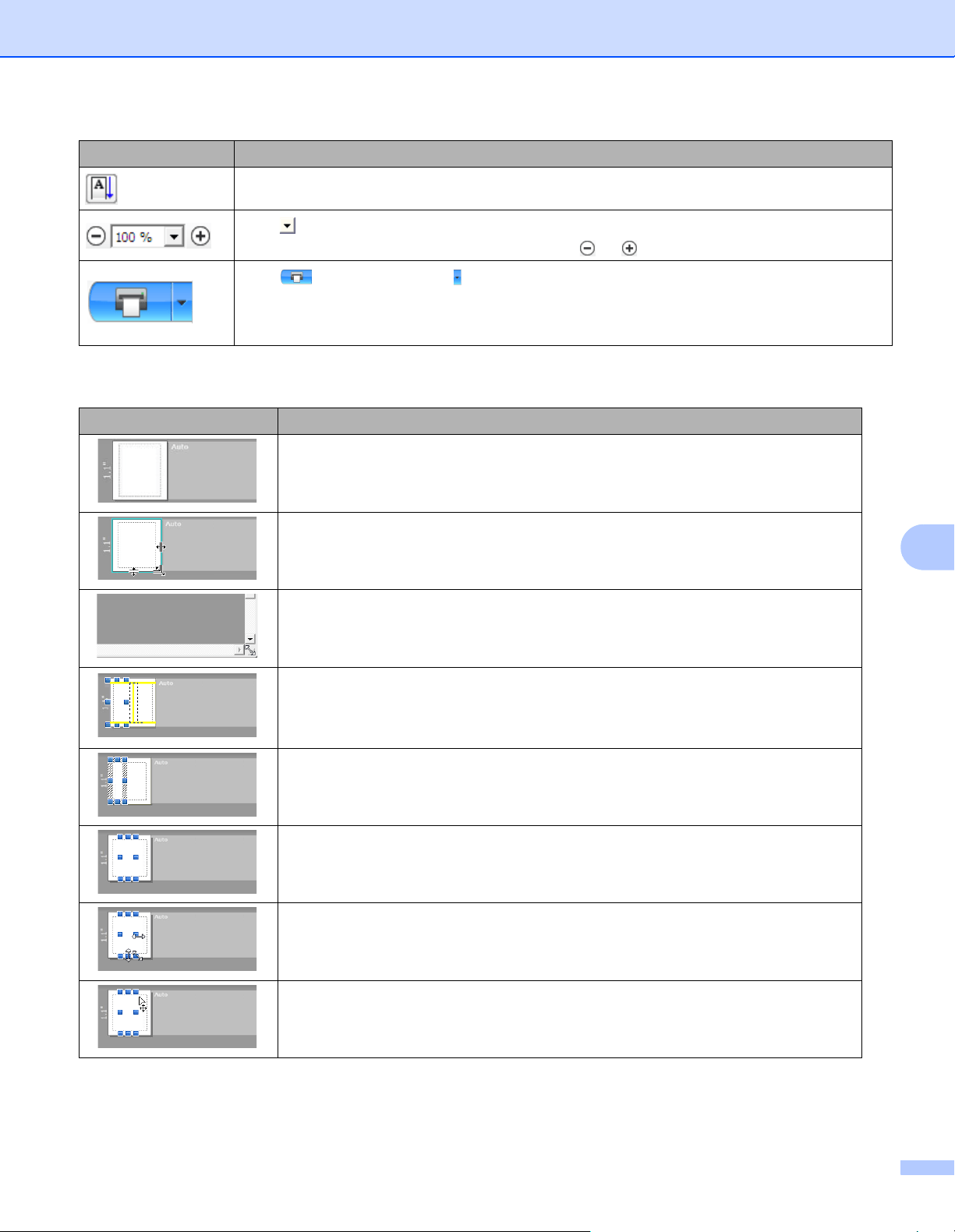
How to Use P-touch Editor Lite (Windows only)
73
10
3 Label View
Sets/cancels the label direction to vertical.
Click to set the zoom factor for the Label View.
You can also change the zoom factor by clicking or .
Click to print normally or to print with options.
Auto Cut: Each label is automatically cut after printing.
Cut at end: Cuts labels after the last label is printed.
Copies: Prints multiple copies of a label.
Display Function
This label view is displayed when the software is started. The label width currently
set is displayed on the left of the label image. When "Auto" is shown on the right, the
label length is automatically adjusted to the text length.
To manually change the label length and width, move the pointer to the label area's
border, and then drag it when the blue line appears.
To adjust the size of the P-touch Editor Lite window, move the pointer over an edge
of the window and drag it when the pointer changes to an arrow.
Guidelines are sometimes displayed when moving objects. They are shown when
the object is aligned at the left, right, top, or bottom edge of the Printable area, or in
the center. In the illustration on the left, the guidelines indicate that the object is
centered at the top edge of the label.
Inserted text boxes, images, and frames are treated as objects. Objects are
surrounded by handles (indicated by eight blue points).
Indicates that an object is selected.
The pointer changes to an arrow when moved over a handle. Drag the handles to
change the object's size.
To move objects, drag them when the pointer changes to a crosshair. For text
objects, the pointer only changes to a crosshair over the border of the object.
Icon Function
Loading ...
Loading ...
Loading ...
