Loading ...
Loading ...
Loading ...
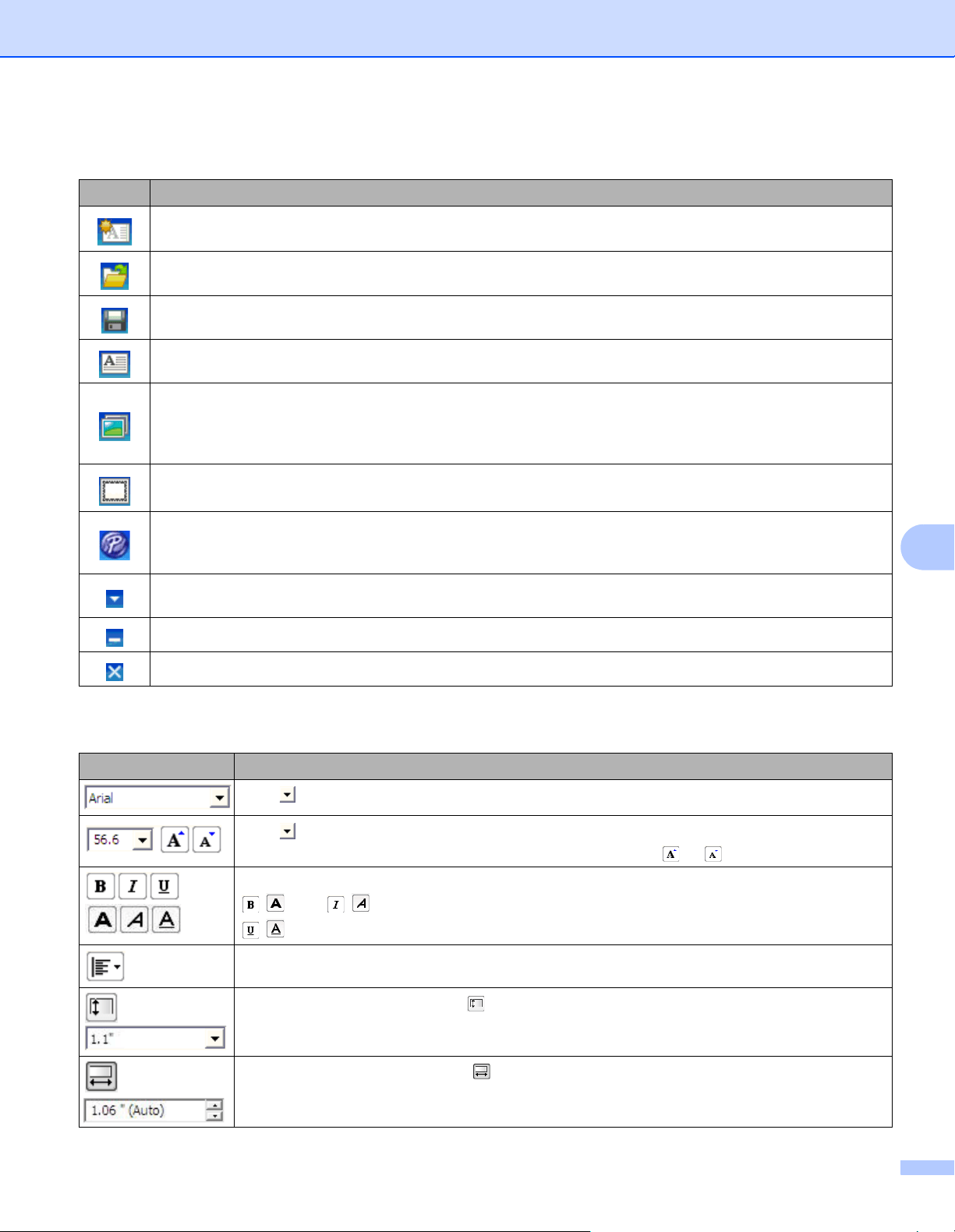
How to Use P-touch Editor Lite (Windows only)
72
10
1 Command Toolbar
2 Properties Toolbar
Icon Function
Displays the new label creation screen.
Opens a saved file with P-touch Editor Lite.
Saves the data to your computer, but not to the Label Printer.
Inserts a new text box (useful when creating labels containing both single and multiple lines of text).
Inserts an image into your label.
From file: Inserts an image stored on your computer.
Screen capture: Inserts the selected area of the computer screen as a graphic.
Symbol: Inserts one of your computer's built-in symbols.
Inserts a frame.
Temporarily change the mode to use P-touch Editor, and then exit P-touch Editor Lite, which will start
P-touch Editor.
P-touch Editor and the printer driver must be installed.
Displays the menu.
The menu includes all P-touch Editor Lite functions.
Minimizes P-touch Editor Lite.
Exits P-touch Editor Lite.
Icon Function
Click to change the font.
Click to specify the font size.
You can adjust the font size up or down one level by clicking or .
/
Specifies the font style:
/ Bold / Italic
/ Underline
Specifies the alignment of text in a text box.
Sets the width of the label. Click to automatically detect the width of the inserted label.
Sets the length of the label. Click to automatically adjust the length of the label to
accommodate the entered text.
Loading ...
Loading ...
Loading ...
