Loading ...
Loading ...
Loading ...
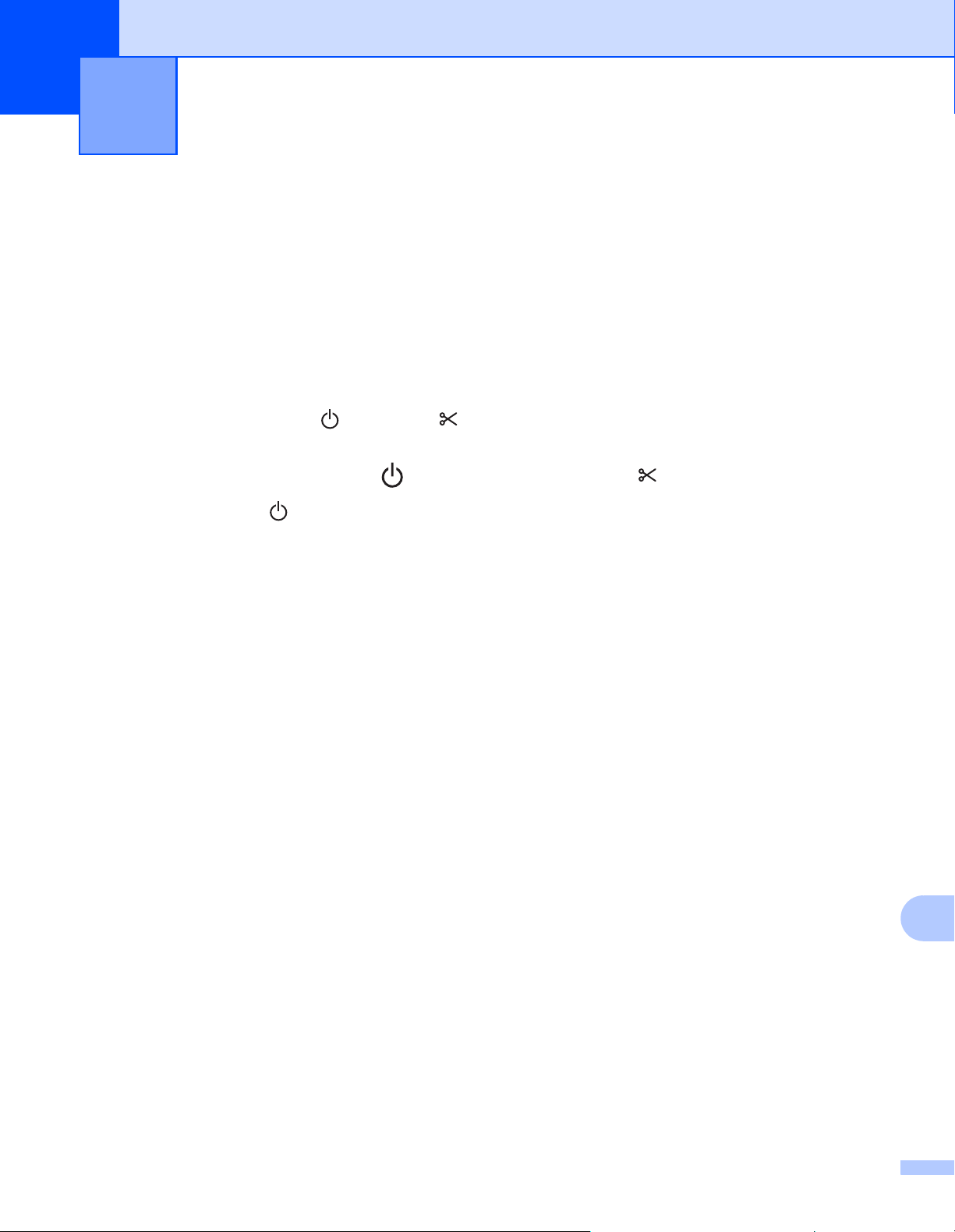
107
14
14
Reset the internal memory of your Label Printer to clear all the saved label files, or if the Label Printer is not
operating correctly.
Reset All Settings to the Factory Settings Using the Label
Printer Buttons 14
To reset the Label Printer, do the following:
a Turn off the Label Printer.
b Press and hold the Power ( ) and Cutter ( ) Buttons for about one second. The Status LED lights in
orange and the Editor Lite LED flashes in green.
c Continue holding down the Power ( ) Button, and press the Cutter ( ) Button six times.
d Release the Power ( ) Button. The Status LED flashes orange and the Editor Lite LED flashes green
four times. Then, the Status LED lights in orange and the Editor Lite LED lights in green.
Reset Data Using the Printer Setting Tool 14
You can also use the Printer Setting Tool from your computer to reset all Label Printer settings to the factory
settings.
For more information, see Factory Reset on page 24.
Reset the Label Printer 14
Loading ...
Loading ...
Loading ...
