Loading ...
Loading ...
Loading ...
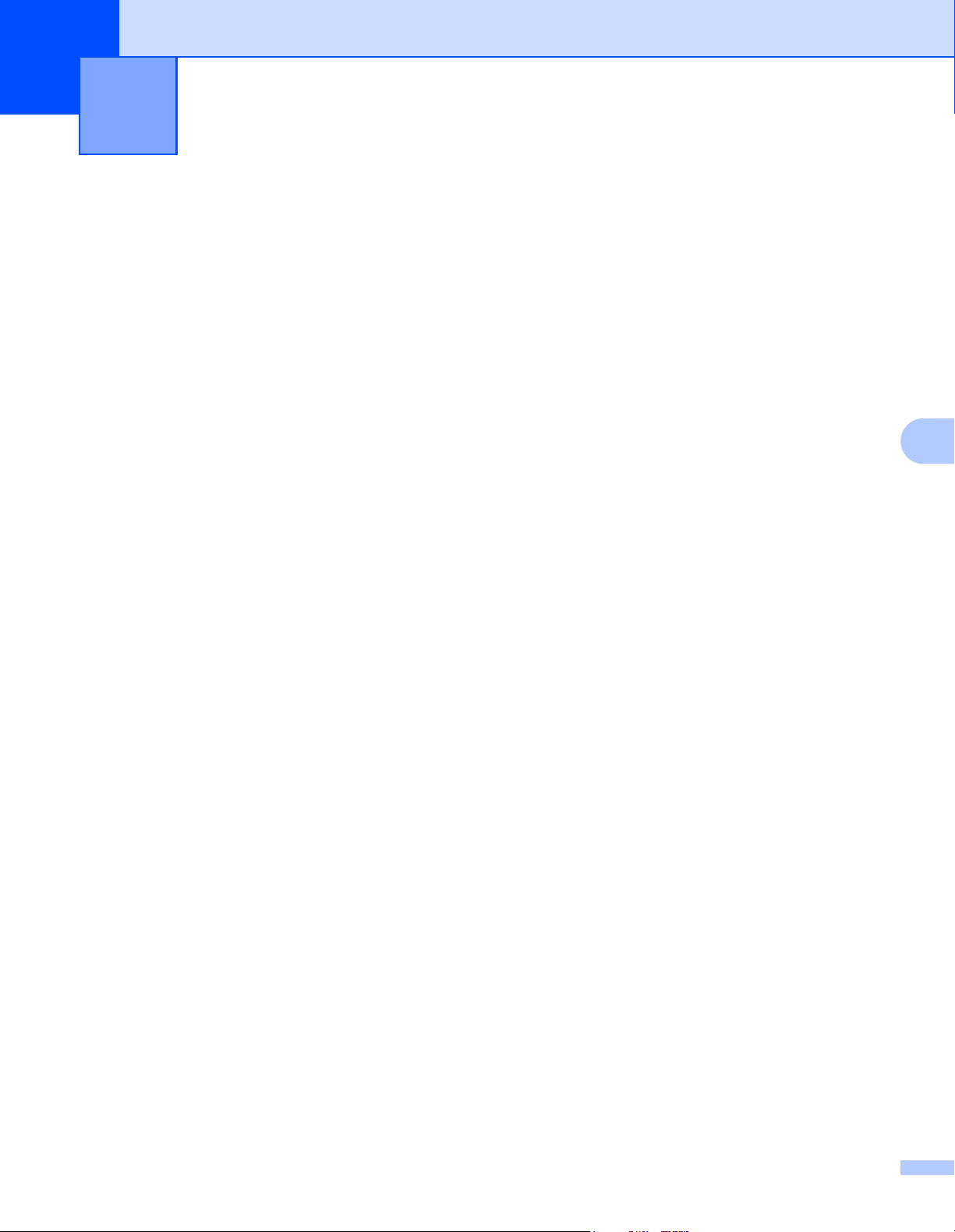
123
20
20
General Procedure for the P-touch Template Function 20
The general procedure for using the P-touch Template function is described below.
For more information on specifying the various settings, see Print Labels Using P-touch Template
on page 35.
Before connecting the Barcode Scanner to this Label Printer, make sure that the Barcode Scanner settings
match the settings in the P-touch Template Settings tool that is specified during preparation. For more
information, see Preparation on page 36.
a Use P-touch Editor to create a template and then transfer it to the Label Printer.
b Connect the Barcode Scanner to the Label Printer.
c Scan the P-touch template command barcode to specify new settings or clear the previous settings.
d Scan the Basic settings barcode to specify the setting you want.
e Specify the appropriate settings (A, B, or C).
A. Standard Template Printing
20
1 Scan the Preset template number barcode.
B. Advanced Template Printing
20
1 Scan the Select template barcode, and then scan the barcodes under For entering numbers.
2 Scan the barcode whose data you want to use or copy.
3 Scan the Begin printing barcode.
C. Database Lookup Printing
20
1 Scan the Select template barcode, and then scan the barcodes under For entering numbers.
2 Scan the key barcode for the database data.
3 Scan the Delimiter barcode.
4 Scan the Begin printing barcode.
f The specified label is printed.
List of Barcodes for the P-touch Template
Function
20
Loading ...
Loading ...
Loading ...
