Loading ...
Loading ...
Loading ...
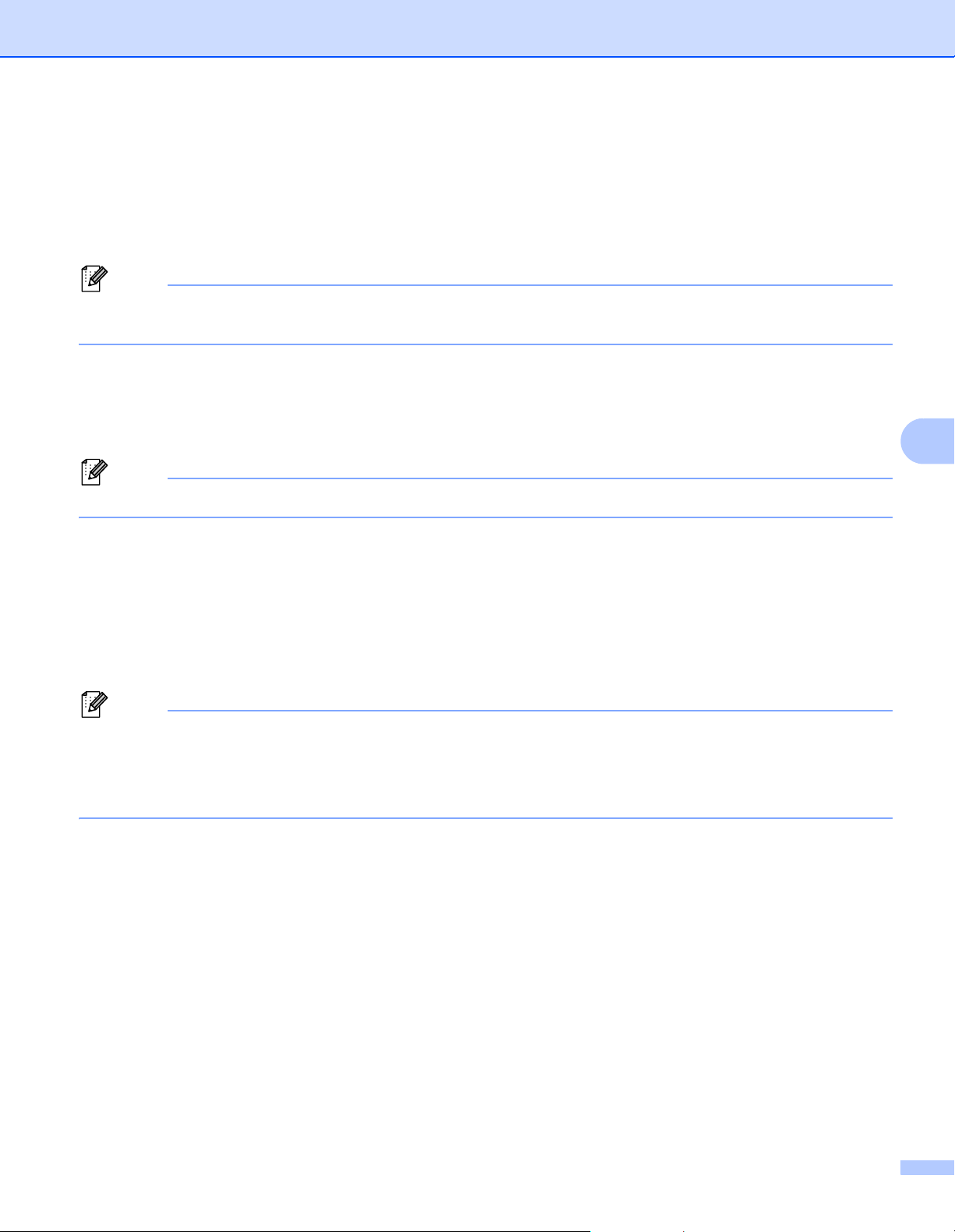
Other Functions
58
7
e Specify the label size.
If only one Label Printer has been selected.
In the Distributed Printing Settings dialog box from step d, select the Label Printer whose settings
you want to specify, and then either double-click or right-click, and then click Settings. From the Set
Width drop-down list, select the label size.
Note
Information displayed in the Distributed Printing Settings dialog box from step d can be entered in the
Notes text box.
If multiple Label Printers have been selected.
In the Distributed Printing Settings dialog box from step d, select the Label Printers whose settings
you want to specify, right-click them, and then click Settings. From the Set Width drop-down list, select
the label size. The same label size setting is applied to all selected Label Printers.
Note
The settings below Printer Settings and Notes are not available.
f Click OK to close the label size setting window.
g Click OK to close the Distributed Printing Settings window.
Setup is completed.
h Click OK to close the Properties window.
i Start printing.
Note
• It may not be possible to detect information for a Label Printer connected via a USB hub or print server.
Before printing, enter the settings manually, and check if the Label Printer can be used for printing.
• We recommend performing a connection test for your operating environment. Contact your information
technology manager or administrator for assistance.
Loading ...
Loading ...
Loading ...