Loading ...
Loading ...
Loading ...
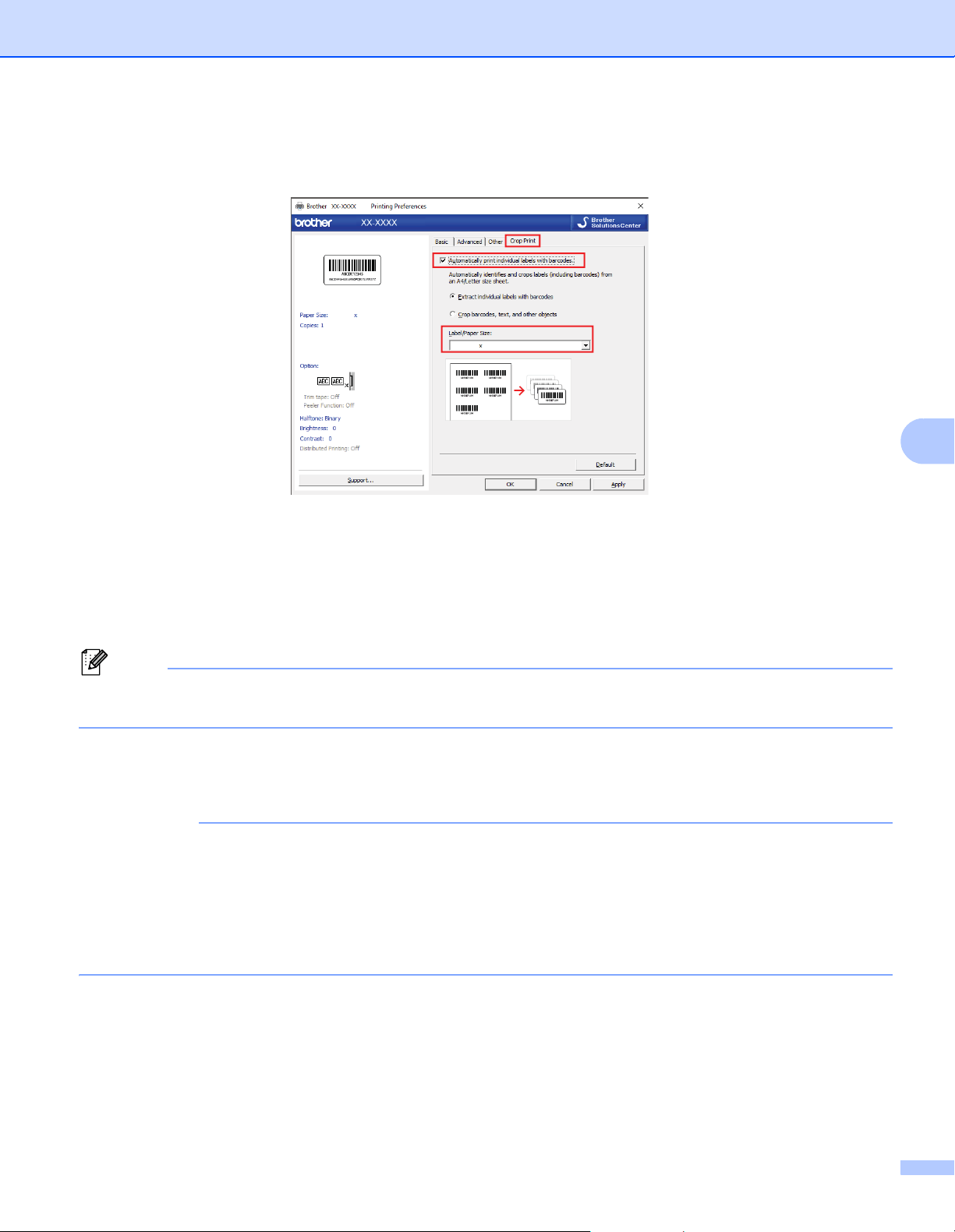
Other Functions
54
7
h Click the Crop Print tab, and select the Automatically print individual labels with barcodes check
box.
i Select the Extract individual labels with barcodes option for product labels or select the Crop
barcodes, text, and other objects option for shipping labels.
j Click the Label/Paper Size drop-down list, and then select your label or paper size.
If you select the Crop barcodes, text, and other objects option, only 4 inch (102 mm) width paper is
listed.
Note
Select the closest label size to match the original size of the crop data. We recommend testing a sample
before printing a large number of labels.
k Click OK.
l Print from the application's print screen.
IMPORTANT
• Do not enlarge or reduce the size of the barcode sheet. The barcodes may not be identified correctly.
• When printing from Acrobat Reader, do the following:
- In the Page Sizing & Handling section, clear the Choose paper source by PDF page size check
box.
- Under Orientation, select the Portrait radio button.
xx
″
xx
xx″ ″xx
″
Loading ...
Loading ...
Loading ...
