Loading ...
Loading ...
Loading ...
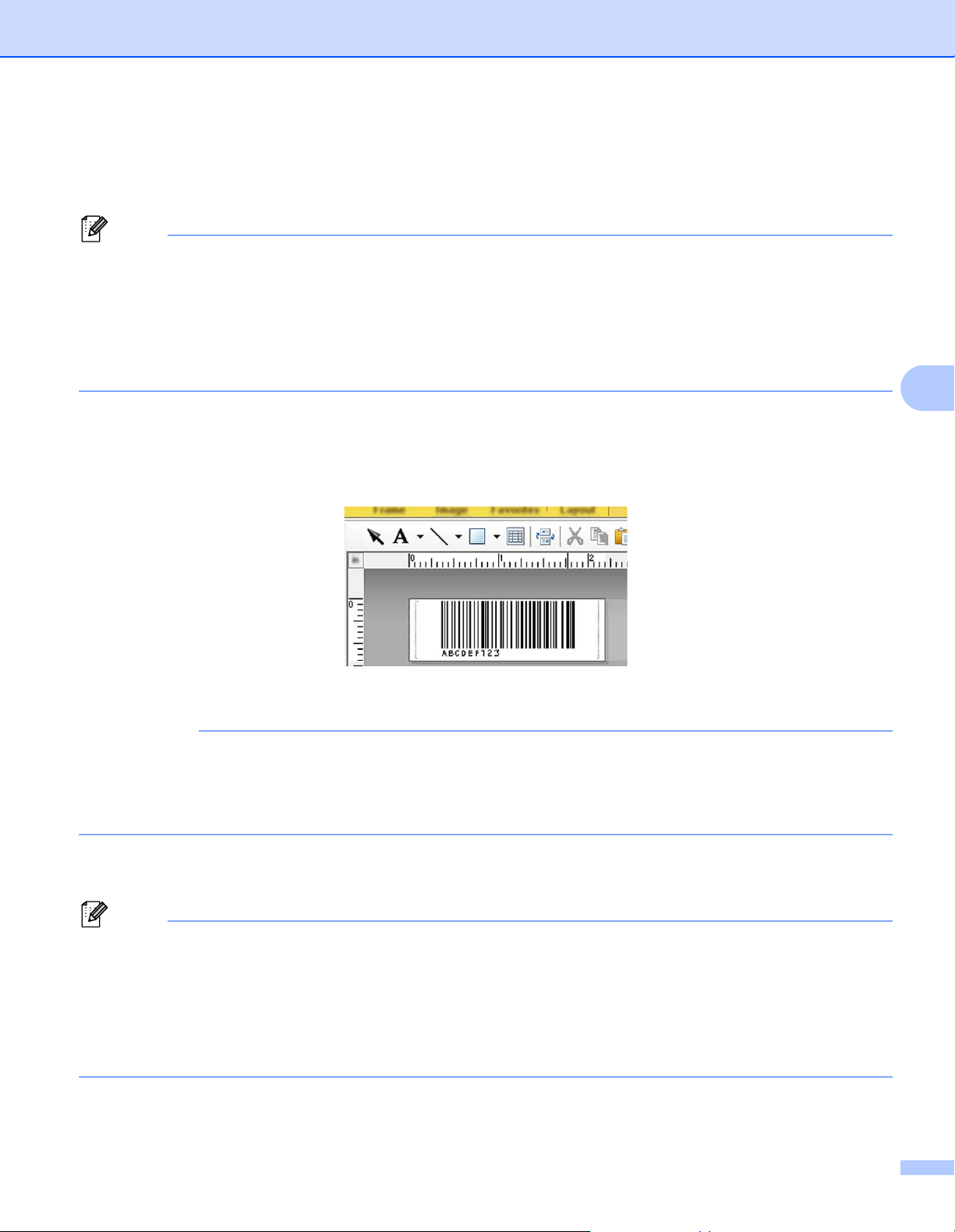
Print Labels Using P-touch Template
41
6
Advanced Template Printing 6
Download a template and scan a barcode to print a copy or insert the scanned data into a different template.
Note
• For more information on the barcodes that can be scanned using various settings, see List of Barcodes
for the P-touch Template Function on page 123.
• If a barcode has a different protocol than the barcode template already registered with the Label Printer,
you may be unable to create or print the barcode.
• Depending on the Barcode Scanner model, some barcode symbols and protocols may not be supported
by this Label Printer.
a Using P-touch Transfer Manager, transfer (from P-touch Editor) a template (label layout) to the Label
Printer. For more information, see How to Use P-touch Transfer Manager and P-touch Library
(Windows only) on page 75.
IMPORTANT
It is important to design a template to meet the barcode symbology or protocol requirements, especially
for the label size and barcode position in the label to fit the maximum number and type of characters being
inserted from the barcode scanner. A barcode in the template cannot be created or scanned if the barcode
with the inserted data does not fit entirely within the label printable image area.
b When you transfer data to Configurations in P-touch Transfer Manager, select the folder containing the
data you want to transfer.
Note
• When a template is transferred to Configurations in P-touch Transfer Manager, the Key Assign number
is automatically assigned.
- You can specify a Key Assign number between 1 and 10 for any downloaded templates into the Label
Printer.
• You can add a custom folder under Configurations, and drag-and-drop a transferred template into that
custom folder to manage different sets of templates.
c Select the transferred template and then click Transfer to download the template to the Key Assign
number in the Label Printer.
CODE128/9-digit
Loading ...
Loading ...
Loading ...
