Loading ...
Loading ...
Loading ...
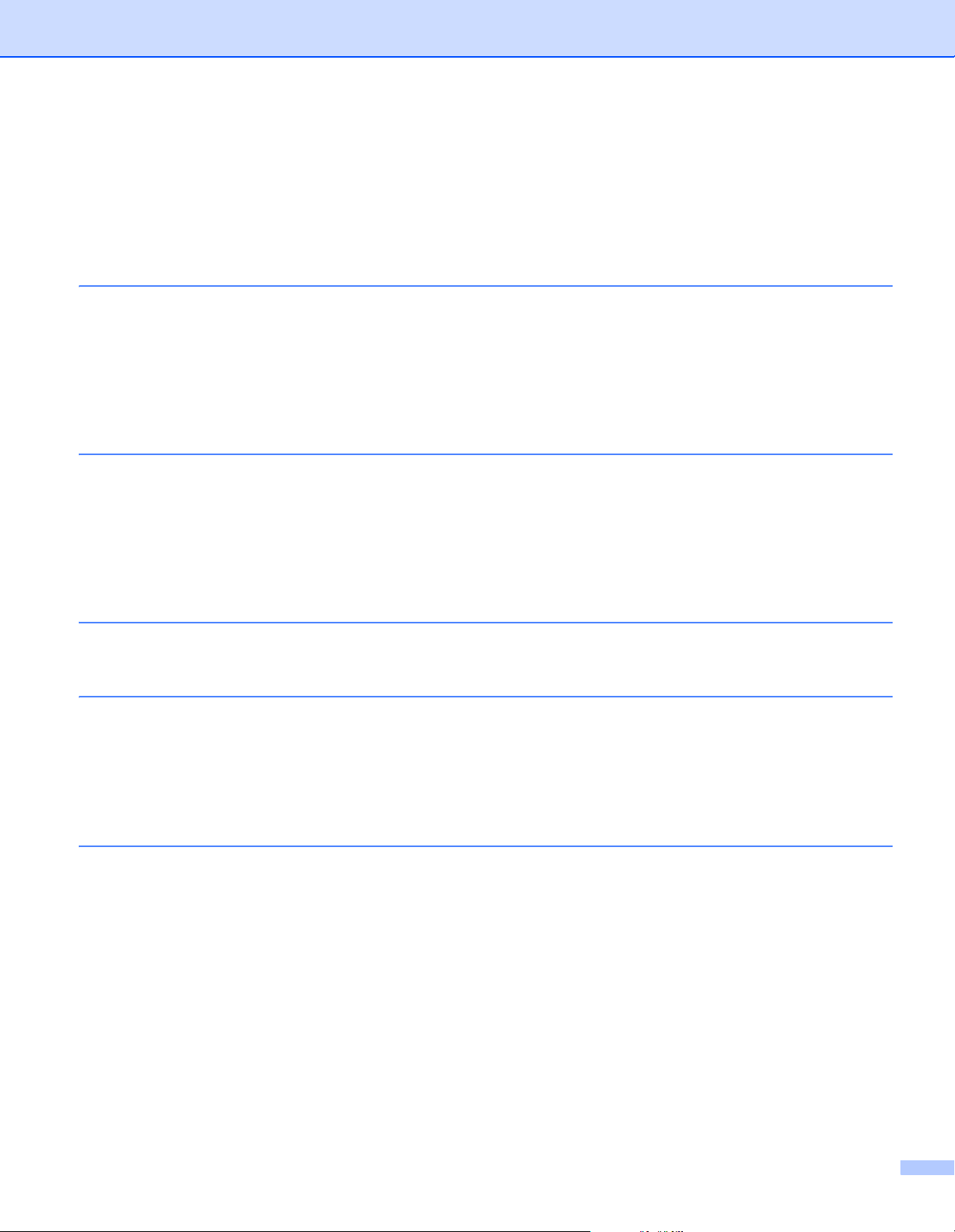
iv
Table of Contents
Section I Basic Operations
1 Set Up the Label Printer 2
Parts Description .......................................................................................................................................2
Front ....................................................................................................................................................2
Rear.....................................................................................................................................................3
Connect the Power Cord ...........................................................................................................................4
Load the DK Roll........................................................................................................................................5
Turn Power On/Off.....................................................................................................................................8
2 Print Using a Computer (P-touch Editor) 9
Install Printer Drivers and Software on a Computer ..................................................................................9
Connect the Label Printer to a Computer ..................................................................................................9
Print from a Computer .............................................................................................................................10
Available Applications........................................................................................................................10
Create Labels from Your Computer...................................................................................................11
Attach Labels.....................................................................................................................................12
3 Print Using P-touch Editor Lite (Windows only) 13
P-touch Editor Lite ...................................................................................................................................13
4 Print Using a Mobile Device 16
Install Applications for Use with Mobile Devices......................................................................................16
Available Applications........................................................................................................................16
Print Labels from a Mobile Device ...........................................................................................................17
Use a Mobile Device to Print Templates Created on a Computer.....................................................17
Attach Labels.....................................................................................................................................18
5 Change the Label Printer Settings 19
Printer Setting Tool for Windows .............................................................................................................19
Before Using the Printer Setting Tool ................................................................................................19
Use the Printer Setting Tool for Windows................................................................................................20
Device Settings for Windows ...................................................................................................................22
Settings Dialog Box ...........................................................................................................................22
Menu Bar ...........................................................................................................................................24
Basic Tab...........................................................................................................................................25
Advanced Tab ...................................................................................................................................25
Management Tab ..............................................................................................................................25
Apply Setting Changes to Multiple Label Printers .............................................................................26
P-touch Template Settings for Windows..................................................................................................27
P-touch Template Settings Dialog Box..............................................................................................28
Printer Setting Tool for Mac .....................................................................................................................30
Before Using the Printer Setting Tool ................................................................................................30
Loading ...
Loading ...
Loading ...
