Loading ...
Loading ...
Loading ...
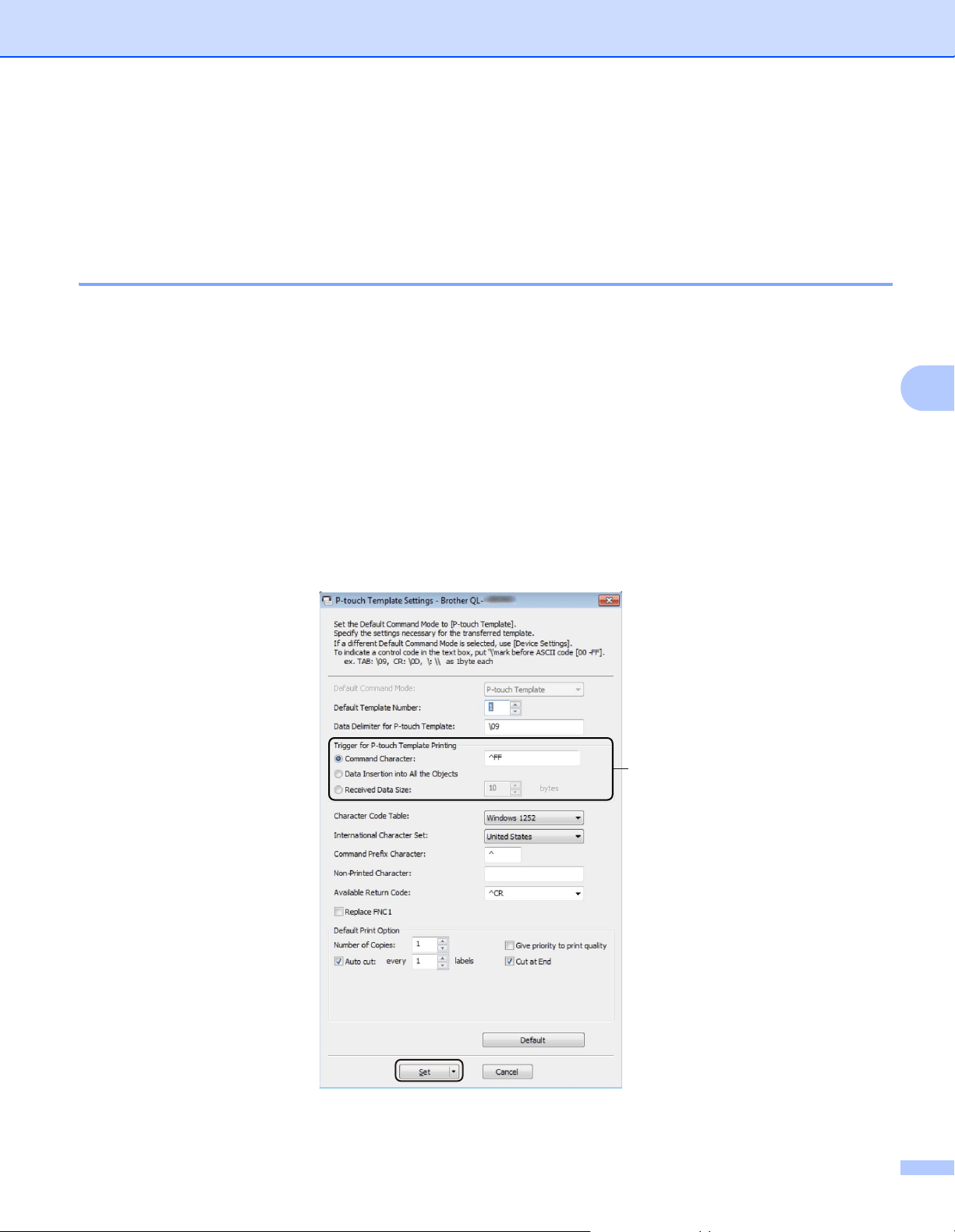
Print Labels Using P-touch Template
36
6
Preparation 6
Before connecting the Barcode Scanner to the Label Printer, specify the Barcode Scanner settings using the
P-touch Template Settings (in the Printer Setting Tool).
Specify Settings in the P-touch Template Settings Tool 6
a Connect the Label Printer and the computer via a USB Cable, and then turn on the Label Printer.
b Start the Printer Setting Tool.
For Windows 7:
Click Start > All Programs > Brother > Label & Mobile Printer > Printer Setting Tool.
For Windows 8 / Windows 8.1:
On the Apps screen, click the Printer Setting Tool.
For Windows 10:
Click Start > Brother > Printer Setting Tool.
c Click P-touch Template Settings.
d Select the appropriate settings, and then click Set.
(A)
Loading ...
Loading ...
Loading ...
