Loading ...
Loading ...
Loading ...
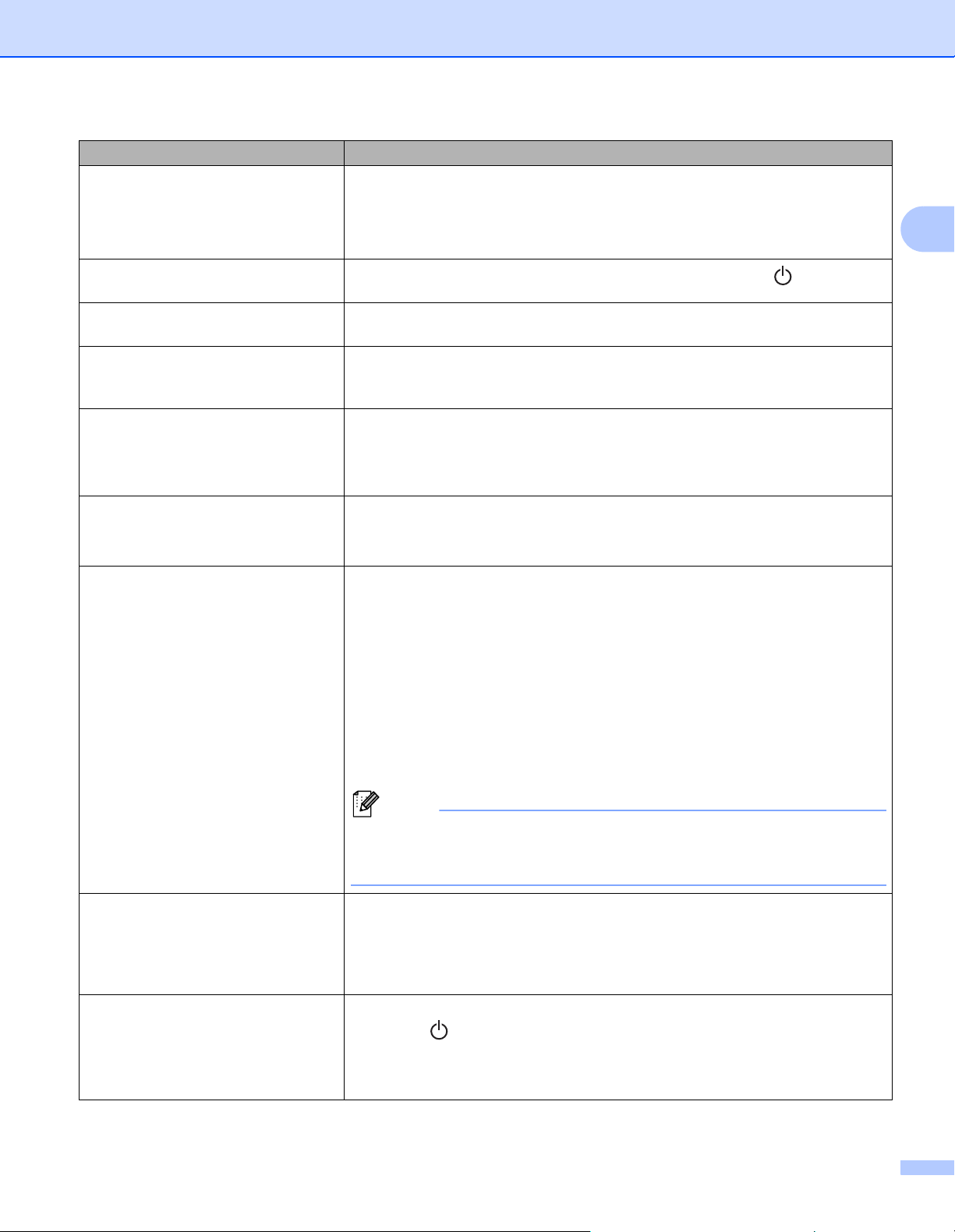
Troubleshooting
115
16
The label is not ejected correctly after
printing.
• Check that the Label Output Slot is not blocked.
• Check that the DK Roll is set correctly by removing the DK Roll and
reinstalling it.
• Ensure that the DK Roll Compartment Cover is closed correctly.
I want to cancel the current printing
job.
Make sure that the Label Printer is On, and press the Power ( ) Button.
The print quality is poor. Is there dirt or lint on the roller preventing it from rolling freely?
For more information, see Clean the Roller on page 109.
After replacing the Roll while the
Add-In feature was activated, the
layout style was not updated.
Close P-touch Editor to exit the Add-In, and then reactivate the Add-In.
The P-touch Add-In icon is not
displayed in Microsoft Word.
• Is Microsoft Word started up from Microsoft Outlook?
• Is Microsoft Word chosen as the default editor for Microsoft Outlook?
Due to program limitations, the Microsoft Word Add-In does not work with
the above settings. Quit Microsoft Outlook, and restart Microsoft Word.
Received data in buffer Print data is saved in the buffer. If the Label Printer has not received the
complete data, printing will not start.
Turn off the Label Printer, and then turn it on again.
Label Printer is in cooling mode The thermal head is too hot.
The Label Printer stops and resumes printing only after the thermal head has
cooled down. The head may become too hot if you are printing a large number
of labels.
When the thermal head becomes too hot, it may produce imaging outside the
print area. To avoid or delay overheating, make sure the Label Printer has
adequate ventilation and is not located in an enclosed space.
If the Label Printer must cool down because it overheated due to the type of DK
Roll you are using or the contents of the label, printing may take longer than
usual.
Note
This condition may occur more often when the Label Printer is used at high
altitude (more than 10,000 ft (3,048 m)) due to a lower air density available
to cool the Label Printer.
DK Roll errors Check the following:
• You are using the correct DK Roll.
• There are enough labels remaining.
• The DK Roll is installed correctly.
Cutter error If a cutter error occurs, keep the DK Roll Compartment Cover closed and press
the Power ( ) Button. The cutter moves back to the normal position and the
Label Printer turns off automatically.
After the Label Printer is Off, check the label outlet and remove any jammed
labels. Contact Brother Customer Service.
Problem Solution
Loading ...
Loading ...
Loading ...
